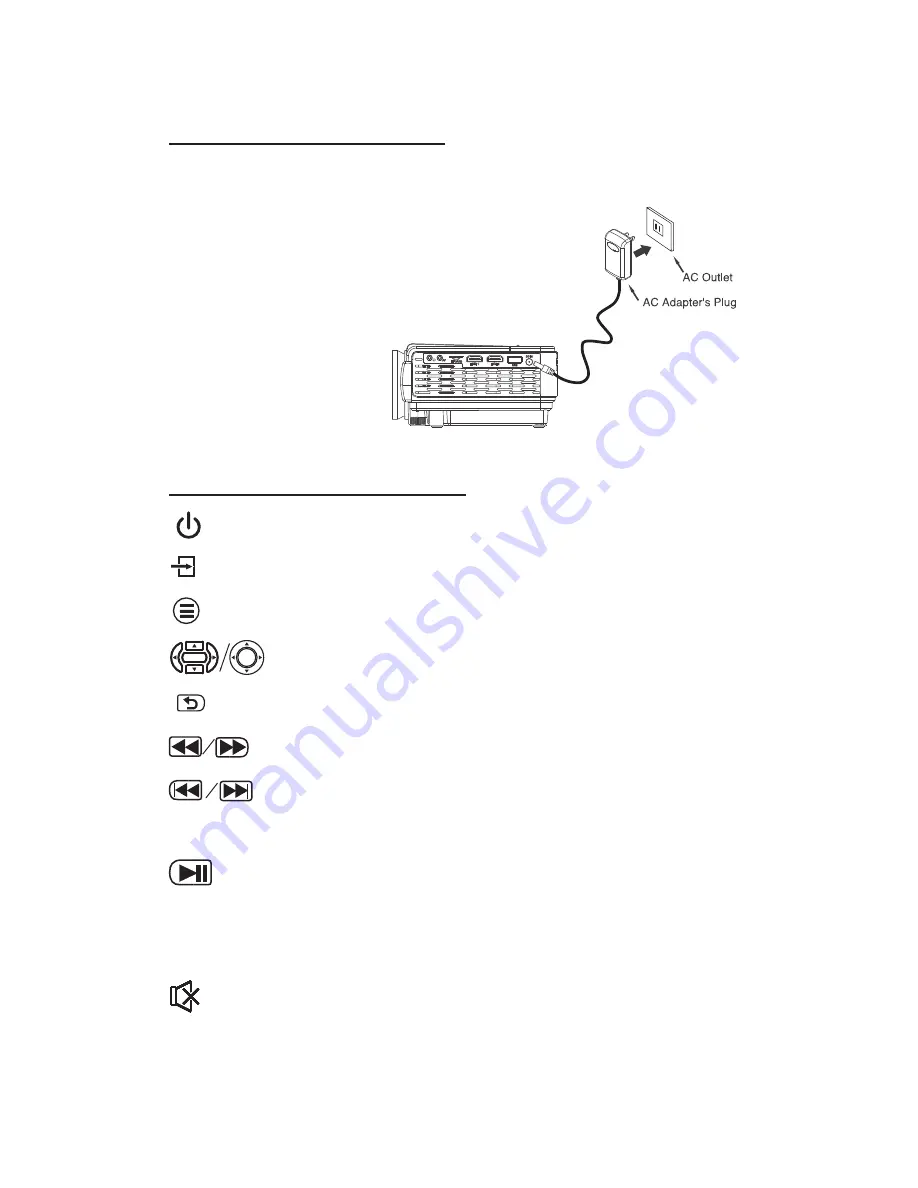
Install Power Adapter
Follow below picture to connect power adapter
Connect small end of adapter
FIRST
. Plug the adapter body to power outlet.
Main Buon Operaon
- Press the button to turn on unit, press again to turn off.
/
SOURCE
- Press the button to select input source.
/
MENU
- Press the button to enter projector menu.
- Press the buttons to navigate and select screen item of menu.
/
EXIT
- Press the button to return to previous status or exit the menu.
- Press the buttons to fast search forward and rewind on USB / TF.
- Press the buttons to search next or previous file on USB / TF.
VOL+ / VOL -
Press the buttons to select the sound level.
- Press the button to play/pause the playback of file on USB / TF card.
FLIP
- Press the button to rotate / mirror projector screen
ZOOM
- Press the button to select image scale.
- Press to mute the audio. Press again to resume.
10
WARNING:
Before connecting to the power supply, ensure that
the supply corresponds to the information on the
rating label at the back of the apparatus.
OK
OK
AV
TF CARD
HDMI 1
HDMI 2
DC IN
USB
Содержание PJ28BT
Страница 21: ......





















