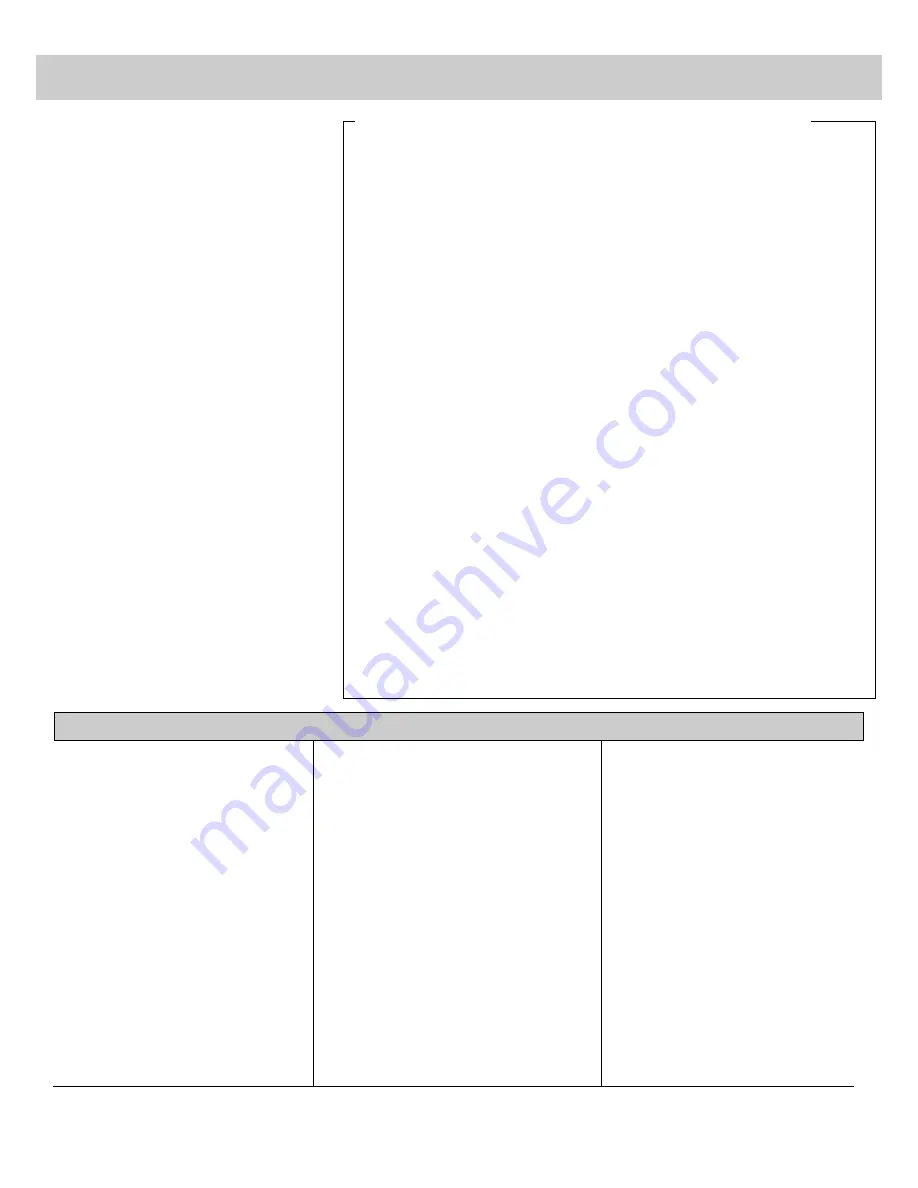
Controlling Other Brands of VCRs
The digital remote control that came
packed with your TV controls your TV
and up to two compatible VCRs, including
most other brands.
To program the remote, press and hold
VCR1 (or VCR2•LD) and the two-digit
code number for your brand of VCR.
Note About Controlling Two VCRs
• This remote can control two VCRs
independently as long as each VCR operates
on a different remote transmitting code.
• Some newer VCRs are capable of working
on either of two remote codes. These VCRs
have either a switch labeled VCR1/VCR2 or
an on-screen display titled REMOTE
VCR1/VCR2. You can then set your new
VCR to respond to the remote’s VCR2•LD
button and your older VCR to respond to the
VCR1 button.
• Some older VCRs have a NORM/UNIFIED
switch that can also respond to either the
VCR1 or VCR2•LD button on the remote.
Place this switch in the UNIFIED position
for the VCR to respond to the VCR1 button
or in the NORM position for the VCR2•LD
button. In the NORM position, you must
program the VCR2•LD button to respond to
code number 05.
• If neither of your VCRs have switchable
code capabilities, you still may be able to
use the VCR1/VCR2 feature to control two
VCRs of the same brand since many older
VCRs use remote codes that are different
than newer VCRs. You may want to
experiment to see what works with your
particular VCRs.
VCR Brand
Code(s)
VCR Brand
Code(s)
VCR Brand
Code(s)
Note: Some older VCRs do not have
an POWER switch on their remote
controls and cannot be turned on and
off remotely. If you have this type of
VCR, you can test the code number by
pressing the CHAN button instead of
the POWER button. Make sure the
VCR is already turned on when you test
the code number.
Operating Notes:
• After the remote is programmed, it will
turn on the VCR whenever you press
VCR1 (or VCR2•LD) and then POWER.
Some VCRs turn on automatically when
you press VCR1 or VCR2•LD.
• You’ll be able to control the VCR
whenever the remote is in the “VCR
mode”. To put the remote in the “VCR
mode”, press the VCR1 or VCR2•LD
button (depending on which button you
programmed). The other VCR buttons
(such as PLAY, PAUSE, STOP REW, FF,
and REC) will control the VCR when the
remote is in the “VCR mode”.
• To turn off the VCR, press VCR1 (or
VCR2•LD), then POWER.
• You may need to reprogram the remote
when you change the batteries. Try not
to press any buttons when changing
batteries.
• Depending on the age, brand, model and
type of VCR, some models may not be
able to respond to the remote.
Programming Remote To Control Other Brands of VCRs
1. Refer to the chart below to find the
code number that corresponds to the
brand name of your VCR. Keep
this number in mind. If more than
one number is listed, you may need
to try each one separately until you
find the one that works.
2. Press and hold the VCR1 or
VCR2•LD button on remote
(depending on which button you
want to program for that VCR).
You can program each button to
control a different VCR.
3. Press two number buttons (first one,
then the other) to enter the code
number for your brand of VCR.
Note: You must press the two number
buttons while holding the VCR1 or
VCR2•LD button.
4. Point the remote at the VCR and
press the POWER button to test the
code number. If nothing happens,
try pressing VCR1 or VCR2•LD
(whichever button you are
programming).
• If the right number was entered,
the VCR should turn on.
• If the VCR does not react to the
remote, repeat steps 1 thru 4 with
another code number.
Note: Refer to the information sheet packed with your remote control for the latest list of brand names and code numbers. Because this list is constantly growing, the
information sheet packed with your remote control may be a later version of this list and contain additional brands and/or code numbers.
38
Aiwa...................................................15
Akai...........................03,17,22,23,63,66
Audio Dynamics ...........................14,16
Broksonic ...........................................10
Candle ..................07,09,13,44,45,46,52
Canon ............................................08,53
Capehart .............................................01
Citizen ..................07,09,13,44,45,46,52
Craig..............................................07,12
Curtis Mathes ...................00,07,08,14,1
.....................................5,44,46,53,64,67
dbx.................................................14,16
Electrohome .......................................27
Emerson .........08,09,10,13,15,20,23,27,
..........34,41,42,47,49,57,62,65,67,68,70
Fisher....................02,12,18,19,43,48,58
Funai ..................................................15
GE ..................................00,07,08,32,53
Goldstar...............................09,14,46,60
Hitachi.................................05,15,35,36
JCPenney.....................02,05,07,08,14,1
..........................................6,30,35,51,53
JVC ...........................02,14,16,30,46,74
Kenwood ...................02,14,16,30,44,46
Magnavox ...........................08,29,53,56
Marantz ......02,08,14,16,29,30,44,46,61
Marta ..................................................09
Memorex .............................08,09,12,15
MGA .............................................04,27
Minolta..........................................05,35
Mitsubishi ......................04,05,27,35,40
Montgomery Ward .............................06
Multitech .............................07,15,31,32
NEC............02,14,16,30,44,46,59,61,64
Panasonic .................................08,53,75
Pentax.......................................05,35,44
Philco ..................................08,29,53,56
Philips ...........................................08,29
Pioneer .....................................05,16,33
ProScan ..............................................00
Quasar ...........................................08,53
RCA ...........00,05,07,08,28,35,37,54,69
Realistic.......................02,06,08,09,12,1
..........................................5,19,27,43,53
Samsung.........................07,13,22,32,42
Sanyo.............................................02,12
Scott ...............................04,13,41,49,68
Sears...........02,05,09,12,18,19,35,43,48
Sharp ..............................06,24,27,39,45
Shintom ...............................17,26,31,55
Sony .........................................17,26,38
Sylvania..........................08,15,29,53,56
Symphonic .........................................15
Tashiko ...............................................09
Tatung ................................................30
Teac ..........................................15,30,69
Tecnics ...............................................08
Teknika................................08,09,15,21
Toshiba ...........................05,13,19,48,49
Vector Research .......................14,16,44
Video Concepts ........................14,16,44
Wards .......................05,06,07,08,09,12,
...................................13,15,25,27,31,35
Yamaha...........................02,14,16,30,46
Zenith ..................................11,17,26,72
Содержание P60100
Страница 3: ...C O L O R T V USER S GUIDE...






























