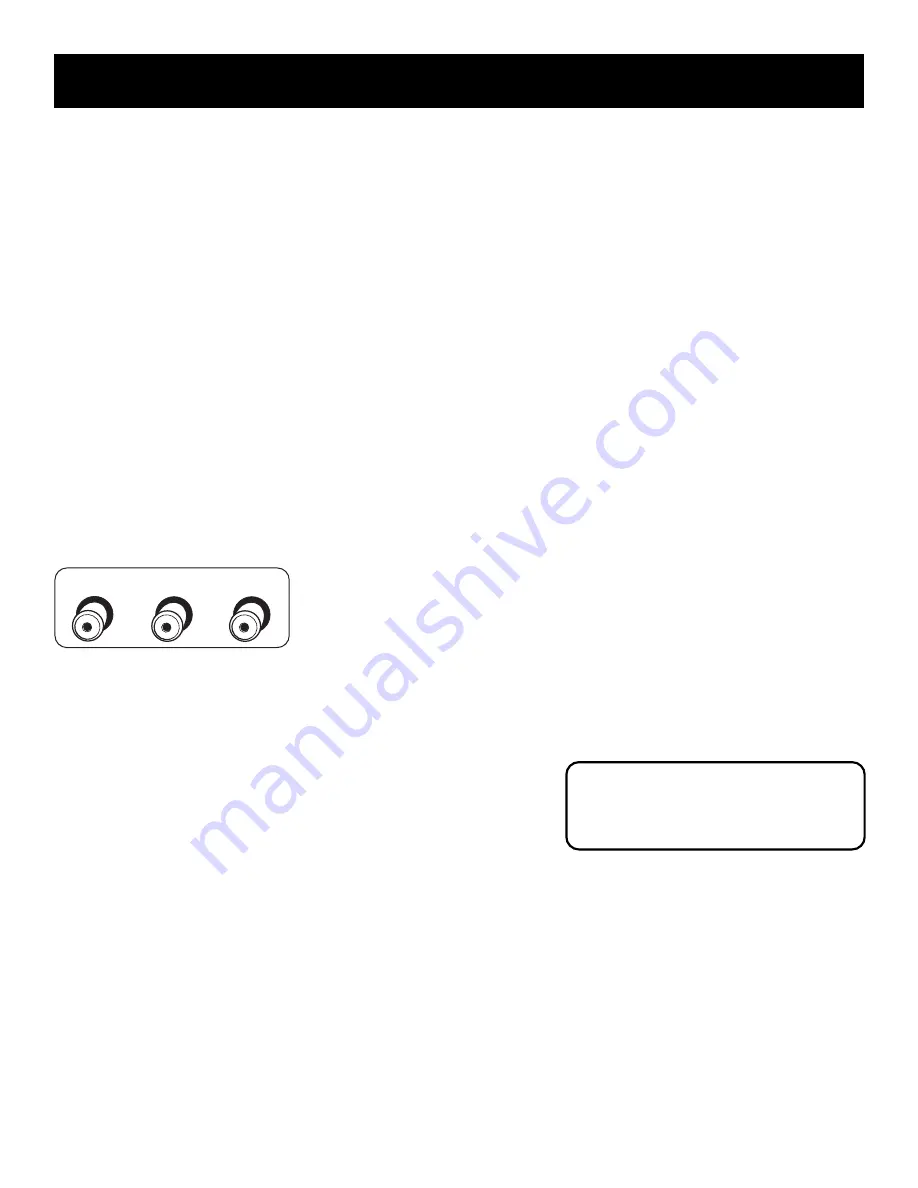
55
Reference
The Front of Your TV
Front Panel Buttons
If you can’t find your remote control you can use the buttons on your TV to operate
many of the TV’s features.
MENU
Brings up the TV MAIN MENU. When in the menu system, it selects highlighted
items. Also returns you to the previous menu. Press and hold MENU for two seconds to
access the GUIDE Plus+ system.
CH
Scans down through the current channel list. When you’re using the TV’s menu
system, it acts like the arrow down button on the remote control.
CH ^
Scans up through the channel list. When you’re using the TV’s menu system, it
acts like the arrow up button on the remote control.
VOL –
Decreases the volume. When you’re using the TV’s menu system, it acts like the
left arrow button on the remote control.
VOL +
Increases the volume. When you’re using the TV’s menu system, it acts like the
right arrow button on the emote control.
POWER
Turns the TV on and off.
Front Panel Jacks
You can access the component you connected by pressing the WHO•INPUT button on
your remote until FRNT appears on the screen.
VIDEO (in)
Allows you to connect a component such as a VCR, camcorder or Internet
access device.
L/MONO (left audio) and R (right audio)
Receives audio signals from another
component such as a VCR, camcorder or Internet access device.
L/MONO
R
VIDEO
The Front Panel Block feature disables all
front panel buttons. For more
information, see “Parental Controls,” in
the
Features and Menus
section.
^








































