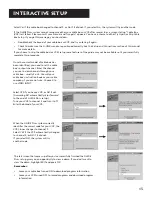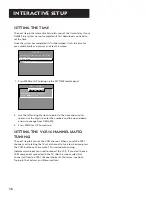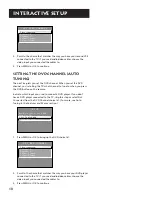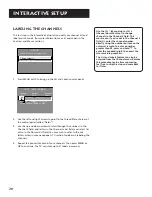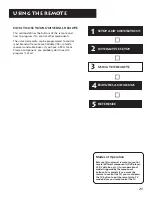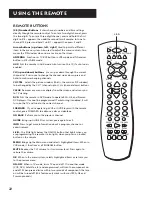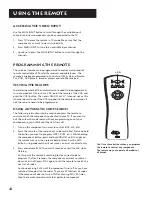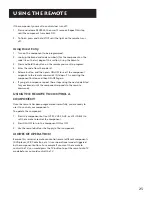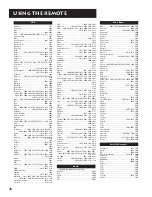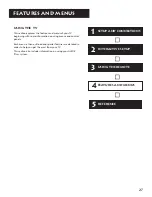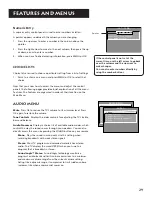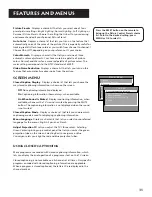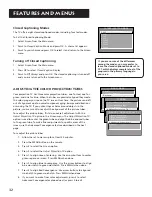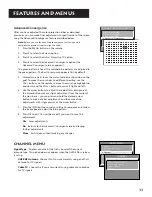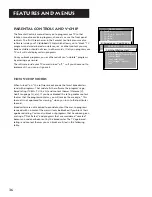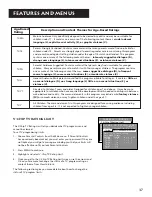Using the Remote
22
Remote Buttons
(0-9) Number Buttons
Enters channel numbers and time settings
directly though the remote control. To enter a two-digit channel, press
the two digits. To enter a three-digit channel, press and hold the first
digit until #-- appears, then add the second two. Example: to tune to
channel 123, press and hold 1 until 1-- appears then press 2 and 3.
Arrow buttons (up, down, left, right)
Used to point to different
items in the menu system. Also used to adjust the menu controls. Also
moves the PIP window when no menus are on the screen.
ANTENNA
Functions as TV/VCR button in VCR mode and TV/receiver
button in SAT•CABLE mode.
AUX
Puts the remote in AUX mode. Also turns on the TV, if auto tune is
enabled.
CH (up and down) buttons
Scans up or down through the current
channel list. Press once to change the channel up or down; press and
hold to continue changing channels.
CH CTRL
Selects the picture window, (that is, the main or PIP window)
to be changed by the CH ^ (channel up) or CH v (channel down) buttons.
CLEAR
Removes any menu or display from the screen and returns you
to TV viewing.
DVD
Puts the remote in DVD mode to operate RCA, GE, and Proscan
DVD players. It cannot be programmed. If autotuning is enabled, it will
turn on the TV and tune to the correct channel.
FORWARD
If you’re operating a VCR or DVD Player with the remote
control, press FORWARD to advance a disc or videotape.
GO BACK
Returns you to the previous channel.
GUIDE
Brings up GUIDE Plus+ system; press again to exit.
INFO
Press to get more information about a program, channel, or
advertisement.
L.E.D.
The little light below the ON•OFF button that lights when you
are programming the remote. It also lights when you press an invalid
button on the remote.
MENU
Brings up the Main menu and selects highlighted items. When in
VCR mode, it functions as a PROGRAM button.
MUTE
Reduces the TV’s volume to its minimum level. Press again to
restore the volume.
OK
When in the menu system, selects highlighted items or returns you
to the previous menu.
ON•OFF
When in TV mode, turns TV on and off. If in another mode
(VCR, DVD, Satellite, etc.) and programmed, will turn the component on
and off. When pressed twice within two seconds all components that are
on will be turned off (this feature only works with most RCA, GE and
Proscan products).
STOP
PAUSE
TV
ON OFF
AUX
DVD
SAT•CABLE
PIP SWAP
RESET
CH CTRL
PLAY FORWARD
REVERSE
SOUND
GO BACK
CH
+
CH
-
V
O
L
V
O
L
SKIP
MUTE
INFO
MENU
OK
CLEAR
GUIDE
ANTENNA
WHO•INPUT
VCR1
VCR2
REC•VCR+
L.E.D.