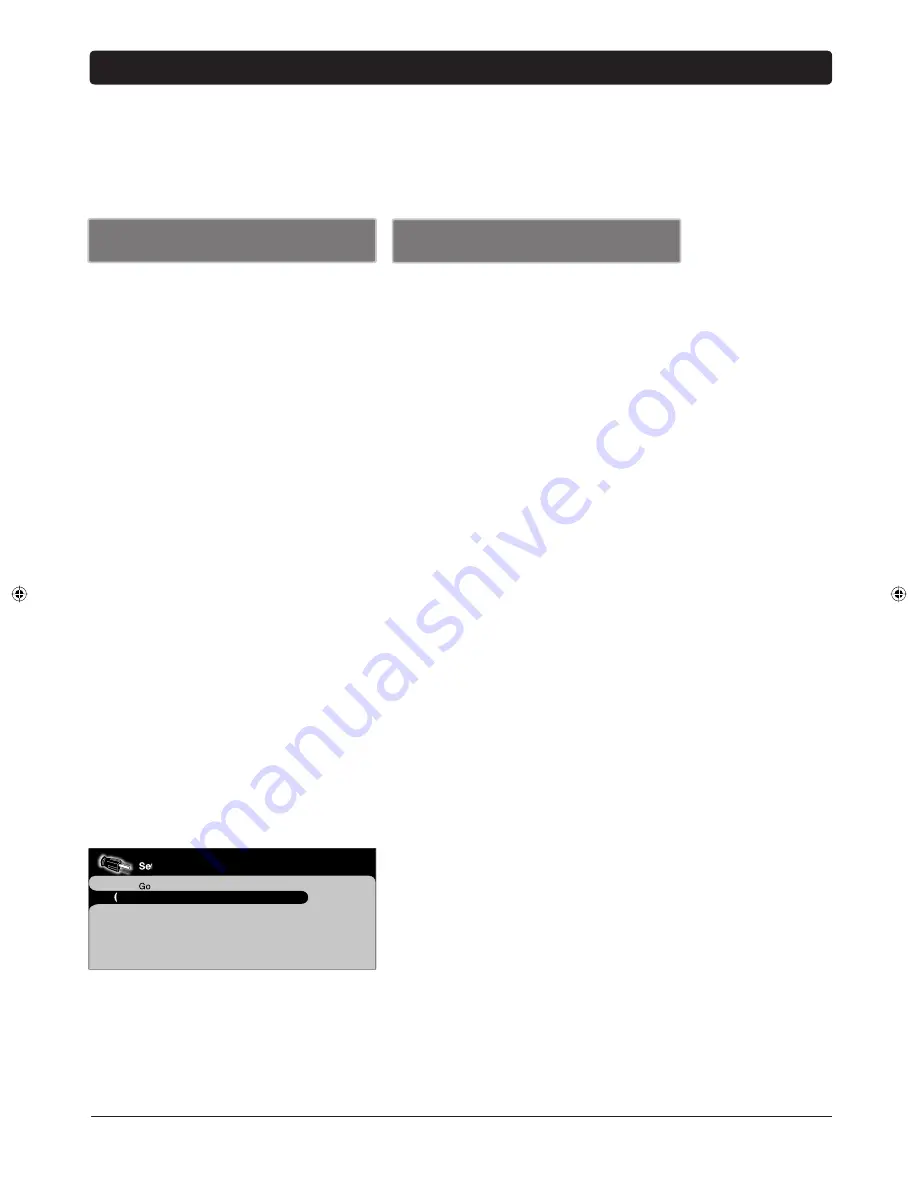
Chapter 3
25
Graphics contained within this publication are for representation only.
Chapter 3: Using the TV's Features
Channel Banner
There are several indicators that might appear when you press the INFO button on the remote.
This display is called the Channel Banner. The following list describes the items on the Channel
Banner screen (left to right and top to bottom).
Analog Channel Banner
SAP
The current channel is broad cast ing SAP (Second Audio Program)
information.
CC
Closed Captioning is available on the current channel.
Commercial skip 0:30
Shows the time remaining on the commercial skip (SKIP) timer.
Stereo
Stereo
appears when the current channel is broadcasting in stereo.
Mono
appears when the current channel is broadcasting in
mono.
Th
ur 09/29/05
Current date.
A 10 CBS (analog)
The
A
means it's an analog channel. The channel and program
you're currently viewing are displayed.
D 10-1 CBS (digital)
The
D
means it's a digital channel. The channel, sub-channel (if
available), and program you're currently viewing are displayed.
4/3 or 16/9 format
Current screen format. If there are bars on-screen you might be able
to get rid of them by pressing the left or right arrow button on the
remote. Go to page 32 for more information on screen formats.
Zzz
00:25
Current time left on sleep timer, if the sleep timer is set.
06:05
pm
Current time.
Autotuning
Note:
This feature only works with other RCA devices.
The autotuning feature automatically tunes the TV to the correct video input channel for
different devices you have connected to your TV. When you set up autotuning in the menu
system you don’t have to remember to change your TV to the VID input, for example, when
you want to watch a tape on the VCR. To set up the autotuning feature:
SAP CC
Commercial
Skip:
030
Stereo
Thur
09/29/05
10 CBS
4/3 Format
Z
Z
z
00:25
06:05 PM
A
English
CC
Commercial Skip: 030
Stereo
Thur
09/29/05
10-1 CBS
16/9 Format
Z
Z
z
00:25
06:05 PM
D
Digital Channel Banner
1. Press MENU (the MAIN MENU appears).
2. Highlight
Setup
and press OK on your remote control.
3. Highlight
Autotuning
and press OK.
4. Choose which device button you would like to set:
Set VCR Channel
Lets you set up the channel the TV tunes to
when you press the VCR button.
Set DVD Channel
Lets you set up the channel the TV tunes to
when you press the DVD button.
5. Press the right arrow button to select the choice that matches the
way you have the device connected to this TV.
Setup
Go back
Channel setup
...
List and Labels
...
Autotuning ...
Closed caption
...
Preferences
...
Message
...
Book 1.indb 25
Book 1.indb 25
3/3/06 12:23:51 PM
3/3/06 12:23:51 PM
Содержание P42WED33
Страница 4: ...This page intentionally left blank ...
Страница 50: ...This page intentionally left blank ...
Страница 51: ...This page intentionally left blank ...






































