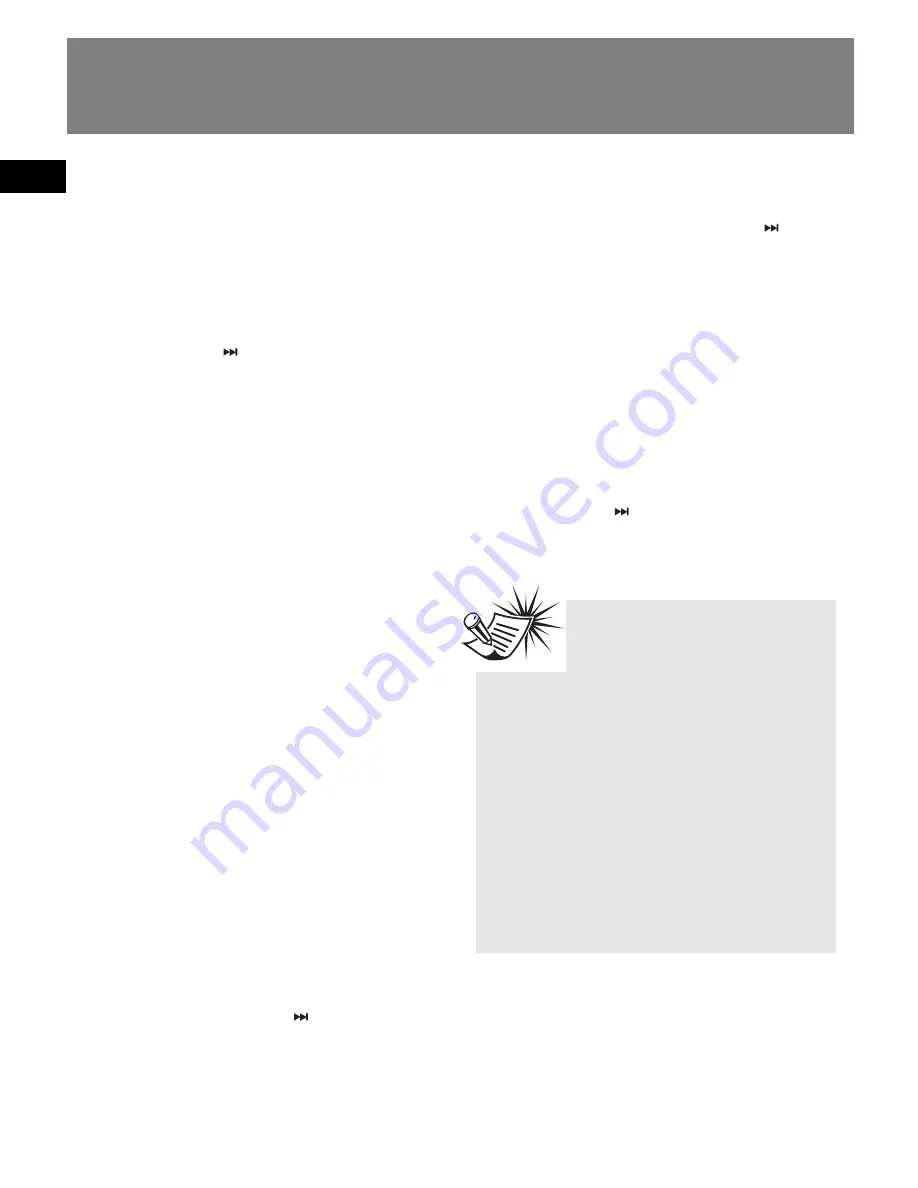
EN
19
Setting the Player
Settings
1. Press
M
once or twice to access the
player menu (refer to page 8 for more
details)
2. Slide to the
+
or
–
to highlight
“Settings”.
3. Slide to the
to enter the setting
menu. Slide to the
+
or
–
to highlight a
desired option. The following items
are available.
•
Brightness
(adjusts the display
brightness, 8 levels available),
•
Screensaver
(adjusts the duration
before screensaver activation, 5
options available),
•
Power Save
(adjusts the duration
before automatic shut down, 5
options available),
•
FreqStep
(Frequency Step) (selects
between US and Europe frequency
mode),
•
Lyrics
(hides or shows lyrics on the
playback screen if they are available.
Refer to “About Lyrics” on this page),
•
Language
(selects the display
language),
•
Flip Display
(flips the display by 180
o
rotation),
•
Restore Defaults
(restores all
settings to default values by pressing
SEL
or sliding to the
).
4. Unless otherwise indicated, select
available options within each item by
pressing
SEL
or sliding to the
repeatedly. To exit the setting menu,
press
M
.
System Info
1. Press
M
once or twice to access to
player menu (refer to page 8 for more
details)
2. Slide to the
+
or
–
to highlight “System
Info”.
3. Slide to the
to check memory
usage and firmware version.
About Lyrics.
The unit
supports LRC lyric format
(seperated file with the same
name as the original music file but
with .lrc as the file extension) and
Lyrics3 V2.0 lyric format (lyrics
already embedded in the music files).
For LRC format, you should copy both
music and LRC lyric files to the unit in
the same folder.
For Lyrics3 format, you only need to
copy the music files to the unit.






























