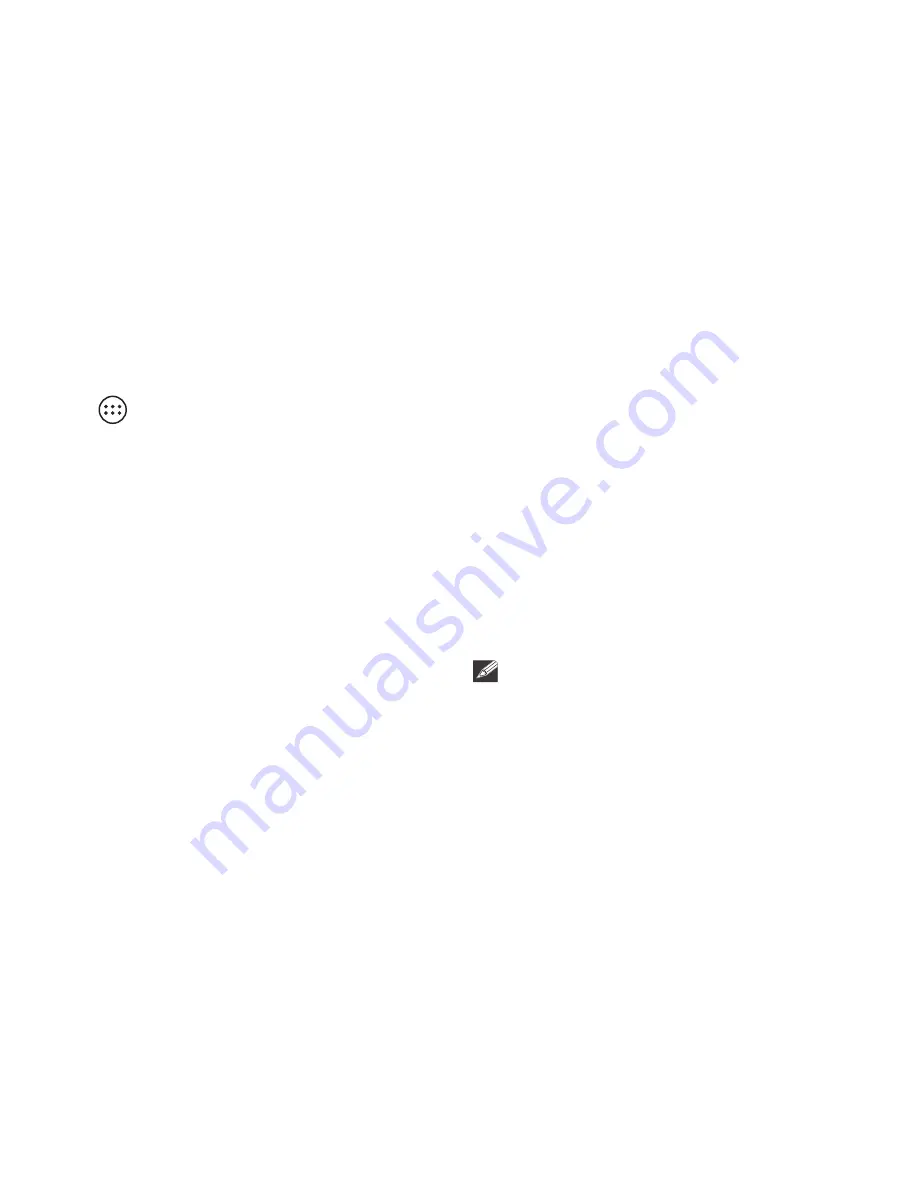
- 15 -
Customizing the Home Screen
Google Now
•
From All Apps screen to Home screen: Tap All Apps
icon
to open All Apps screen, press & hold an
icon slowly to drag it to the location of your choice.
This makes it much easier to change your Home
screen layout.
•
View widgets: Press & hold the screen on your Home
screen, the widgets icon will display, and then tap
it. Widgets are app information displays that can be
placed on your Home screen.
•
Move apps or widgets: Press & hold an icon or
widget, slowly to drag it to the screen edge, the
screen will switch.
•
Delete apps or widgets: Press & hold an icon or
widget, when the "X" icon appears at the top of the
screen, drag the icon or widget into it.
•
Press & hold the screen on your Home screen, and
the wallpaper icon will display, tap it and choose a
wallpager.
To create a truly personalized experience, using your
location and personal Google account information, use
Google Now. Touch and Hold the Home icon, and slide
up to the Google Now icon. Follow the instructions to
setup your Google Now experience.
Turn Voice Search or Voice Action On
You can initiate a Voice Search or Voice Action by
tapping the Microphone icon on top of the Home
screen.
Voice Search & Voice Actions
When you’re viewing the Google Now screen, you don’t
have to touch anything. Just say “Google.”
NOTE:
To detect when you say "Google" to launch Voice Search
or Voice Actions, your tablet analyzes sound picked
up by your tablet's microphone in intervals of a few
seconds or less.
Using Voice Search
After tapping the microphone icon, just say whatever it
is you want Google to search for.
Содержание Mars 8
Страница 1: ...User Manual RCT6603W47 K ...




















