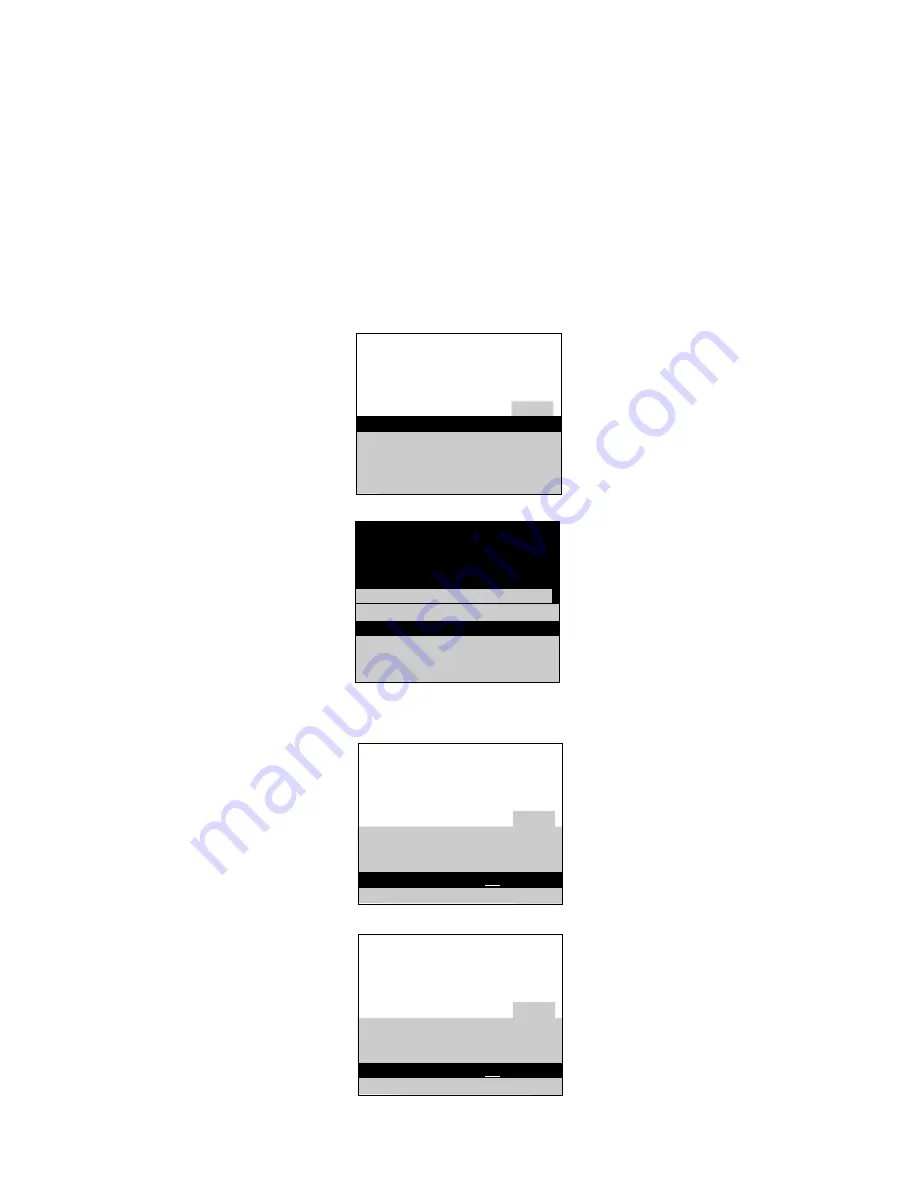
Using Advanced Features
Placing Channels in Memory (Autoprogramming)
9
Only channels 2–13 appear in the TV’s memory when you first turn it on.
The channels available in your area must be programmed into the TV's
memory when you hook up your TV. Using
CHANNEL
up or down
allows you to scan through these channels.
You may want to add or delete a few channels if some stations have weak
signals or were off the air when the TV was programmed. Refer to the Add
or Delete Channels section below.
A. Hook up an antenna, cable or
components before you begin
these steps or you will not be
able to add channels into
memory.
B. Press
MENU
repeatedly to
select the Setup Menu. This
menu is white.
C. Press
CHANNEL
down to
highlight Autoprogram.
D. Press
+
to start the TV adding
all active channels into
memory.
E. Wait until the TV has cycled
through all the channels and
returns to the original channel.
F. Press
CLEAR
to remove the
menu from the screen when
you are finished.
1.
Place channels in
memory (Autoprogram)
2.
Add or delete channels
A. Press
MENU
repeatedly to
select the Setup menu.
B. Press
CHANNEL
down to
highlight Channel Memory.
C. Press
+
to underline the
channel number.
D. Select the channel number you
want to add or delete with the
number buttons.
E. Press
+
to add or delete a
channel (you will see Stored on
the screen when added and
Erased when deleted).
F. Repeat D and E for more
channels.
G. Press
CLEAR
to remove the
menu from the screen when
you are finished.
13
Controls Alarm Adjust Setup
English Français Español
Autoprogram
Label: 00
Clear
Channel Memory: 13 Stored
Cable/Air: Cable
15
Controls Alarm Adjust Setup
English Français Español
Autoprogramming
Label: 00
Clear
Channel Memory: 15 Stored
Cable/Air: Cable
13
Controls Alarm Adjust Setup
English Français Español
Autoprogram
Label: 00
Clear
Channel Memory: 13 Stored
Cable/Air: Cable
13
Controls Alarm Adjust Setup
English Français Español
Autoprogram
Label:l 00
Clear
Channel Memory: 13 Erased
Cable/Air: Cable






































