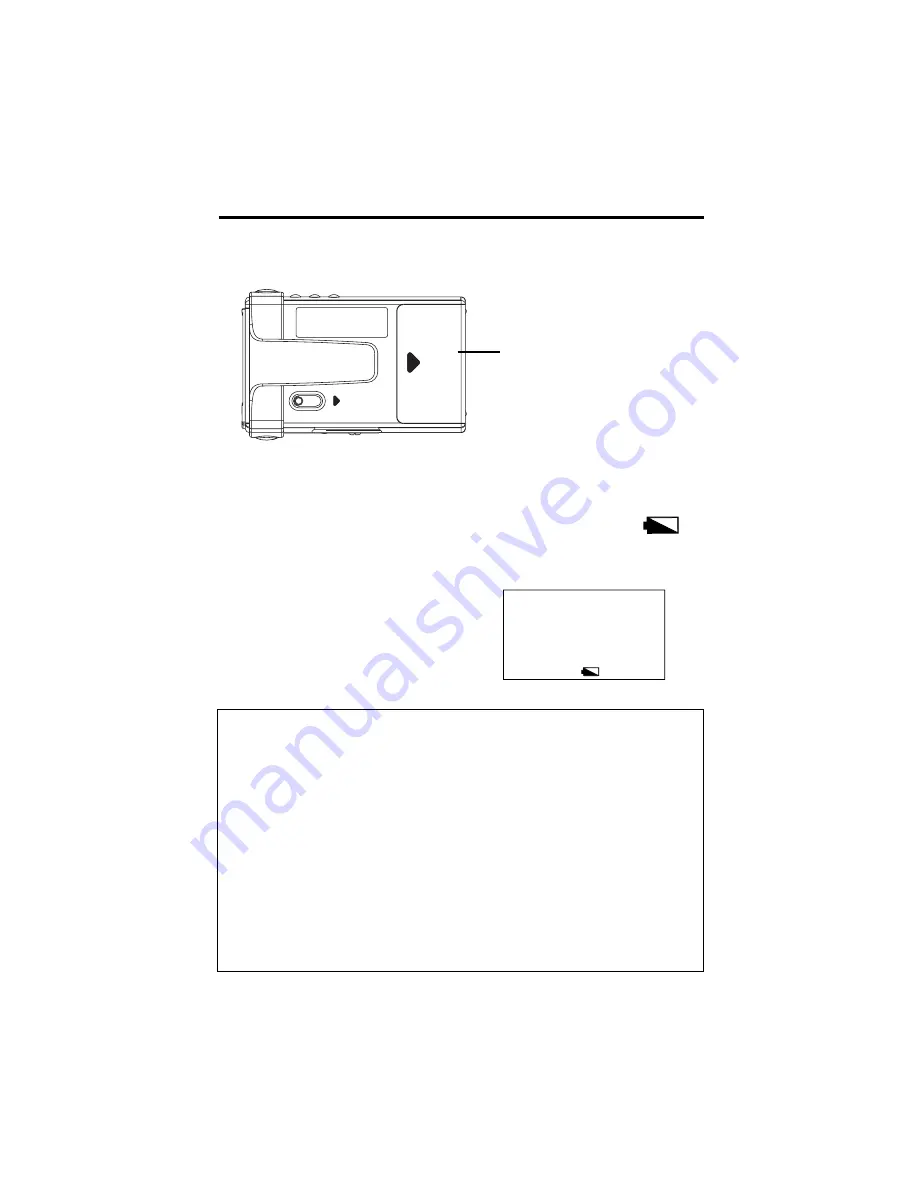
Getting Started
10. Insert the alkaline batteries into the player.
Battery Compartment Door
(Insert two alkaline "AA" batteries.)
Before you can use the player, you must
insert two alkaline "AA" batteries.
A. Slide the battery compartment door
in the direction of the arrow and lift
up.
B. Insert the batteries into the battery
compartment making sure the polari-
ties (+ and –) are aligned correctly with
the + and – markings in the compart-
ment.
C. Close the door to the battery com-
partment.
Low Battery Indicator ( )
The low battery indicator appears in
the LCD display when the batteries are
getting low. Replace the batteries.
Fire and Snow-Jo
di Ward
128K
NORMAL FLAT
Trk=03 1:38
Battery Safety Precautions
Any battery may leak electrolyte if mixed with a different battery type, if inserted
incorrectly, or if all batteries are not replaced at the same time.
Any battery may leak electrolyte if disposed of in fire or an attempt is made to
charge a battery not intended to be charged.
Discard leaky batteries immediately. Leaking batteries can cause skin burns or
other personal injury. When discarding batteries, be sure to dispose of them in
the proper manner, according to your state/provincial and local regulations.
Rechargeable Batteries
Risk of fire or explosion if the following is not observed:
Do not charge any battery other than PC202MH, PC204MH, or PC224 in this
equipment.
Do not use or charge the batteries if they appear to be leaking, discolored,
deformed or in any way abnormal.
OPEN
EJECT
35
Содержание Lyra2 RD2211
Страница 1: ...www LyraZone com RD2211 ...






























