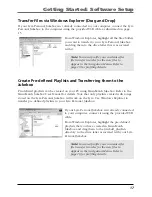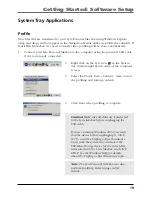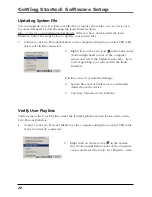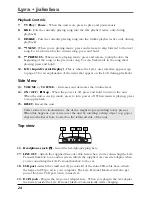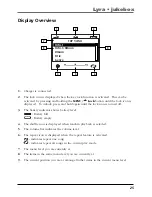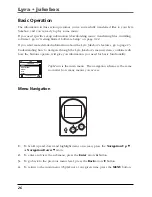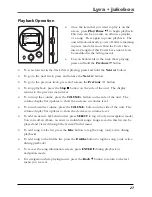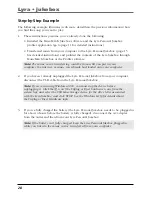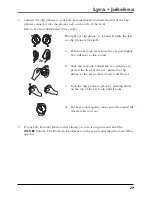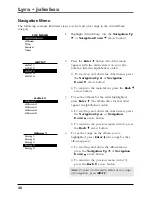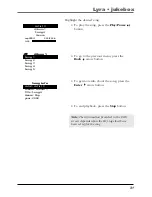22
Getting Started: Software Setup
System Selections
Items in the
Dislikes
playlist can be viewed and deleted in system selections.
1.
Connect your Lyra Personal Jukebox to the computer using the provided USB cable
if it is not already connected.
2.
Right click on the Lyra icon in the System
tray (bottom right hand corner of the computer
screen and select
System Selections....
3.
Files tagged as dislike on the unit will show on
the
Lyra Jukebox System Selections
screen.
Highlight files to remove from the
Dislikes
playlist and click
Remove Dislikes
.
Note:
Files will be removed from your Lyra
Personal Jukebox, playlist and Dislikes
playlist
permanently
.
4.
Press
Done
to close the System Selection screen.