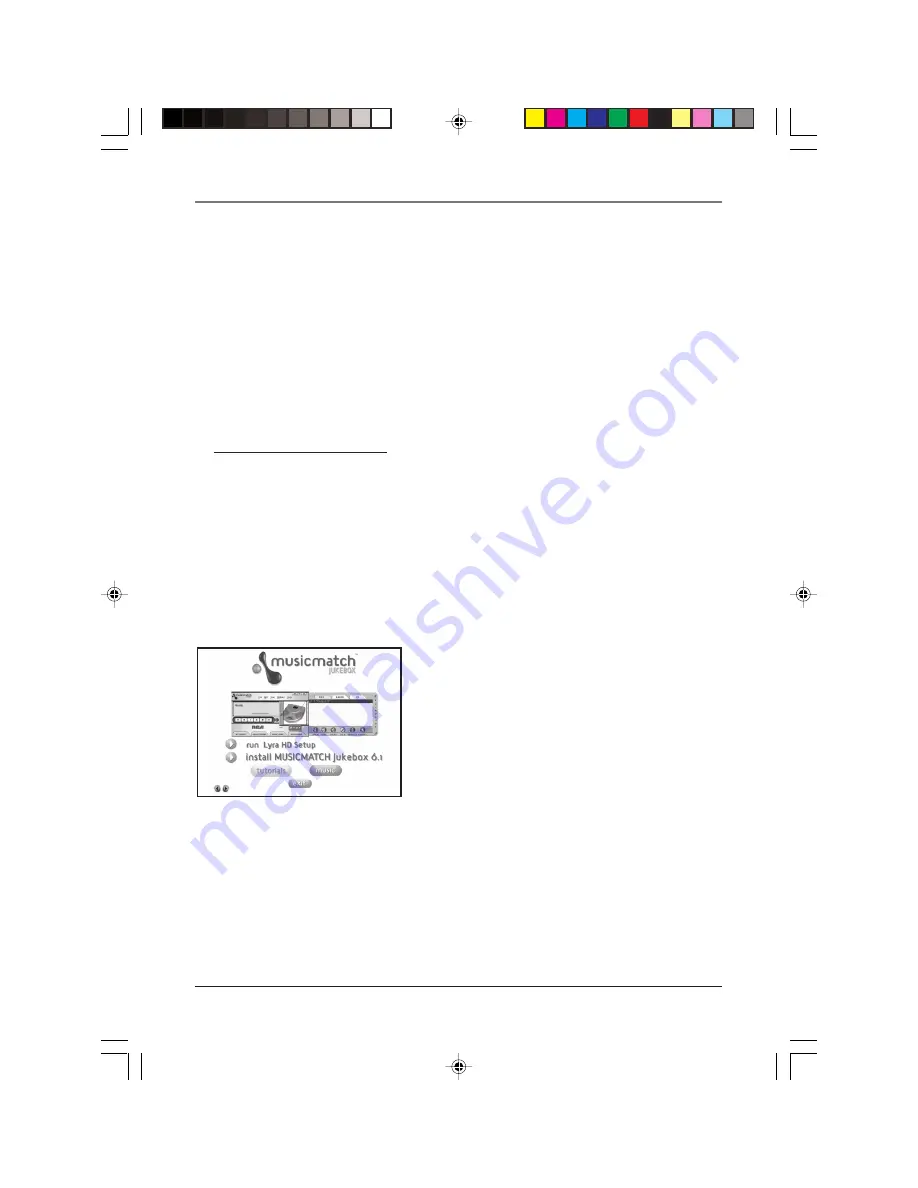
Getting Started
Chapter 1
23
•
The System Profiler Application
component
must be installed in order for the Lyra Jukebox
to function properly. This application allows you
to sort and profile the music that you’ve
transferred to your Lyra Jukebox, and update the
system files and the help files that are stored on
the Lyra Jukebox.
•
Universal Serial Bus Drivers (Windows 98SE
only)
must be installed in order for the Lyra
Jukebox to be recognized by your computer’s
operating system and appear as a drive letter.
•
User’s Guide and Documentation
installs all
necessary Lyra Jukebox documentation and help
files.
6.
Click
Next
to select the destination location of
the installed files.
7.
Click
Next
to install all necessary files.
8.
Click
Finish
to complete installation and return
to the Quickstart program.
Note: If you’re running Windows 98SE,
rebooting your computer will be required.
9.
Click
Install MusicMatch Jukebox 6.1 Software
to
run the MusicMatch setup program.
Note: It is recommended to uninstall any
previous installations of the MusicMatch
Jukebox software before proceeding. After
the uninstall process has been completed,
delete the C:\Program Files\MusicMatch folder
from Windows as well where C:\Program Files
is the path where the software was installed.
10. Click
Next
to dismiss the
Welcome Screen
(the
License Agreement appears).
11. After you’ve read the license agreement, click
Yes
to accept (to continue, you must click
Yes
),
or
No
to decline. If you click
Yes,
the
User
Registration Information
screen appears.
Note: This book only discusses the
MusicMatch features that directly apply to
your Lyra Jukebox. For additional
information about MusicMatch Jukebox
features such as MusicMatch radio MX,
creating Music CDs, Music Library features,
go to:
MusicMatch tutorial on the Music
Management CD
Getting Started tips
On-line help (www.musicmatch.com)
Help that’s available within the software
LyraIB.01
9/4/01, 5:38 PM
23
































