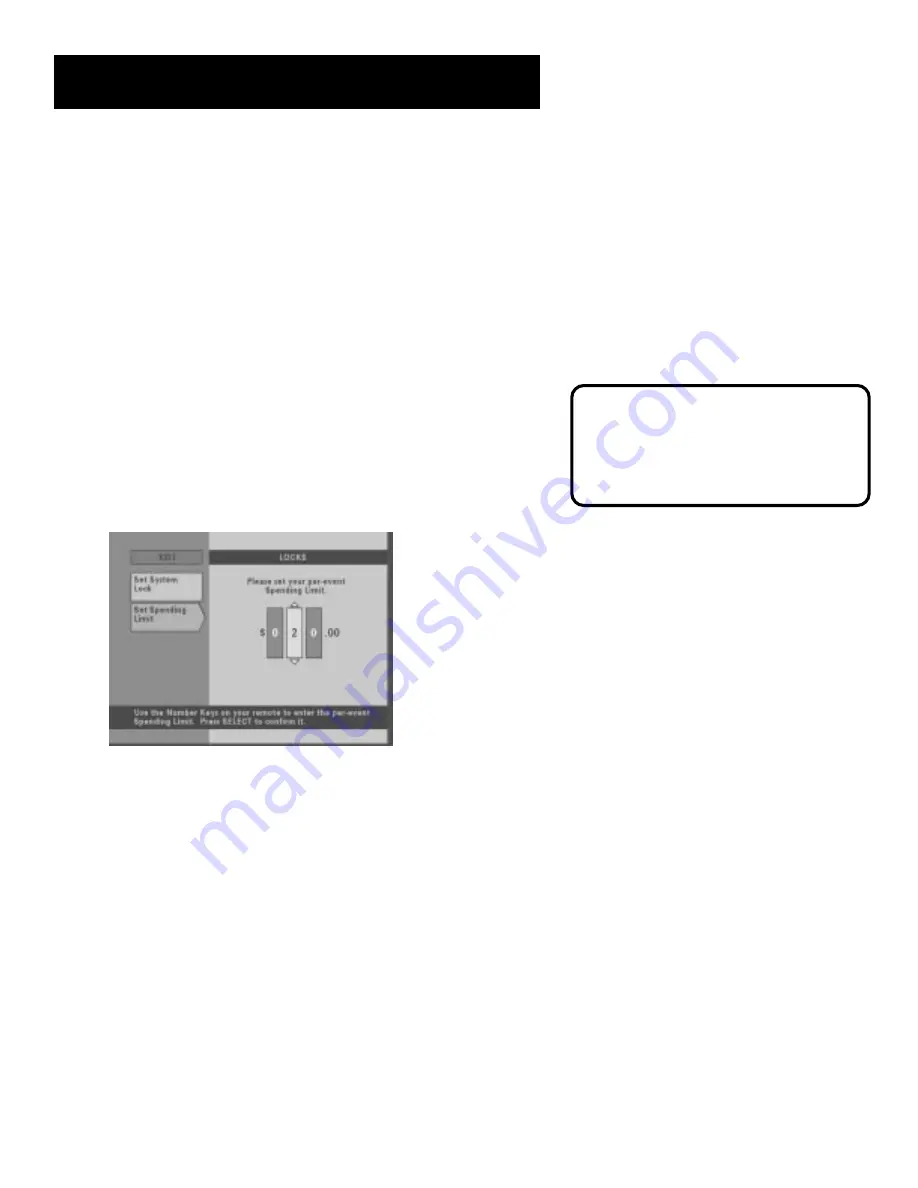
The Menu System
34
If You Forget Your Main
Profile PIN…
If you forget your Main Profile PIN, don’t
worry! Just contact your Customer
Service Center.
Important Note: Overriding Profile Limits
When you attempt to view a program that is blocked by one or more
limits, a screen will appear that asks you to enter the four-digit Main
Profile PIN. Enter the Main Profile PIN to override the system lock. Once
you enter the Main Profile PIN, all limits will remain unlocked until you
turn off the digital receiver. When you turn the receiver on again, it will
be locked and the Main Profile will be in effect.
Setting the Spending Limit
The Locks menu also determines how much you can spend on pay-per-
view programs by setting a per-program spending limit. This spending
limit is the same for all User Profiles.
1)
From the Main menu, point to Locks and press SELECT•MENU.
2)
Point to and select Set Spending Limit.
3)
Use the arrows or digit keys to enter the spending limit.
4)
Press SELECT•MENU to confirm the spending amount.













































