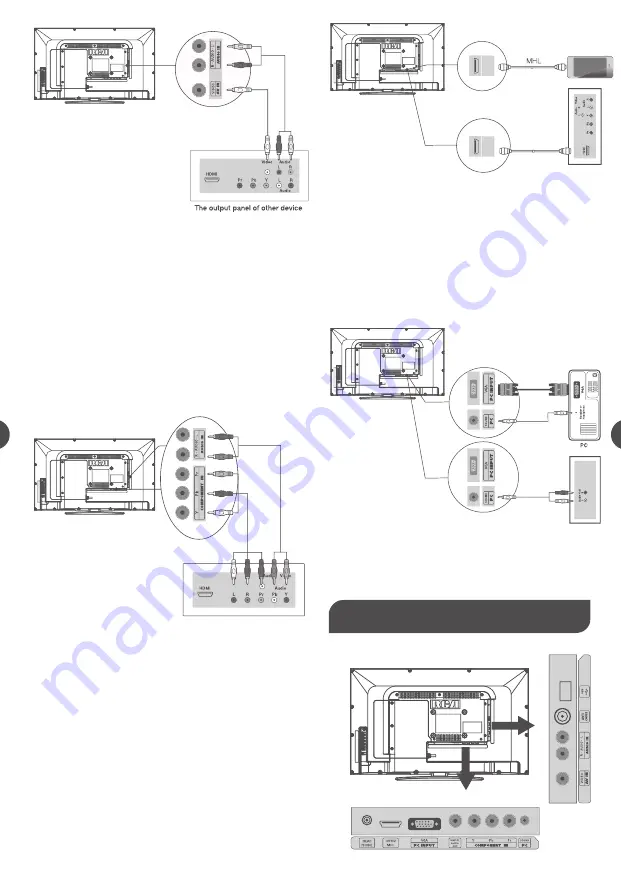
Connecting HDMI device
(Best Video Quality)
To connect a HDMI device, such as a DVD player, please Connect
the HDMI/MHL, jack on the side of TV to the output jacks of
device via HDMI cable.
Connecting YPbPr Component device
(Better Video Quality)
To connect a component device, such as a DVD player, follow
these steps:
1.Connect the COMPONENT IN Y/Pb/Pr jack on the side of TV to
the video output jacks of device via video cable (green, blue and
red).
2.Connect the L-AUDIO-R jacks on the side of TV to the audio
output jacks of device via audio cable.
Notice the left channel jack and plugs are white and the right
channel jack and plugs are red.
Note: Y/Pb/Pr jacks are component video. This kind of video signal
has better display quality.
Component Video Connection
The picture below is an example of a connection using the component
video jack.
6
6
1. Connect the HDMI/MHL jack on the side of TV to the MHL
port of Mobile High-Definition Link via MHLcable.
2. Connect the L-AUDIO-R jack on the side of TV to the audio
output jack of computer with audio cable (dual-channel RCA jacks
to 3.5mm stereo jack or the L-AUDIO-R jack).
Note: 1. HDMI (High-Definition Multimedia Interface) is a compact
audio/video interface for transmitting uncompressed digital data. It
carries the audio and video signal via the same cable and has the
best display quality.
HDMI Connection
The picture below is an example of a connection using the HDMI
video jack.
TV Jacks Explanation
How to Obtain Various Kinds of Input Sources
After connection is done, press INPUT button on remote control
or TV top panel to choose the input source you need. See page 7,
Basic Operation of TV.
Connecting a computer
To connect a computer, follow these steps:
1.Connect the VGA port on the back of TV to the VGA output jack
of device via D-sub 15-pin cable.
2.Connect the PC SOUND jack on the back of TV to the audio
output jack of computer with audio cable (3.5mm).
PC Connection
The picture below is an example of a connection using your TV as
a PC monitor.
Note: If you want to use your TV as a monitor, please notice that
the maximum resolution for LED24G45RQ is 1920*1080. Please
set the computer graphic correctly.
HDMI/
MHL
HDMI/
MHL
















