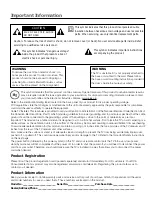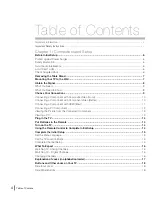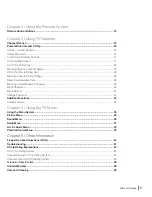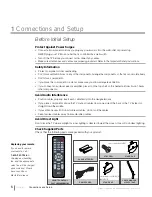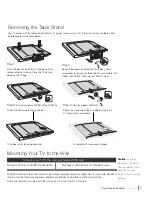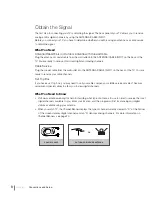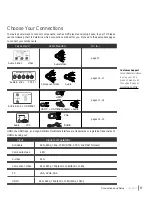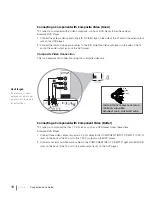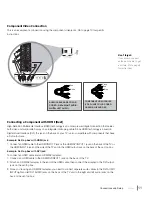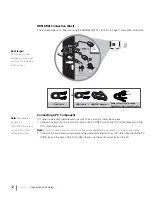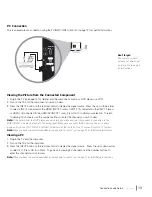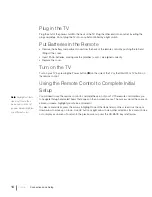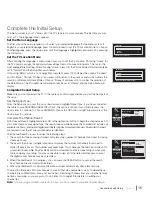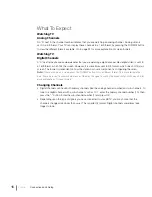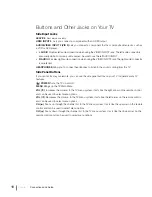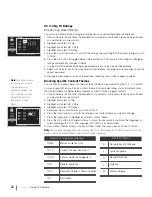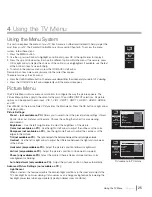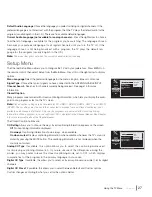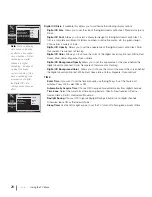PC Connection
This is an example of a connection using the PC INPUT VIDEO jack. Go to page 12 for specific instructions.
Viewing the Picture from the Connected Component
1. Plug in the TV (see page 14 for details) and the component, such as a DVD player or a VCR.
2. Turn on the TV and the component you want to view.
3. Press the INPUT button on the remote control to display the signal source. Press the up or down arrow
to select VID 2 (if connected to the VIDEO INPUT 2 jacks), CMPT 2 (if connected to the CMPT 2 jacks)
or HDMI 1 (if connected to the HDMI/DVI INPUT 1 jack). Press OK to confirm your selection. To return
to viewing TV channels, use the number buttons to enter the channel you wish to view.
Note:
If the picture from the DVD player appears black and white and your component is connected to the
VIDEO INPUT, you may be tuned to the wrong input. Make sure you press INPUT and use the up or down
arrow until you see VID 1, CMPT 2 or HDMI 1 displayed at the top left of the TV screen. Press OK to confirm.
Note:
When you have connected all additional components to your TV, go to page 15 for initial setup instructions.
Viewing a PC
1. Plug in the TV and the computer.
2. Turn on the TV and the computer.
3. Press the INPUT button on the remote control to display the signal source. Press the up or down arrow
to select PC. Press OK to confirm. To go back to viewing TV channels, use the number buttons to
enter the channel you wish to view.
Note:
When you have connected all additional components to your TV, go to page 15 for initial Setup Instructions.
AUDIO
VI
D
E
O
PC INPUT
HDMI/DVI
INPU 1
Connections and Setup
Chapter 1
13
Don’t forget:
If necessary, connect
antenna or cable to get
a picture. Go to page 8
for instructions.