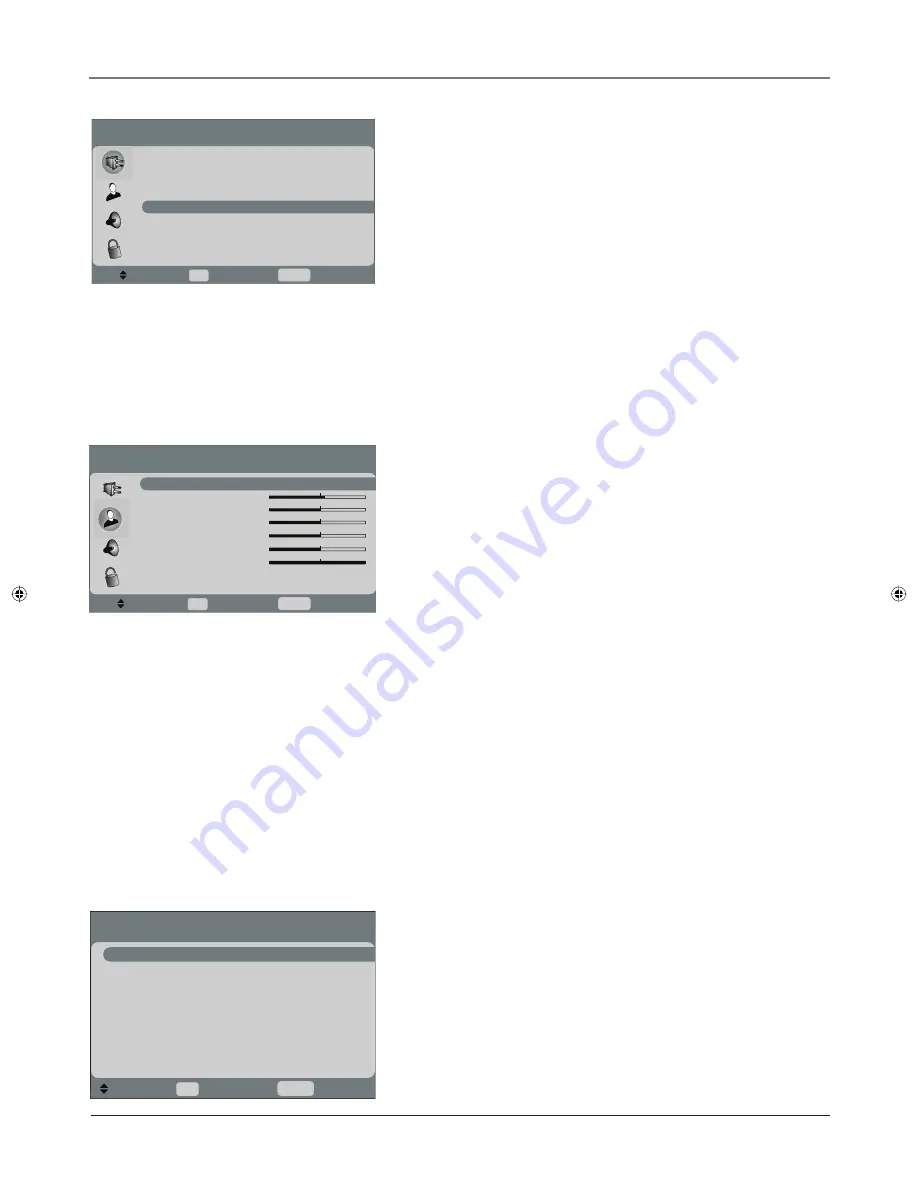
Chapter 3
25
Using the TV's Menu System
Channel Labels
Allows you to add or change a seven character
label to a channel, which is displayed on-screen when you tune to
the channel. Press the up and down arrow button to scroll through
the available characters. Continue to press the right arrow button to
highlight the next space to add another character.
Menu Language
Allows you to change the language of the menu
system.
Screen Format
Allows you to change the format of the screen. If
there are bars on-screen try a different format, if available, that may
eliminate the bars. Choose between
Normal, Zoom, Stretch
(only
available for model L19WD20), and
Center
.
Favorite Channel
The channel you're tuned to is saved as a favorite
channel when you turn the setting
On
. You can have up to 10 favorite
channels. Then use your FAV button on the remote to scroll through
your favorite channels.
Picture Menu
The
Picture
menu contains menus and controls to confi gure how the
picture looks.
To access the Picture menu (person icon) press MENU
on the remote, and then press the down arrow button to highlight
the Picture icon. Press the right arrow button or OK to enter the
menu. Picture options can be applied to each input- VIDEO, SVIDEO,
COMPONENT, VGA, and HDMI.
Picture Preset Mode
Displays a choice list that lets you select one
of the preset picture settings:
Vibrant
,
Cinematic
,
Natural
,
Sports
,
Videogame
,
Video camera
or
Personal
. Choose the setting that is best
for your viewing environment.
Contrast
Adjusts the difference between the light and dark areas of
the picture.
Brightness
Adjusts the brightness of the picture.
Sharpness (not available in VGA mode)
Adjusts the crispness of
the edges in the picture.
Color (not available in VGA mode)
Adjusts the richness of the
color.
Tint (not available in VGA mode)
Adjusts the balance between red
and green levels.
Backlight
Adjusts the level of light, depending on your room setting.
Note:
When you change any of these picture settings, the
Picture Preset Mode changes to Personal.
Advanced Picture Menu
Video Noise Filter
Reduces picture “static” or any type of
interference. This feature is especially useful for providing a clearer
picture in weak analog signal conditions. Choose between
Off
for
no noise reduction;
Low
for a softer, smoother picture that retains
picture sharpness and detail;
Medium
for a slightly softer picture
than the
Low
setting;
High
for an even softer, smoother picture
than the other settings (the picture detail is somewhat decreased).
Note:
Video noise fi lter is available for the COMPONENT VIDEO
input only if the signal is 480i.
Picture
u
u
To
Move
Picture Preset Mode
Personal
Contrast
50
Brightness 51
Sharpness 0
Color 50
Tint
0
Backlight
10
Advanced Picture Menu
VGA Settings
OK To
Select
MENU To Exit
u
Advanced Picture Menu
u
u
To
Move
Video
Noise
Filter
Low
Color
Temperature
Warm
3D
Comb
Filter On
Reset
All
Reset
OK To
Select
MENU To Exit
u
u
Setup
u
u
u
u
u
u
u
To Move
u
Signal
Source
Cable
TV
DTV Signal Strength
Auto Channel Search
Start
Manual Channel Setup
Channel Labels
Menu
Language
English
Screen
Format Stretch
Favorite
Channel
Off
OK To
Select
MENU To Exit
16733890.indb 25
16733890.indb 25
12/6/06 11:27:41 AM
12/6/06 11:27:41 AM
Содержание L19WD20 - 19" LCD TV
Страница 4: ...This page intentionally left blank ...


























