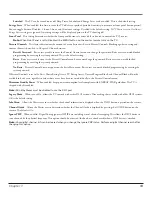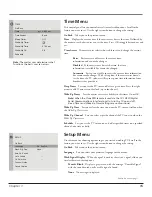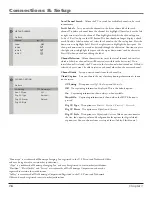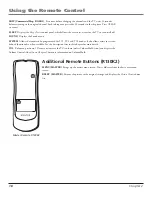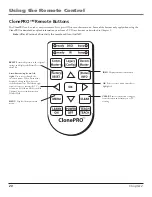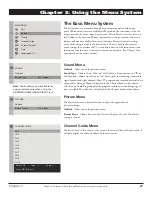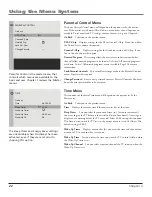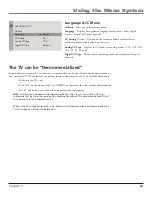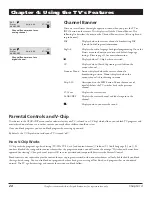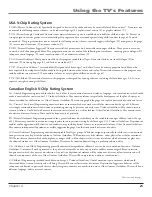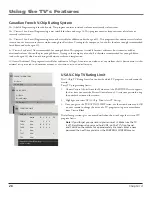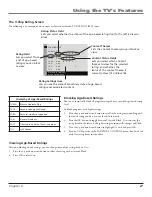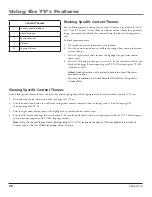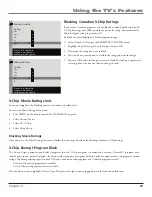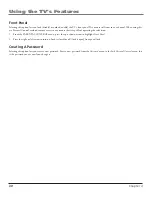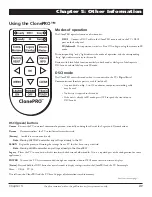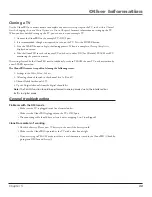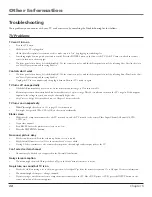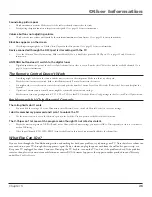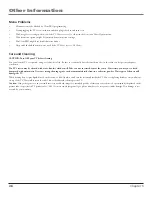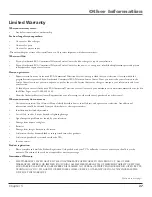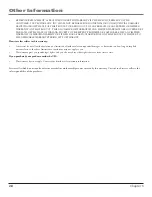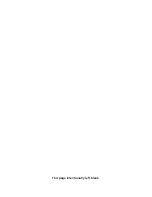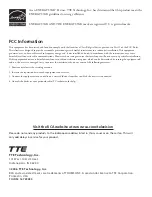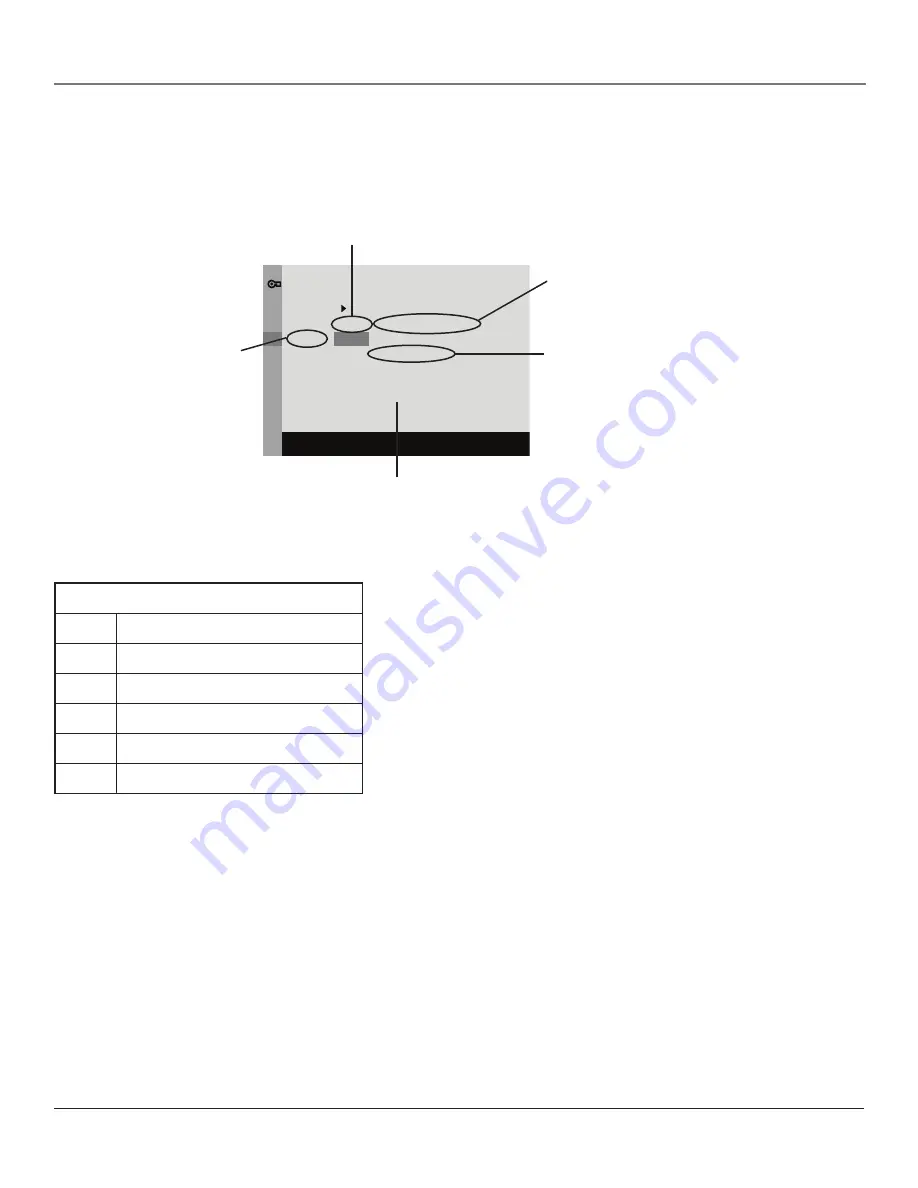
Chapter
2
Using the TV’s Features
Hierarchy of age-Based Ratings
TV-MA
Mature Audience Only
TV-14
Parents Strongly Cautioned
TV-PG
Parental Guidance Suggested
TV-G
General Audience
TV-Y7
Directed to Children 7 years and older
TV-Y
All Children
Go Back
TV-MA
TV-14
TV-PG
TV-G
TV-Y7
TV-Y
TV RATING LIMIT
Press OK to view/block
prog. with this rating.
Status
View
View
View
View
View
View
D
B
B
L
V
V
V
S
V
V
V
V
V
V
V
FV
V
Rating Settings Area
Lets you see the current block/view state of age-based
ratings and associated content.
Rating Field
Lets you select from
a list of age-based
ratings you can block
or view.
Rating Status Field
Lets you select whether the status of the age-based rating limit to the left is View or
Block.
Content Themes
Lists the content themes you can block or
view.
Content Status Fields
Lets you select which content
themes to view for the selected
rating, and whether the
status of the content theme is
currently View (V) or Block (B).
The V-Chip Rating Screen
The following is an example of where items are located within the TV RATING LIMIT screen.
Blocking age-Based Ratings
You can automatically block all program ratings above a specified age-based rating
level.
To block programs with higher ratings:
1. Press the up or down arrow button to scroll to the rating corresponding with
the lowest rating you do not want the child to watch.
2. Press the OK button to toggle between View and Block. The status for the
rating listed to the left and all higher ratings automatically changes to Block.
3. Press the up or down arrow button to highlight
Go back
and press OK.
4. Turn on V-Chip active in the PARENTAL CONTROL menu (box has check
mark) for rating limits to take effect.
Viewing age-Based Ratings
After you block age-based ratings, you can change some of the ratings back to
View
.
1. Press the up or down arrow button to select the rating with a status of Block.
2. Press OK to select
View
.
Содержание J27F636H
Страница 39: ...This page intentionally left blank ...