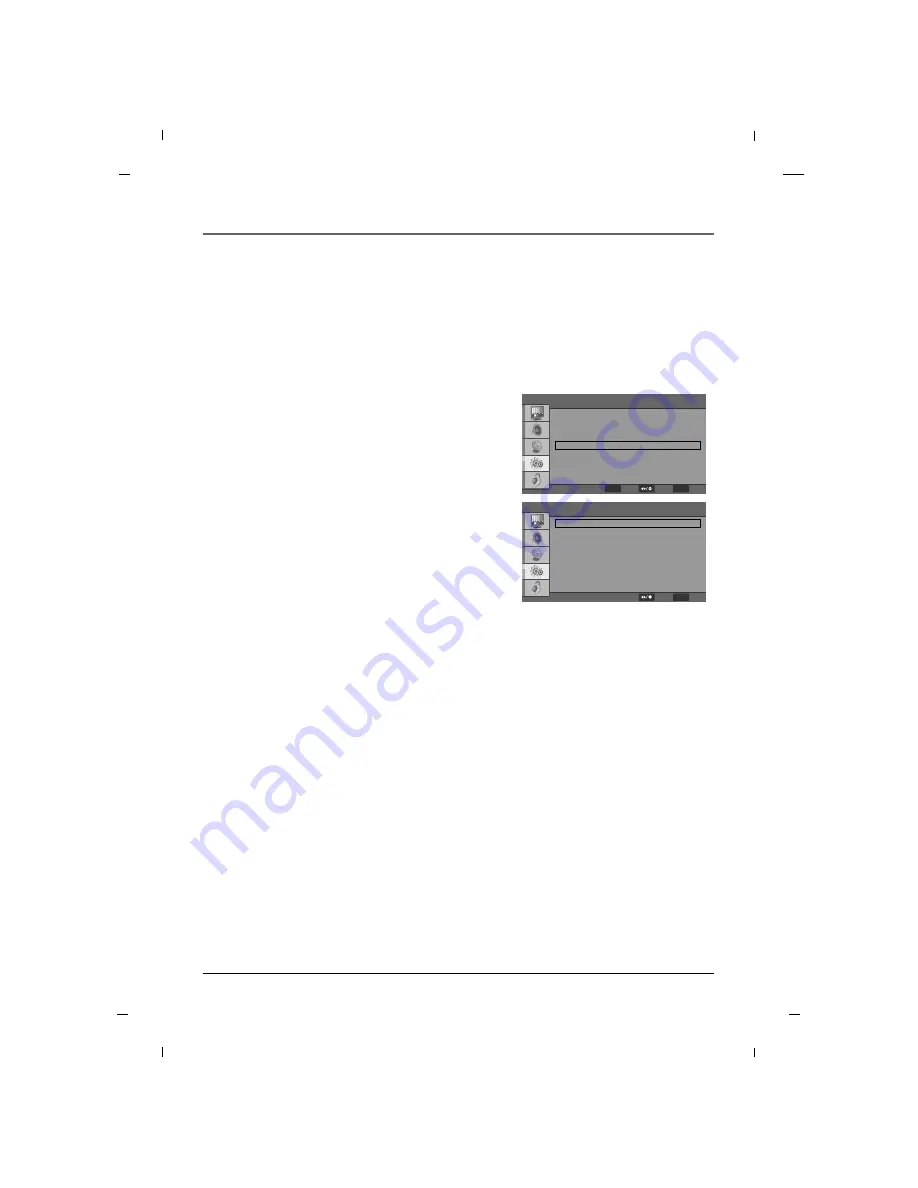
70
Chapter 6: Using the TV's Features
Digital Closed Caption Options
1. Press the
MENU
button to enter the on-screen
menu and then press either the
Down
or
Up
button
in order to select the
Setup
sub-menu.
2. Press the
OK
button to enter the submenu and then
press either the
Down
or
Up
button in order to
select
Caption
.
3. Press the
OK
button and then press the
Down
or
Up
button to select
Digital Caption Style
.
4. Press the
OK
button and then press the
Down
or
Up
button to select
Caption Style
.
5. Press the
Left
or
Right
button to select
Custom
.
6. Press the
Down
or
Up
button to select desired cap-
tion option you wish to change. (Select between:
Font Size
,
Font Color
,
Font Opacity
,
Background
Color
,
Background Opacity
,
Window Color
,
Window Opacity
)
7. Press the
Left
or
Right
button to customize your
selected preference.
8. Press the
MENU
button to return to the previous
menu.
Customize the DTV captions that appear on your screen.
•
Font Size
Set the size in which the captions will appear
in.
•
Font Color
Set the color in which the captions will appear
in.
•
Font Opacity
Select the transparency for the captions.
•
Background Color
Select a background color for the captions.
•
Background Opacity
Select the transparency for the background.
•
Window Color
Select a color for the edges.
•
Window Opacity
Select the transparency for the edges.
Note
- If the Caption Style is selected to “
As Broadcaster
”, the Caption Options cannot be adjusted.
Caption Style
Font Size
Font Color
Font Opacity
Background Color
Background Opacity
Window Color
Window Opacity
Custom
Large
White
Solid
Black
Solid
Black
Trasparent
F
F
G
G
F
F
G
G
F
F
G
G
F
F
G
G
F
F
G
G
F
F
G
G
F
F
G
G
F
F
G
G
Digital Caption Style
MENU
Back
Select
OSD Language
Screen Mode
Time Setup
Caption
Reset Default
English
Normal
F
F
G
G
F
F
G
G
G
G
G
G
G
G
Setup
ENTER
Enter
MENU
Back
Select
Chapter 6
















































