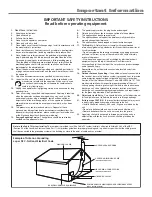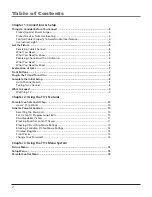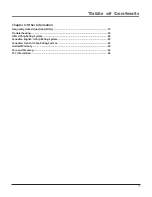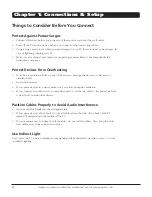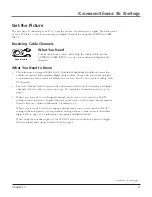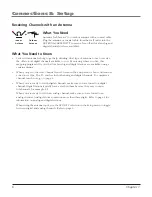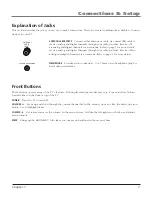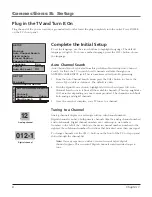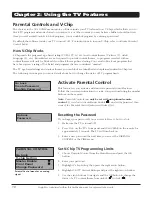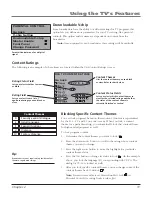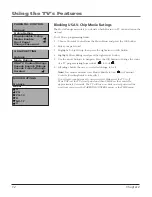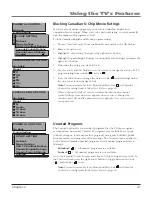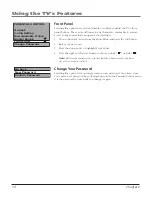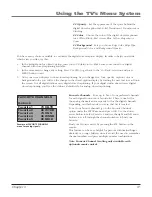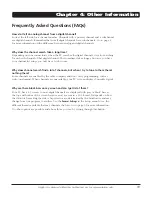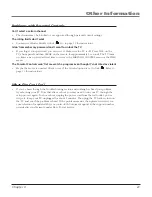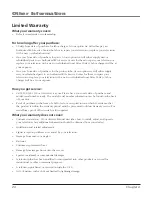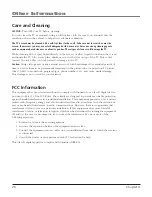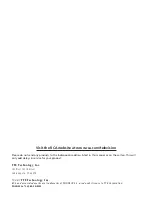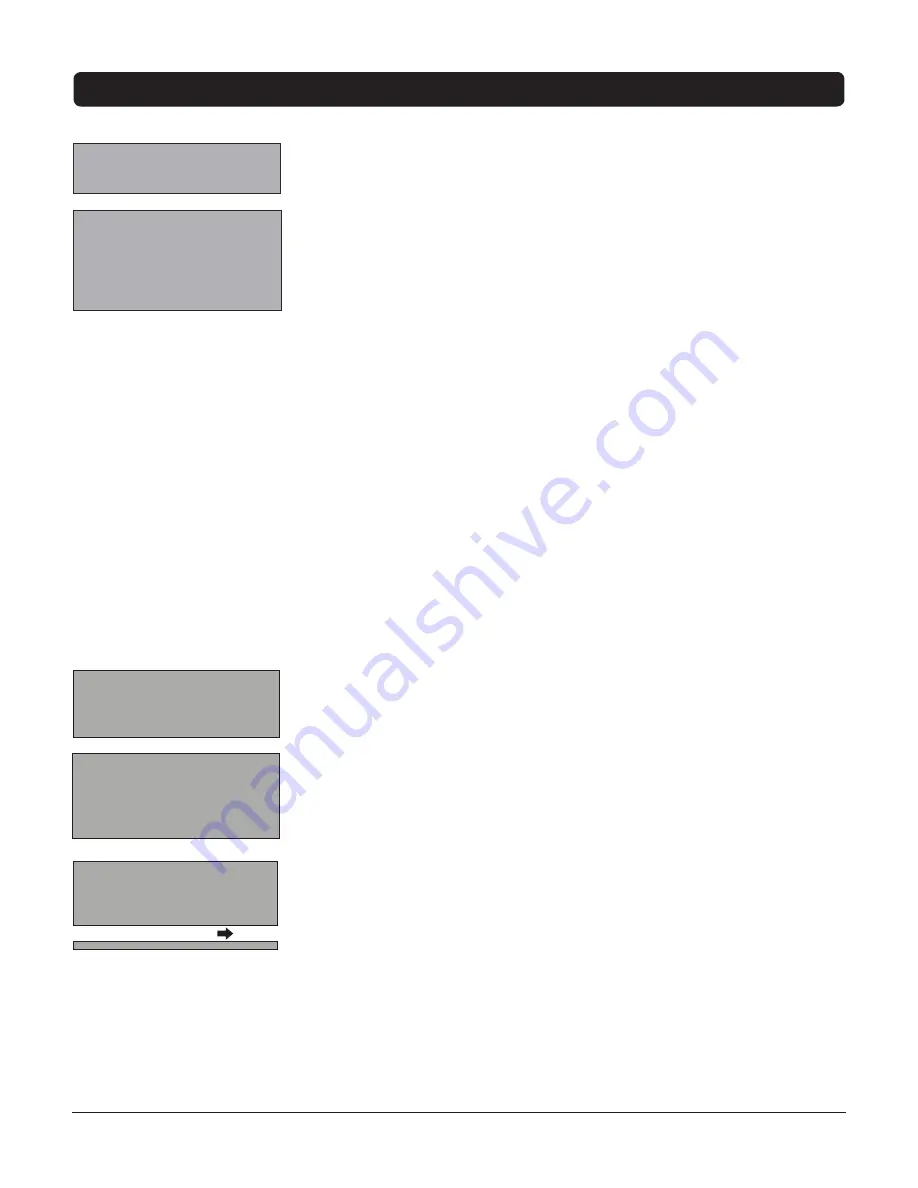
Chapter
1
Chapter 3: Using the TV’s Menu System
Picture Menu
The
PICTURE
menu options apply to the video for the main TV and Video Input
Channels. As you scroll through the options available, the background image
will change to fit that choice. Choose the setting that is best for your programs.
Press the left or right arrow button to toggle among the choices listed below:
Color
Adjusts the richness of the color.
Brightness
Adjusts the brightness of the picture.
Contrast
Adjusts the difference between the light and dark areas of the
picture.
Sharpness
Adjusts the crispness of the edges in the picture.
Tint
Adjusts the balance between the red and green levels.
Blue Background
Choose
On
and a solid blue background will appear
when the TV is on a weak channel (for example, if the reception is very
poor or if the station has gone off the air for the night). After being on such
a channel for 15 minutes, the TV will turn itself off automatically.
Color Temperature
Press the VOL +/– buttons to scroll through the color
adjustments:
Cool
For a more blue palette of colors.
Normal
Standard picture color.
Warm
For a more red palette of colors.
When you change any of these picture settings, the
Picture Preset
changes
to
Personal
. Use the VOL +/– buttons to make adjustments.
Setup Menu
Auto Channel Search
Allows you to choose your signal type and begin
automatically searching for available channels.
Press the left or right arrow button to choose among the signal sources
below:
Antenna
If you have connected an antenna to the ANTENNA/CABLE
INPUT, choose
Antenna.
Refer to page 6 for a complete explanation of
these connections.
Cable
If you have connected cable to the ANTENNA/CABLE INPUT,
choose
Cable
. Depending on which package you have you can
receive analog, digital or both stations. Refer to page 5 for a complete
explanation of these connections.
After you have made the selections above, use the CH- button to
highlight
Start Search
.
Start Search
Press the VOL+ button to start the search. Searches for
channels the TV is receiving and stores them in the channel list. Shows
the percent of channels being searched. After the search is complete,
shows the total percent of stations that have been found. Go to page 8
(
Auto Channel Search
) for more information.
PICTURE
Go back
Color
45
Brightness
50
Contrast
50
Sharpness
50
Tint
± 0
Blue Background On
C. Temp
Cool
SETUP
Go back
Auto Channel Search
Closed Caption
Favorite Channel
Language
Eng.
Format
Normal
Auto Vol. Level Off
AUTO CHANNEL SEARCH
Go back
Source Type
Cable
Start Search
Continues on next page...