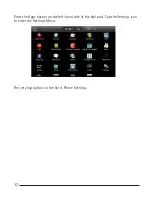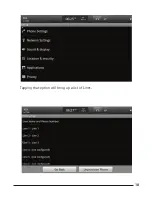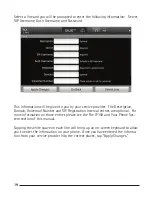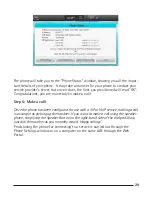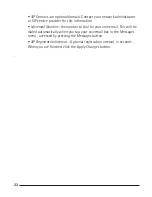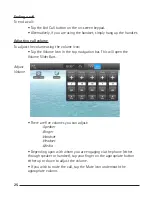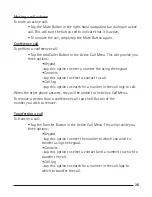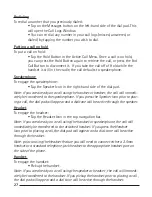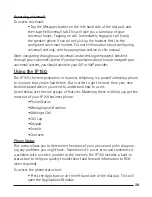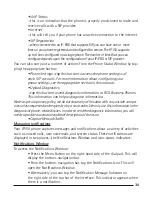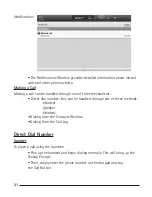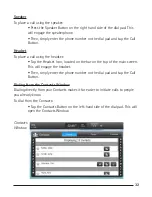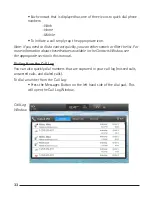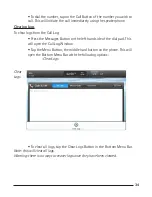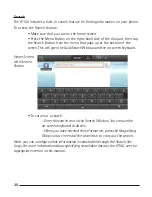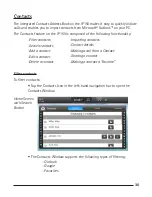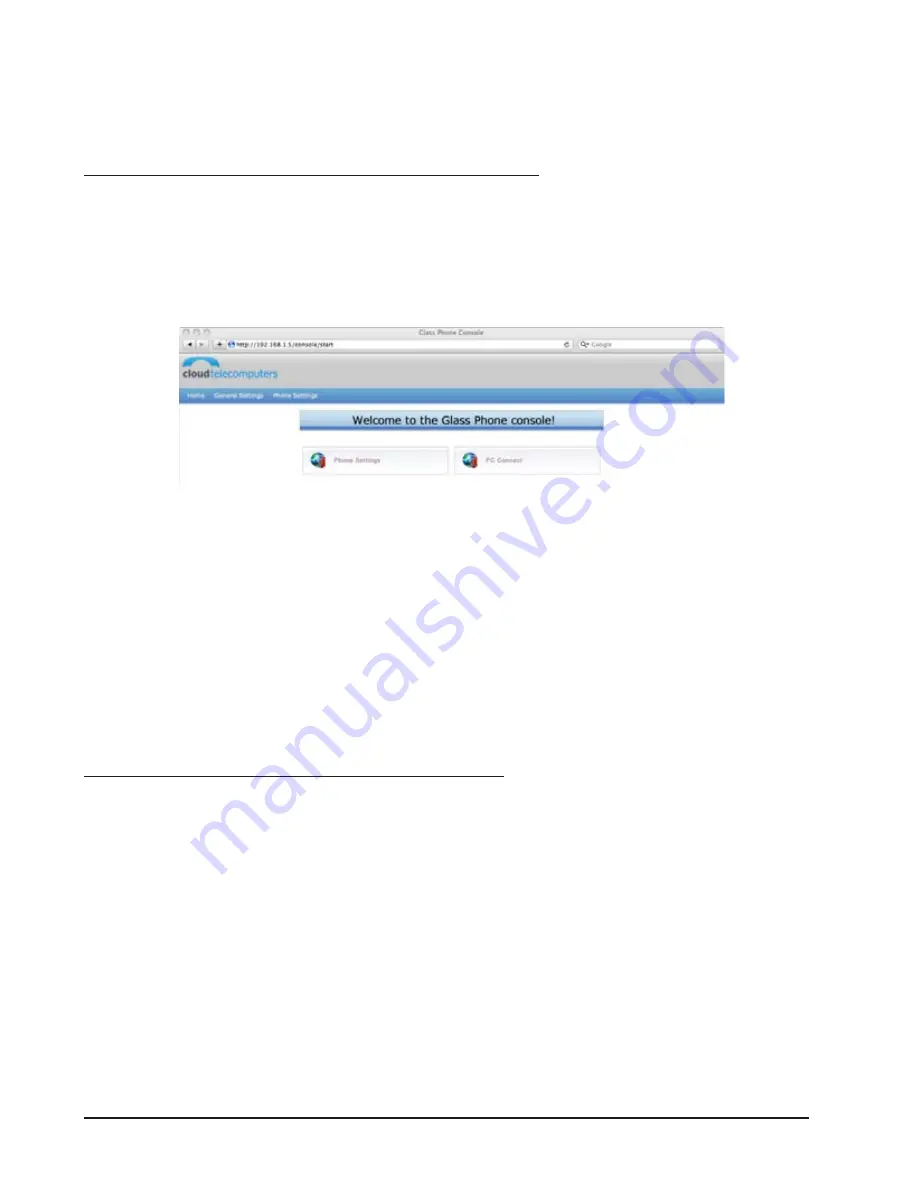
22
23
When you are finished, tap the Apply Changes button. This will commit the
changes and return you to the list of lines.
Connecting to a SIP Provider on your Computer
While on a computer connected to the same LAN as your IP150 phone, enter your
phone’s IP address (your phone’s IP address can be located in the Phone Status
screen). This will take you to the homepage for your RCA IP150 Web Portal.
Click on the Phone Settings button. You will be prompted to enter a username
and password to continue. The default username is “admin” and the default pass-
word is “admin” (both without the quotation marks). Press Login to proceed.
You should see two sections, General Settings and Line 1 Settings. General Set-
tings is optional, but feel free to enter your name and a phone number here for
display in the top left corner of your IP150 phone. Line 1 Settings are the set-
tings for you first phone line. To add a new line, press the Add Line button at the
bottom of this page.
For each line you can specify the following:
• Line Description—an optional description of the line. This will default
to the phone number that will be automatically provided by the SIP
provider.
• SIP Username—the username provided to you by your network
administrator or SIP service provider to access the SIP services.
• Auth Username—this defaults to your SIP username.
• Password—your password to access the SIP services.
• SIP Server—the fully-qualified domain name (i.e., pbx.yoursipprovider.
com) or an IP address. Please contact your network administrator or your
SIP service provider for this information.
Содержание IP150
Страница 1: ...IP150 IP Phone ...
Страница 18: ...18 19 Tapping that option will bring up a list of Lines ...