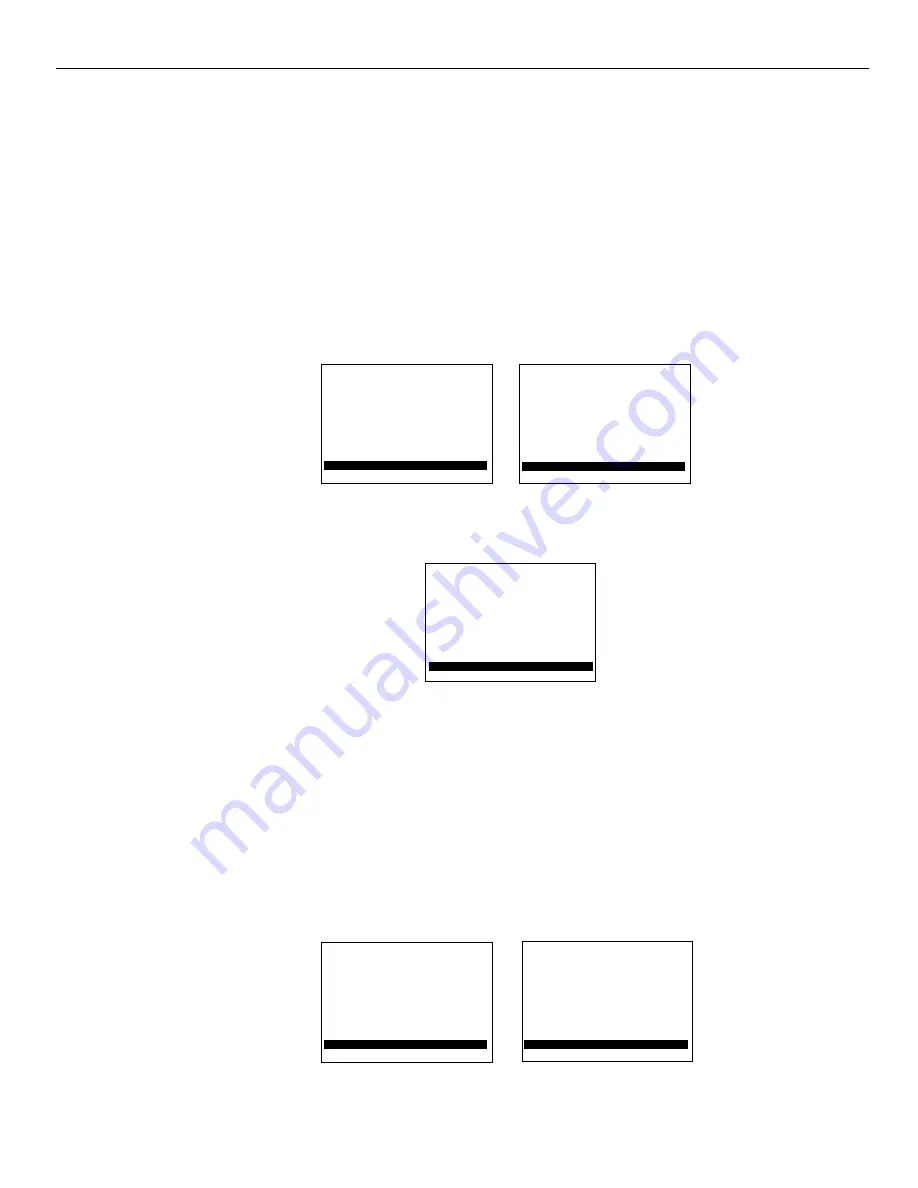
21
Test the System
(continued)
➤
AutoProgram TV’s Channel Memory
By using the TV’s AutoProgram feature, the TV will automatically cycle
through all channels and place only the active channels into its channel
memory. There must be an active cable or antenna attached to the TV
before AutoProgramming.
See the TV owner’s manual for complete operating information.
❑
1.
Press
TV
on the remote to turn on the TV and audio/video receiver.
Select an active channel on the TV. Adjust the volume.
❑
2.
Press
TV MENU
on the remote repeatedly until
Setup Menu
is
highlighted. Press
+
on the remote once and then press
TV MENU
repeatedly until
Autoprogram
is highlighted.
❑
3.
Press
+
to begin autoprogramming. The TV will first program all
channels for
ANT A
input and then program all channels for
ANT B
input.
❑
4.
When the TV is finished cycling, you can check to see which channels are
in memory by pressing
CHANNEL/PRESET
up or down.
❑
5.
Since the VCR and LaserDisc player are connected through the
audio/video receiver to the input jacks on the TV, you can view their
signals by selecting channel 91 (for VCR – input 1) or channel 92 (for
LaserDisc player – input 2). To add channels 91 and 92 to the TV’s
memory, repeatedly press
TV MENU
to select
Setup Menu,
and then press
+
or
–
to display the setup functions. Repeatedly press
TV MENU
to select
Chan Mem
function. Then press
9
, then
1
, to add channel 91. Press + to
add the channel to memory. Repeat for channel 92. Press
CLEAR
on the
remote to remove menus from the screen.
Mute
Video Menu
Audio Menu
Setup Menu
Antenna: A
Chan Label
Parental Ctrl: Off
Chan Ctrl: Normal
Autoprogram
Mute
Video Menu
Audio Menu
Setup Menu
10:23 91
Chan Label
Parental Ctrl: Off
Chan Ctrl: Normal
Autoprogram
Chan Mem: Stored
10:23 16
Antenna: A
Chan Label
Parental Ctrl: Off
Chan Ctrl: Normal
Autoprogramming
Содержание HT35752BD
Страница 1: ...For 35 Built In System HT35752BD Installation Hook Up Guide CUSTOM HOME THEATRE ...
Страница 31: ...29 Notes ...
























