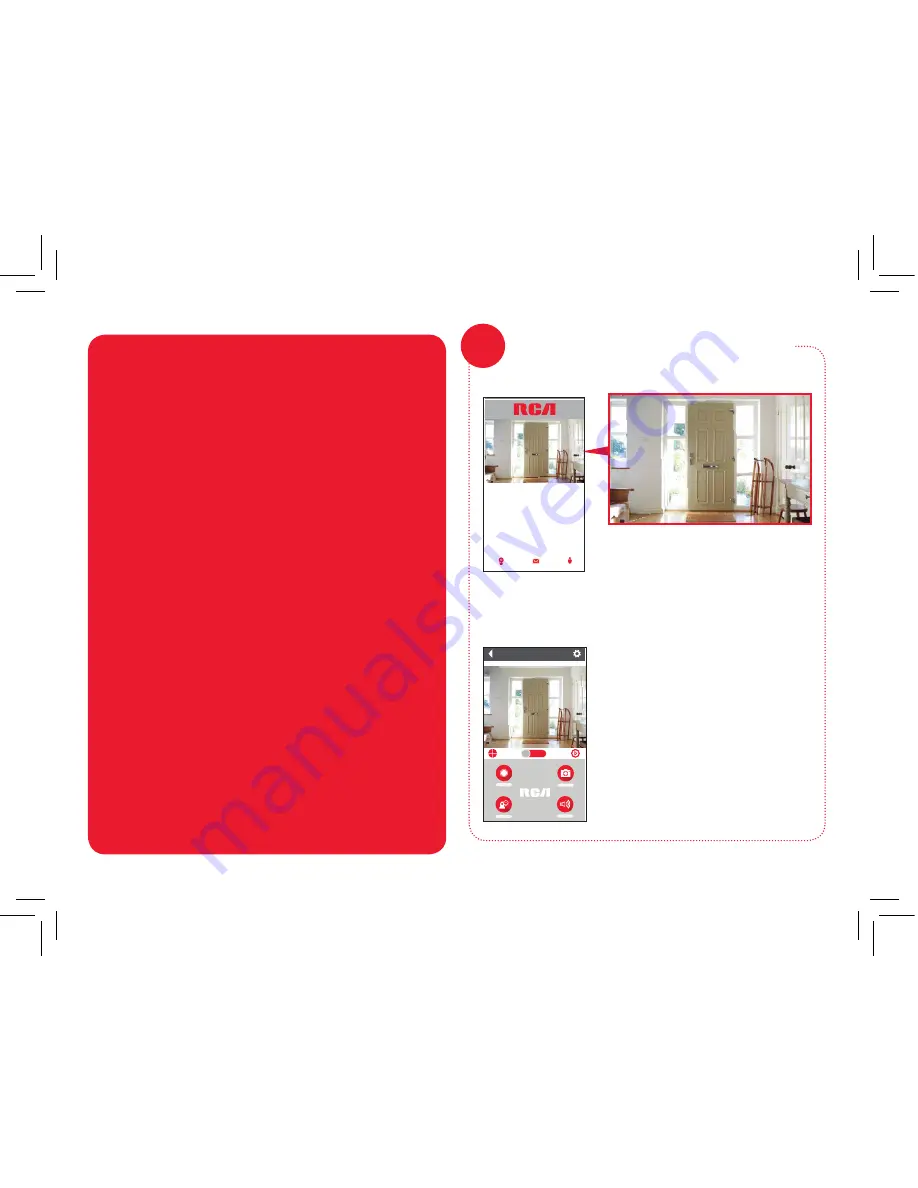
7
Press the part of the home
screen showing the camera
you set up in order to choose
this camera.
Front Door Device ID : xxxxxxxxxxxxxxxxxxxx
Device List
Message
My Center
Front Door
HD
SD
SOUND
RECORD
TALK
Swipe screen
to pan/tilt
SNAPSHOT
The Camera View screen is
your gateway to total control
of your WiFi camera from
virtually anywhere.
The next section gives you a
tour of the features available
from this screen.
Front Door Device ID : xxxxxxxxxxxxxxxxxxxx
Device List
Message
My Center
Choose the camera from
the home screen
8
+ Make sure that Wi-Fi signal is 2.4GHz. The RCA WiFi
Camera does not support 5GHz WiFi.
+ Make sure your phone or tablet is connected to the
WiFi network you want to use.
+ Make sure the camera is getting a good signal from
your WiFi router. See step 3 for more information.
+ Test your WiFi network with other devices to make
sure its working.
+ Double check that you’ve entered the correct
password for your WiFi network in the RCA WiFi
Camera App.
+ Make sure your router is broadcasting its SSID
(name). The RCA WiFi camera does not support
hidden SSIDs.
+ Make sure that your WiFi router uses either WPA2-
PSK/WPA-PSK or AES as its encryption method.
+ Make sure that there is no MAC filter on router or
add MAC address to router whitelist.
+ Reset the camera to set up connection again. Press
and hold SET key for 10 seconds. The camera gives
a long beep when it is fully reset.
Connection Troubleshooting
For additional assistance, please call
1-800-645-7750.






















