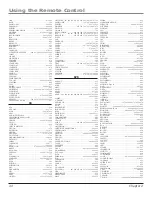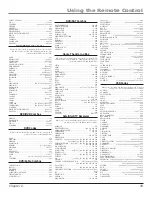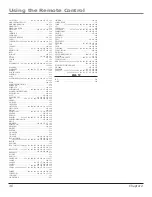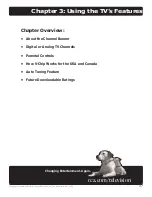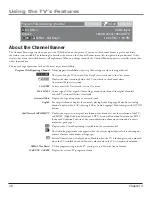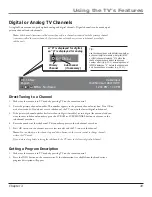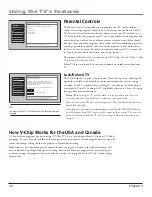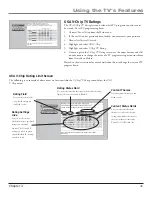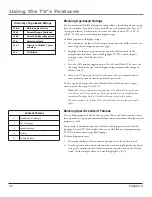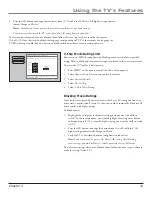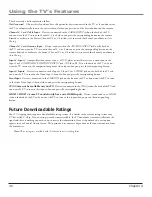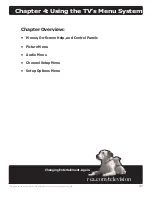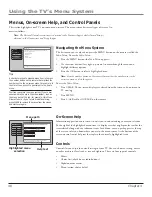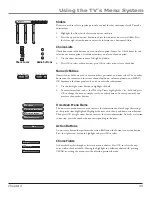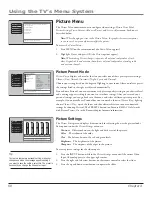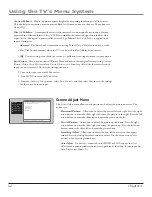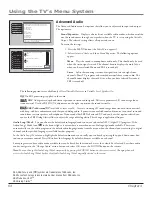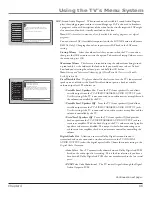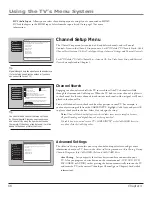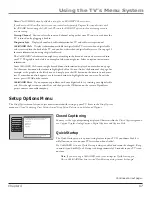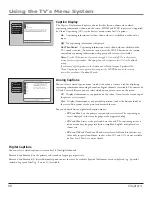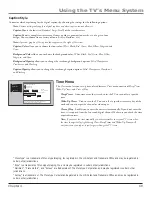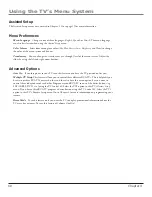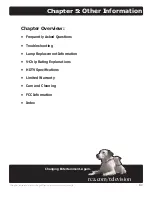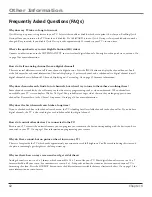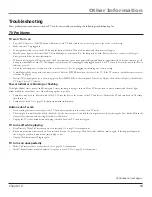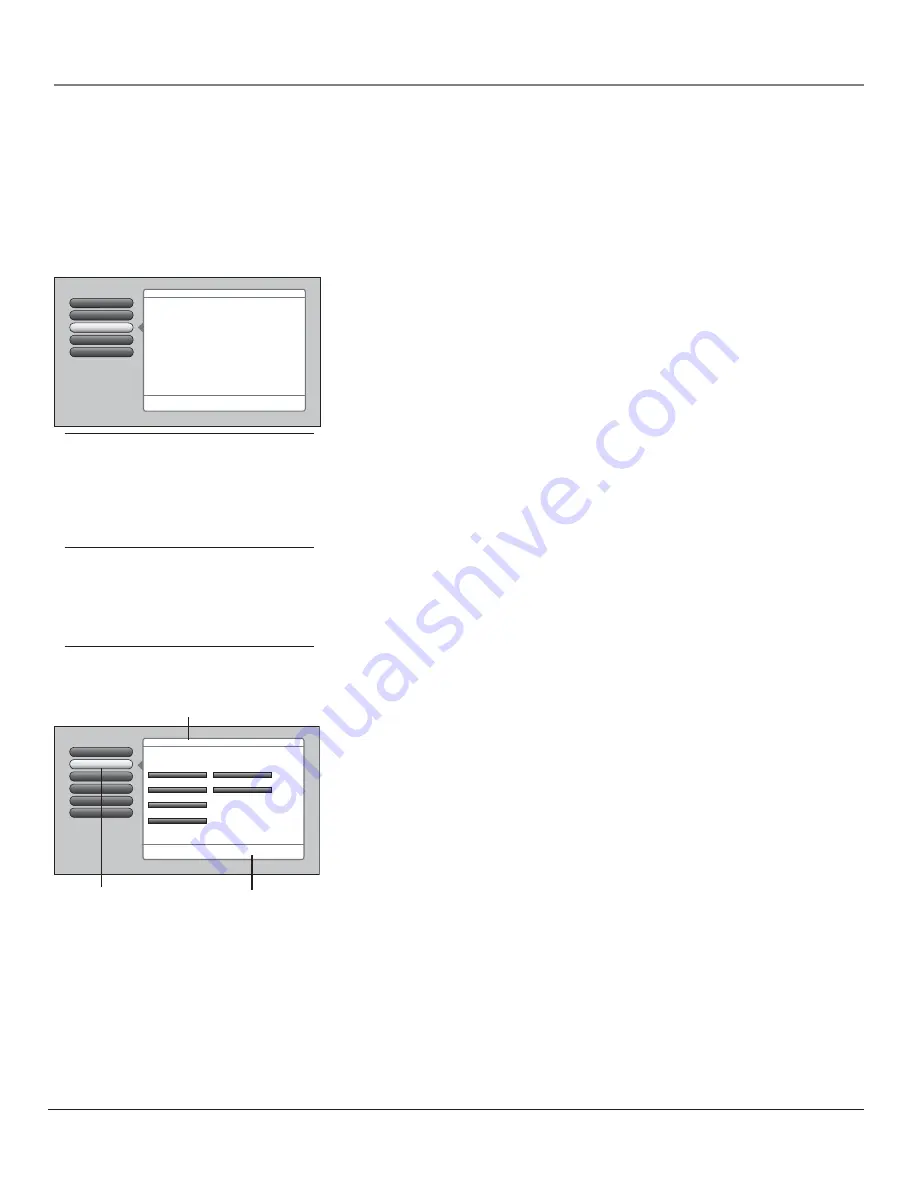
48
Chapter 4
Using the TV’s Menu System
Not Connected
Input 2
HDMI
Startup Channel
Auto Tuning
Go Back
2
1
0
CableCARD Tools
Diagnostic Info
4
3
CableCARD Reset
5
Front Input
Channel Setup
4
Advanced Settings
Press OK to select the channel or input that is tuned when
the VCR key is pressed on the remote.
Select which input or channel should be automatically tuned
when a button listed below is pressed on the remote control.
RCA SAT2
SAT-CABLE (Satellite/Cable Box)
DVD
VCR2
VCR
AUDIO (Audio Receiver/Amp)
Not Connected
Not Connected
Tips
A shortcut method to access a menu item is to press
the number button on the remote that matches the
number next to the on-screen menu. For example, in
the Main Menu, press 2 to go straight to the Audio
menu.
Feel free to explore the menu system. If you’re ever
unsure where you are in the menu system, look at
the menu path at the top (for example, Main Menu,
Picture Menu) or if you’re just tired of exploring,
press CLEAR to remove the menus from the screen
and start over again.
Menus, On-screen Help, and Control Panels
This section highlights your TV’s on-screen menu system. The menu system has several types of screens. An
overview follows.
Note:
The Parental Controls menu items is discussed in the Features chapter, while Assisted Setup is
discussed in the Connections and Setup chapter.
Navigating the Menu System
The fi rst menu you see when you press the MENU button on the remote is called the
Main Menu
. To use the
Main Menu
:
1. Press the MENU button (the
Main Menu
appears
).
2. Use the arrow buttons (left, right, up, down) to move through the menu and
highlight different options.
3. Press the OK button to select a highlighted item.
Note:
Press the number button on the remote that matches the number next to the
on-screen menu to select the option.
To exit the
Main Menu
:
•
Press CLEAR. The on-screen displays are cleared from the screen and you return to
TV viewing.
• Press
MENU.
•
Press 0 (Go Back) or GO BACK on the remote.
Setup Options
4
3
Channel Setup
Audio Menu
2
Picture Menu
1
Go Back
0
Main Menu
Press OK or
4
to access the Audio menu.
•Sound Preset Mode
•Sound Logic
•Balance
•Advanced Audio
The Audio menu has screens for setting the audio features
and for tweaking the sound:
Menu path
Help text
Highlighted menu
selection
On-Screen Help
Information appears on most screens to assist you in understanding your menu selection.
To the right of the highlighted menu item is a display area that might provide text for the
item selected along with any submenu items. In addition, a menu path appears at the top
of the screen to let you know where you are in the menu system. At the bottom of the
screen are two lines of help text that explain the currently highlighted item.
Controls
Controls let you adjust the default settings of your TV. You can choose a setting, enter a
number, or adjust a level such as tint or brightness. There are four types of controls:
• Sliders
•
Choice lists (check boxes, radio buttons)
• Alpha/numeric
entries
•
Menu (action, choice fi elds)
Содержание HDLP50
Страница 6: ...This page left intentionally blank ...
Страница 28: ...This page left intentionally blank ...
Страница 79: ...This page left blank intentionally ...