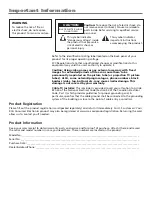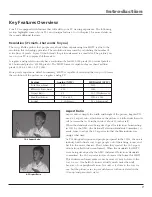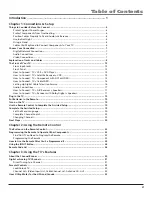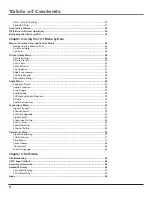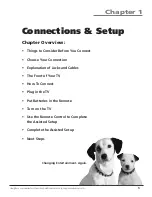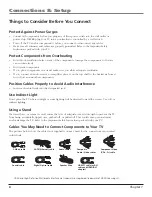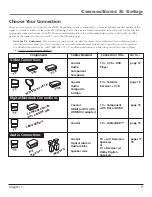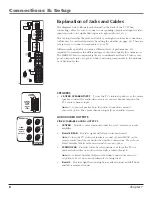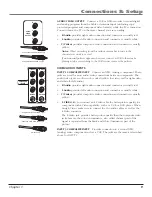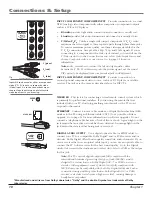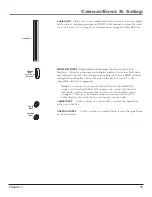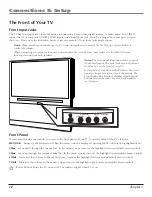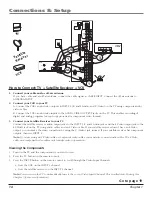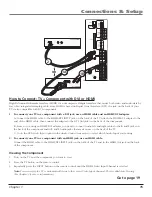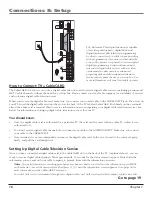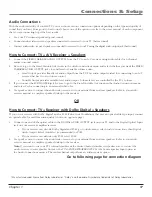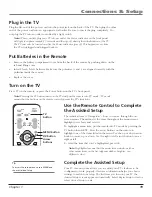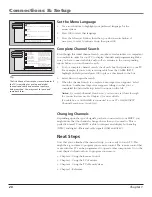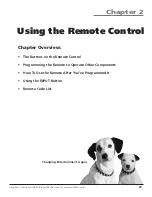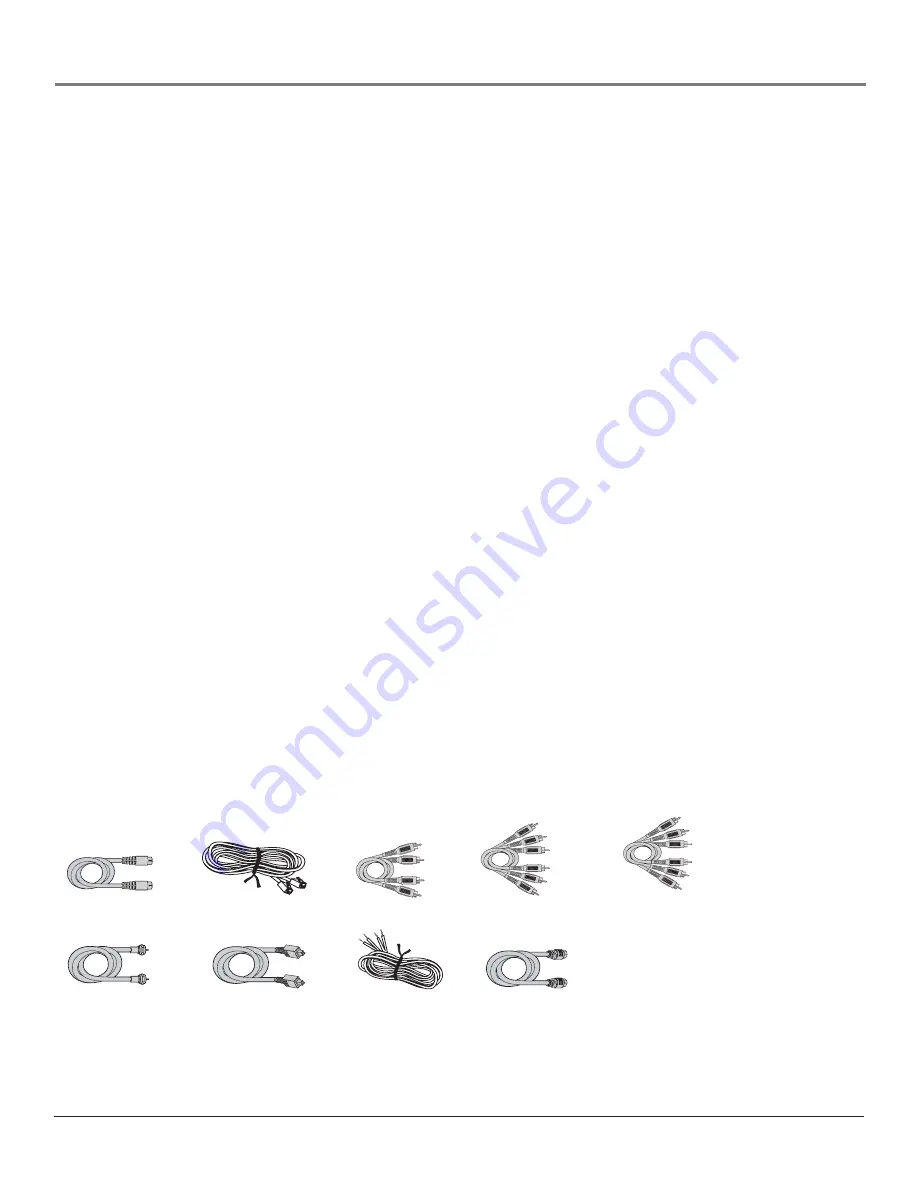
Connections & Setup
6
Chapter 1
Things to Consider Before You Connect
Protect Against Power Surges
•
Connect all components before you plug any of their power cords into the wall outlet or
power strip. NEVER plug your TV into an outlet that is controlled by a wall switch.
•
Turn off the TV and/or component(s) before you connect or disconnect any cables.
•
Make sure all antennas and cables are properly grounded. Refer to the Important Safety
Instructions packed with your TV.
Protect Components from Overheating
•
Don’t block ventilation holes on any of the components. Arrange the components so that air
can circulate freely.
•
Don’t stack components.
•
If you place components in a stand, make sure you allow adequate ventilation.
•
If you connect an audio receiver or amplifier, place it on the top shelf so the heated air from it
won’t flow around other components.
Position Cables Properly to Avoid Audio Interference
•
Insert each cable firmly into the designated jack.
Use Indirect Light
Don’t place the TV where sunlight or room lighting will be directed toward the screen. Use soft or
indirect lighting.
Using a Stand
If a stand, base, or cabinet is used, insure that it is of adequate size and strength to prevent the TV
from being accidentally tipped over, pushed off, or pulled off. This could cause personal injury
and/or damage the TV. Refer to the Important Safety Instructions packed with your TV.
Cables You May Need to Connect Components to Your TV
The pictures below show the cables (not supplied) you may need for the connections represented
in this book.
S-Video cable
CAT5 (Ethernet) cable
Digital Optical cable
Composite
Audio/ Video cables
Coaxial cable
Component Video
(Y, Pb, Pr) cable
Speaker Wire
Audio cables
HDMI™ cable (or DVI
cable and HDMI/DVI
adapter)
HDMI and High-Definition Multimedia Interface are trademarks or registered trademarks of HDMI Licensing LLC.
16339350.01 Connections
6/11/04, 6:03 PM
6
Содержание HD52W58
Страница 1: ...High Definition Television User s Guide Changing Entertainment Again ...
Страница 30: ...This page intentionally left blank ...
Страница 73: ...This page intentionally left blank ...
Страница 74: ...This page intentionally left blank ...
Страница 75: ...This page intentionally left blank ...
Страница 76: ...This page intentionally left blank ...
Страница 77: ...This page intentionally left blank ...
Страница 78: ...This page intentionally left blank ...
Страница 79: ...This page intentionally left blank ...