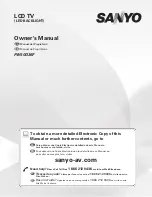54
Chapter 4
Using the TV’s Menu System
Caption Style
Caption Style
5
Caption Priority
4
Digital Captions
3
Analog Captions
2
Caption Display
1
Go Back
0
Main Menu
Preferences
Closed Captioning
Press OK to select one of the three Caption sizes. Press
to
return to the menu.
When available digital captions can be displayed using:
The caption provider's default settings.
Your custom settings below.
Translucent
Caption Opacity
Aa Bb Cc
Transparent
Background Opacity
Yellow
Background Color
Magenta
Caption Color
Font 1
Caption Font
Standard
Caption Size
Digital Captions
You can select a closed caption, service mode (1-6) for digital channels.
Service 1
and
Service 2
are the primary and secondary languages,
respectively.
Service 3
and
Service 4, 5, 6
are additional caption sources that may be
available. Specific label names may be displayed (e.g., Spanish) instead of a
generic label (e.g., Service 1), if available.
Caption Priority
You can choose whether the TV uses digital or analog captions for digital TV
programs that have both or either. The captions are displayed if turned on in
Caption Display
.
Caption Style
5
Caption Priority
4
Digital Captions
Digital Captions
3
Analog Captions
2
Caption Display
1
Go Back
0
Main Menu
Preferences
Closed Captioning
Press
or
to point to an option, then press OK to
select it. Press
to return to the menu.
You can select a mode or source of
closed captions for digital-TV
programs.
If the "Caption Priority" feature is set
to "Use the digital captions", then the
digital caption mode you select is
used for digital-TV programs.
Note: Services 1 and 2 usually have
the primary and secondary language
captions for an area, respectively.
Service 6
Service 5
Service 4
Service 3
Service 2
Service 1
Caption Style
5
Caption Priority
Caption Priority
4
Digital Captions
3
Analog Captions
2
Caption Display
1
Go Back
0
Main Menu
Preferences
Closed Captioning
Press
or
to point to an option, then press OK to
select it. Press
to return to the menu.
A digital TV program may include analog-TV captions and
digital-TV captions, either one of the two, or neither of the
two. The setting above will determine which type of
captions the TV will display.
Analog captions will be used more often in the early years
of digital TV broadcasting. Digital captions are more
advanced and have new capabilities.
If a digital TV program has both analog and digital captions:
Use the analog captions at all times.
Use the digital captions if available, otherwise use analog.
Caption Style
Customize closed captioning for the digital captions by choosing the settings for
the following options:
Caption Size
is the font size (
Standard, Large, Small
) of the text characters.
Caption Font
is a complete assortment of letters, numbers, punctuation
marks, etc. of a given font design. You have eight fonts with varying styles
of spacing from which to choose.
Note:
A preview graphic of the caption font appears on the right of the screen.
Caption Color
allows you to choose the font color:
White, Black, Red,
Green, Blue, Yellow, Magenta,
and
Cyan
.
Background Color
allows you to choose the background color:
White,
Black, Red, Green, Blue, Yellow, Magenta,
and
Cyan
.
Background Opacity
allows you to change the see-through background
options:
Solid, Transparent, Translucent,
and
Flashing.
Caption Opacity
allows you to change the see-through caption options:
Solid, Transparent, Translucent,
and
Flashing.
16339320.04 Menu
5/27/04, 4:03 PM
54
Содержание HD52W56
Страница 1: ...High Definition Television User s Guide Changing Entertainment Again ...
Страница 20: ...This page intentionally left blank ...
Страница 28: ...This page intentionally left blank ...
Страница 42: ...This page intentionally left blank ...
Страница 73: ...This page intentionally left blank ...
Страница 74: ...This page intentionally left blank ...
Страница 75: ...This page intentionally left blank ...
Страница 76: ...This page intentionally left blank ...
Страница 77: ...This page intentionally left blank ...
Страница 78: ...This page intentionally left blank ...
Страница 79: ...This page intentionally left blank ...