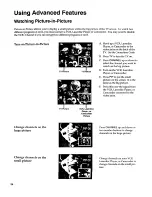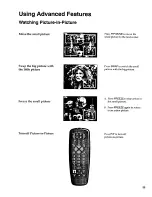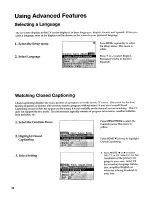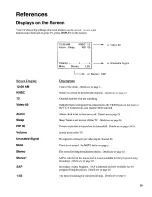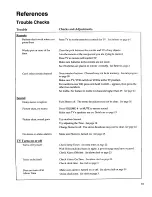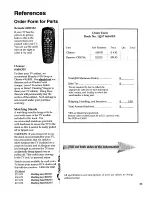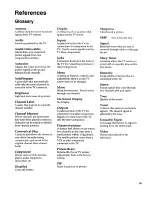Отзывы:
Нет отзывов
Похожие инструкции для G27692

Color Television
Бренд: Panasonic Страницы: 36

Color Television
Бренд: Daewoo Страницы: 46

PS400
Бренд: Kanto Страницы: 16

QBT.32ED
Бренд: Q.Bell Страницы: 31

PH-50HU31S
Бренд: XOCECO Страницы: 32

PCTV 300I
Бренд: Pinnacle Страницы: 14

LED49D2900S
Бренд: TCL Страницы: 32

LE42C9FHD
Бренд: Teac Страницы: 37

WE43UJ4118
Бренд: Westinghouse Страницы: 41

17MB35
Бренд: VESTEL Страницы: 91

WP2213LEDVD
Бренд: Walker Страницы: 45

U750CV-UMR
Бренд: Sceptre Страницы: 58

qv220lti
Бренд: SONIQ Страницы: 36

50UD8430
Бренд: Olive Страницы: 56

AVerTV Hybrid Volar T2 H831
Бренд: Avermedia Страницы: 56

TX-29AD1E
Бренд: Panasonic Страницы: 44

TX-28PX10DM
Бренд: Panasonic Страницы: 32

UE32F5070
Бренд: Samsung Страницы: 163