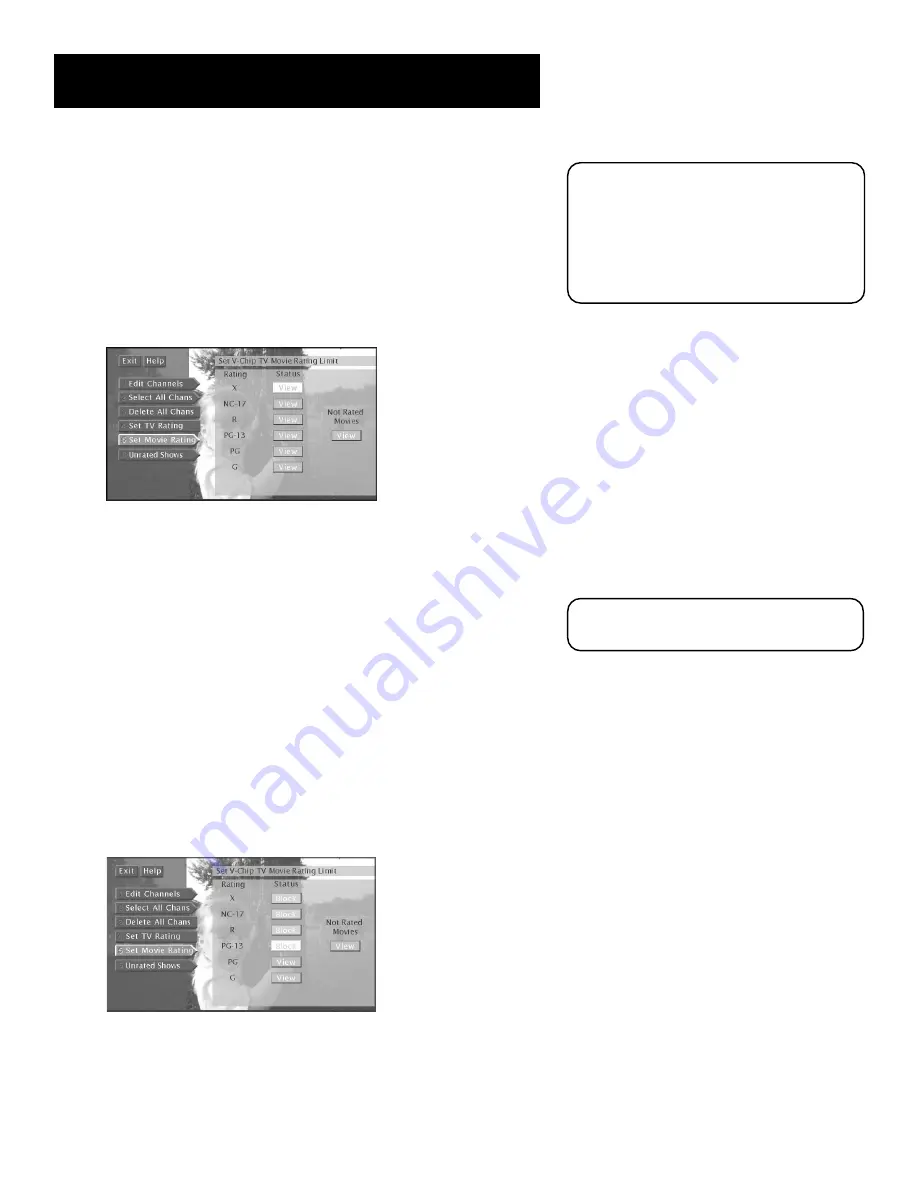
Using the Profiles
5 8
Setting the Movie Rating
You set movie rating limits by blocking movies rated above a specified
level. To access the Set Movie Rating menu:
1.
From the main menu, select
Profiles
.
2.
Select the user you for whom you would like to set limits.
3.
Select
TV Setup
from the next menu.
4.
Select
Set Movie Rating
.
Selecting Set Movie Rating allows you to set a limit for
movies based on rating.
Blocking Movie Ratings
If you only want your child to watch movies that have a PG rating and
lower (in other words, movies rated PG and G), then you can
automatically block out all other movies with higher ratings.
To block movies:
1.
Determine the lowest level rating you do not want the child to
watch.
2.
Highlight the rating status button corresponding to the lowest
rating you do not want the child to watch. (In the example above,
you would highlight the rating status button corresponding to PG-
13, since the highest rating you want the child to watch is PG.)
3.
Press OK to change the button from
View
to
Block
. All higher
ratings’
View
buttons will automatically change to
Block
.
Change the button from View to Block and all higher
rated movies will also be blocked.
4.
Press the left arrow to return to the menu or exit the screen.
Please note that the rating limits you set
while in the TV Setup menu apply only to
TV programs—they do not apply to
DIRECTV
®
programs.
To set limits for DIRECTV
®
programming,
select a profile, select
DIRECTV Setup
and
then select
Set Rating Limit
.
You must remember to lock the system for
rating limits to take effect.
Содержание F38310 - 38" 16:9 HDTV
Страница 2: ......
Страница 4: ......
Страница 93: ... This page intentionally left blank ...
Страница 94: ... This page intentionally left blank ...
Страница 98: ... This page intentionally left blank ...
Страница 99: ......
































