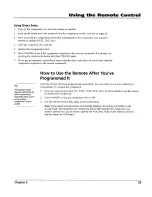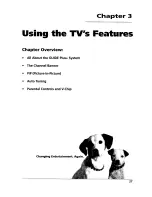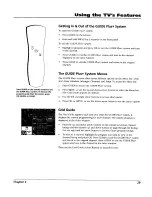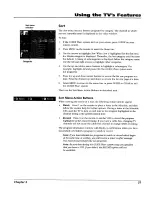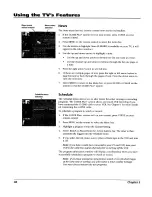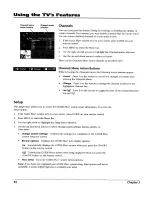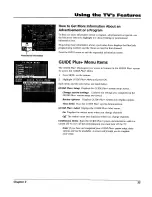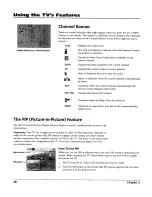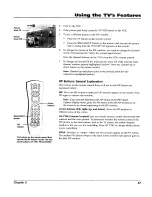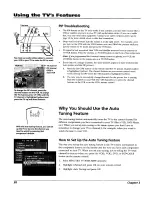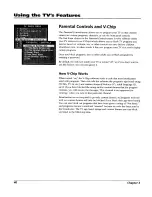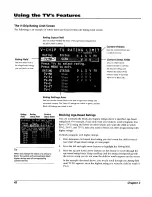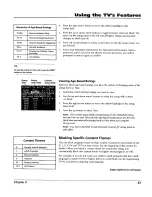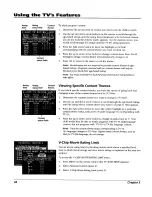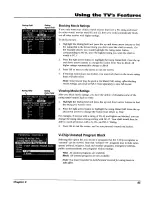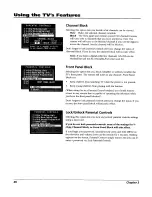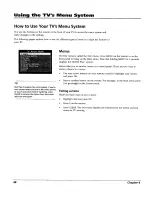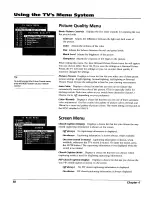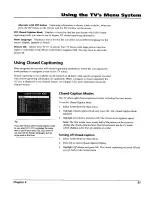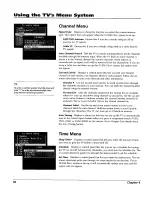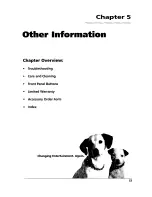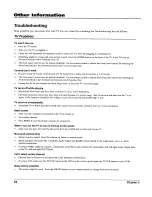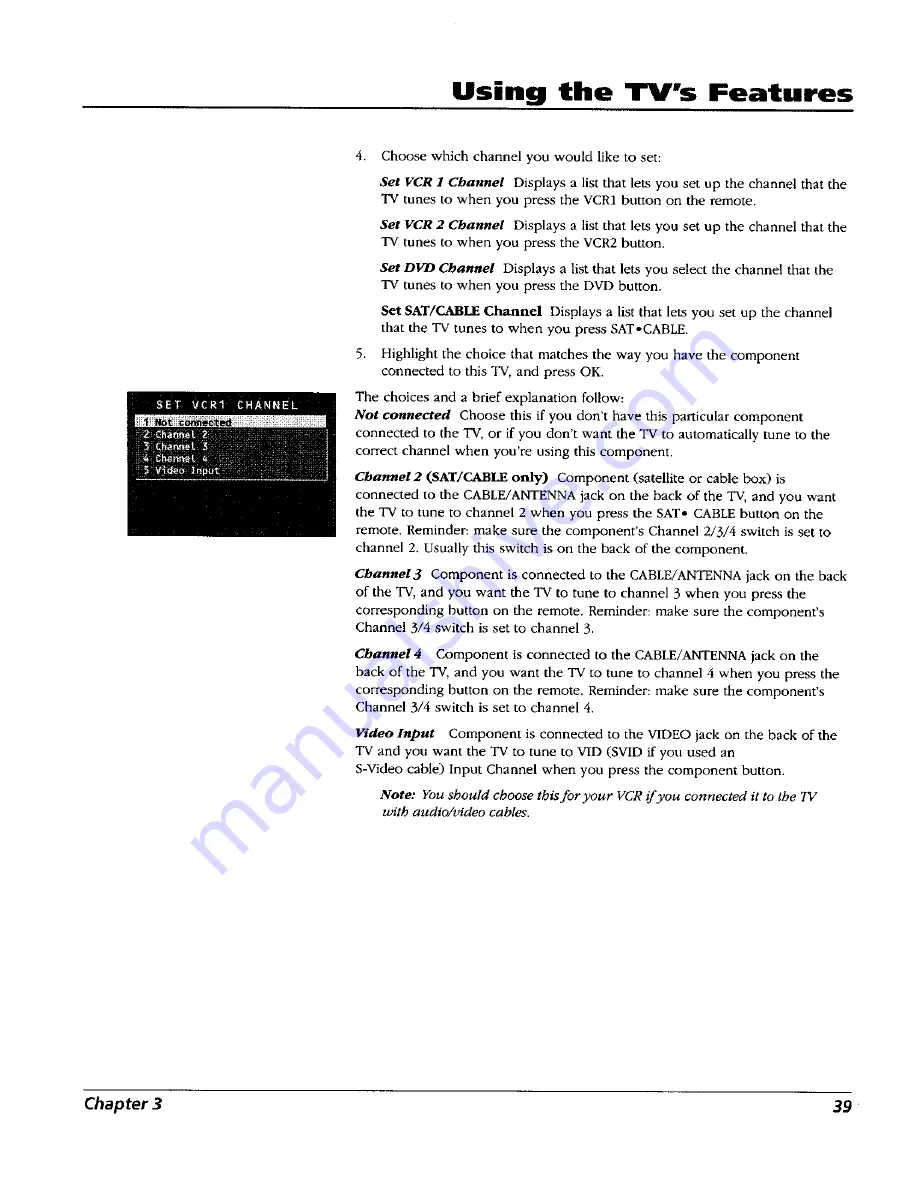Отзывы:
Нет отзывов
Похожие инструкции для F36649

HC-P5256W
Бренд: Samsung Страницы: 2

CL-21K30M1
Бренд: Samsung Страницы: 40

ED65D
Бренд: Samsung Страницы: 2

DM65D
Бренд: Samsung Страницы: 3

HANNSz.dog
Бренд: HANNspree Страницы: 1

DTJ-28
Бренд: Daewoo Страницы: 13

TS4114
Бренд: Sansei Страницы: 26

EW24T3LW
Бренд: Westinghouse Страницы: 16

27MT5005D - Hook Up Guide
Бренд: Magnavox Страницы: 35

MS2530C - 25i Color Tv
Бренд: Magnavox Страницы: 2

TX-29AD1D
Бренд: Panasonic Страницы: 8

TX-28CK1P
Бренд: Panasonic Страницы: 24

TX-28A2X
Бренд: Panasonic Страницы: 28

TX-28EX3F
Бренд: Panasonic Страницы: 20

TX-21K2T
Бренд: Panasonic Страницы: 26

TX-15PM30T
Бренд: Panasonic Страницы: 28

TX-28LB1P
Бренд: Panasonic Страницы: 40

TX-28MD4L
Бренд: Panasonic Страницы: 32