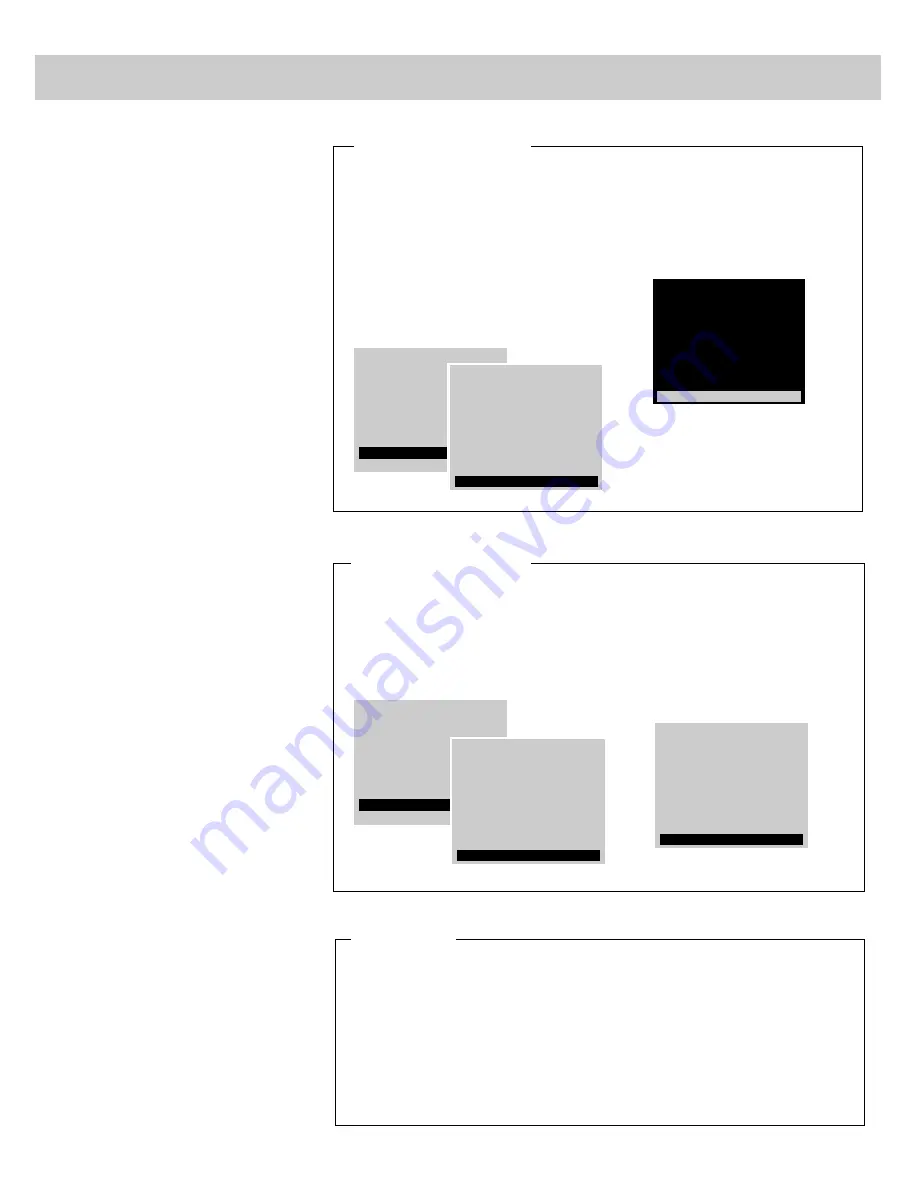
21
Programming Channel Memory
The channel memory is the list of TV
channel numbers your TV will stop
on when you press the CHANNEL up
or down button. You can program
any list of channels into the channel
memory.
The quickest way to program your
channel memory is to use the
AUTOPROGRAM function. If you
use the AUTOPROGRAM function,
your TV will automatically cycle
through all channels and place active
channels into the channel memory.
First follow the instructions to
autoprogram channels, and then add
or erase individual channels as
desired.
Notes:
• The AutoProgram feature will place into
memory active TV channels that have a
valid signal at the time you autoprogram
your TV.
• An active channel may be missed
occasionally if its signal is very weak or if
the channel happens to be “off the air”
when the TV is autoprogrammed.
• An inactive channel may be included in the
channel memory if there happens to be
some sort of “noise” or “stray signal” on
the channel when the TV is
autoprogrammed.
• Signals from other components connected
to the INPUT jacks can not be
autoprogrammed. Channel 91 (which
accesses INPUT 1 jacks) was added to the
channel memory at the factory and will
remain in the channel memory until you
erase it. Channel 92 (INPUT 2) and
Channel 90 (S-VIDEO connector) can be
added to channel memory if desired.
• Only channels 1-99 can be stored in
channel memory.
1. Connect home antenna(s) or cable-
TV to your set.
2. After you have turned on the TV
and adjusted the volume, repeatedly
press MENU to select SETUP
MENU, and then press + or – to
display the setup functions.
Repeatedly press MENU to select
the AUTOPROGRAM function.
3. Press or – to begin
autoprogramming. The TV will first
program all channels for ANT A
input and then program all channels
for ANT B input (even if you only
have one antenna input connected).
4. When the TV is finished cycling,
you can check to see which
channels are in memory by pressing
the CHANNEL up or down button.
1.
AutoProgramming Channels into Channel Memory
(with or without remote)
1. To erase or add a channel,
repeatedly press MENU to select
SETUP MENU, and then press + or
– to display the setup functions.
Repeatedly press MENU to select
CHAN MEM function.
2. Then select the desired channel
number by pressing CHANNEL up
or down (or the two corresponding
number buttons on the remote).
3. Press + to add the channel to
memory, or press – to erase the
channel from memory.
If you have a video device connected to
the S-VIDEO or INPUT jacks on the
back of the TV, you can view its signal
either by directly selecting channel 90
(for S-VIDEO connector), channel 91
(for INPUT 1 jacks), or channel 92 (for
INPUT 2 jacks) with the number buttons
on the remote or by adding those
channels to the channel memory.
Adding channels 90, 91, and 92 to
channel memory allows access to the
video inputs at the TV by pressing the
CHANNEL up and down buttons as
well as by using the remote control.
2.
Erasing/Adding Channels in Channel Memory
3.
Adding Video Input Channels to Channel Memory
(with remote)
(with or without remote)
CHAN LABEL
PARENTAL CTRL: OFF
ANTENNA: A
CHAN CTRL: NORMAL
10:23AM 16
AUTOPROGRAMMING
PARENTAL CTRL: OFF
CHAN CTRL: NORMAL
CHAN LABEL
AUTOPROGRAM
CHAN MEM: STORED
10:23AM 06
AUDIO MENU
MUTE
VIDEO MENU
SETUP MENU
PARENTAL CTRL: OFF
CHAN CTRL: NORMAL
CHAN LABEL
AUTOPROGRAM
CHAN MEM: ERASED
10:23AM 06
AUDIO MENU
MUTE
VIDEO MENU
SETUP MENU
CHAN LABEL
PARENTAL CTRL: OFF
ANTENNA: A
CHAN CTRL: NORMAL
AUTOPROGRAM






























