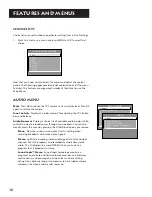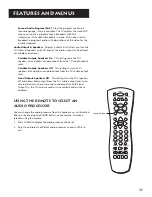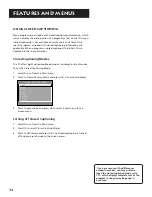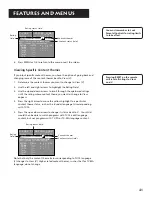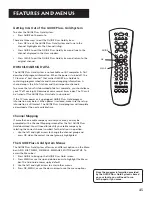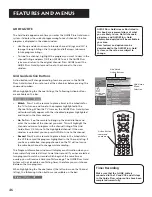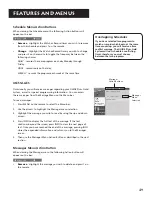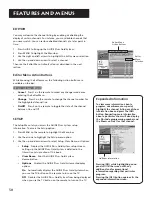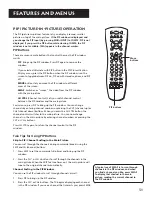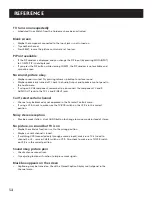44
Features and menus
MAIN MENU
1 Audio
2 Picture Quality
3 Screen
4 Channel
5 Time
6 Parental Controls
7 GUIDE Plus+ Menu
8 Setup
0 Exit
GUIDE PLUS+ MENU
1 GUIDE Plus+ Setup
2 GUIDE Plus+ Label
3 Continuous Demo
0 Exit
GUIDE P
LUS
+
Gold System
You can access the GUIDE Plus+ Gold menu directly by pressing GUIDE on
the remote, or by pressing MENU on the remote and then selecting
GUIDE
Plus+ Menu.
If you press MENU on the remote, you can access several
other features the GUIDE Plus+ Gold System offers:
GUIDE Plus+ Setup
Displays the GUIDE Plus+ Gold System setup screen.
Setup
Setting up the GUIDE Plus+ Gold System is detailed in the
Interactive Setup
section of the book
.
View Demo
Runs the GUIDE Plus+ Gold System demonstration.
Options
Displays the GUIDE Plus+ Gold System autodisplay options.
On
Automatically displays the GUIDE Plus+ Gold System
when you use the TV button on the remote to turn on the
TV.
Off
Disables the GUIDE Plus+ Gold System from being
displayed when you use the TV button on the remote to
turn on the TV.
GUIDE Plus+ Label
Displays the GUIDE Plus+ Gold System label menu.
On
Displays the station name when you change channels.
Off
Disables the Label feature.
Continuous Demo
Runs the GUIDE Plus+ Gold System demonstration
until it is turned off. To end the Continuous Demo, press MENU.
The following sections tell you more about the GUIDE Plus+ Gold System,
how to use it, and how it works.
About the GUIDE P
LUS
+
Gold System
The GUIDE Plus+ Gold System is an interactive on-screen program guide
that lists TV schedules for your area and allows your TV direct control of a
cable box and VCR. You must first set up the GUIDE Plus+ Gold Menu
system in order to view it (see the
Interactive Setup
section for more
details).
To bring up the GUIDE Plus+ Gold screen, press GUIDE.
There are six sections to a GUIDE Plus+ Gold screen:
•
A row of Action buttons at the top of the screen
numbered 1, 2 and 3
•
Program information
•
A row of Menu options
•
Channel listings
•
Advertising and special show information
•
Live video window
Action
Buttons
Live video
window
Program
Information
Menu
Options
Ad/Show
Information
Channel Listings