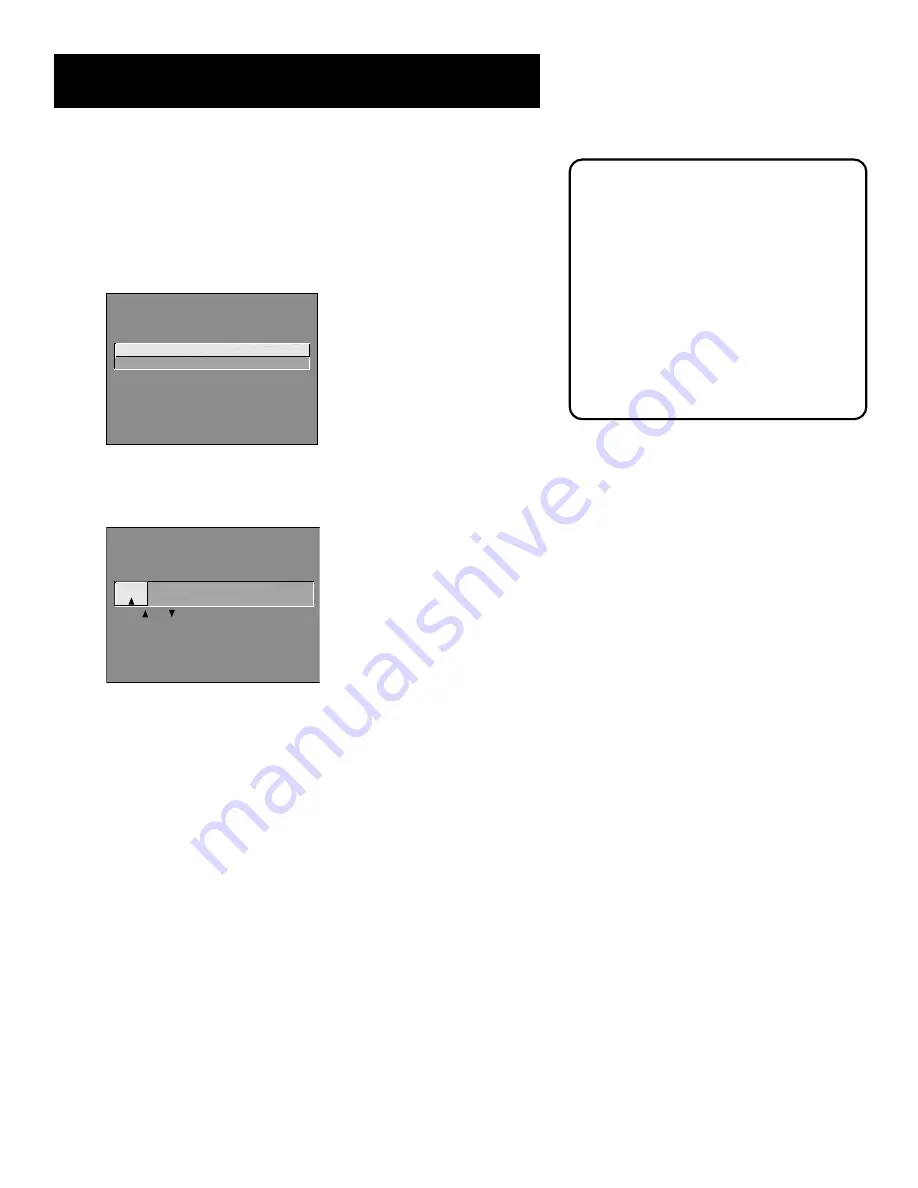
20
Interactive Setup
Labeling the Channels
This last step in the Interactive Setup lets you edit your channel list and
label your channels. (For more, see List and Labels in the
Features and
Menus
section.)
SETUP
Would you like to name each
channel?
1 Name channels
2 Skip this step
1.
Press MENU or OK to bring up the
List and Labels
control panel.
LIST AND LABELS
Channel
Normal
Channel
#
List
Label
59
Yes
------
Use or , keypad, or CH ^/v
to set channel, MENU to exit.
2.
Use the left and right arrows to point to the three different areas of
the control panel (called “fields”).
3.
Use the up and down arrows to scroll through the numbers in the
Channel #
field, letters in the
Channel Label
field, and select
Yes
or
No
in the
Normal List
field. You may wish to refer to the call letters
listed in your newspaper’s TV section for ideas on labeling the
channels.
4.
Repeat this process for each of your channels. Then press MENU or
OK to continue. The TV can store up to 27 labels in memory.
Use the CH ^ (channel up) or CH v
(channel down) buttons to change
channels in the Channel # field. This
works even if you’re not in the Channel #
field. Or, enter the channel number
directly using the number buttons on the
universal remote. To enter a number
greater than 99, press and hold “1” to
enter the hundreds digit, then press the
two remaining numbers.
The
List and Labels
feature can also be
accessed from the Channel menu. Because
this procedure can be time consuming,
feel free to skip this step and come back
to it later.
















































