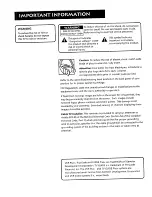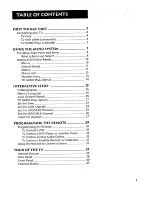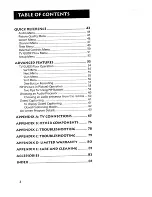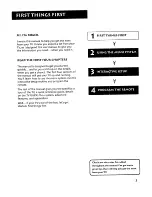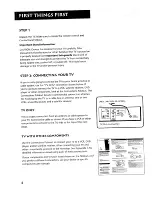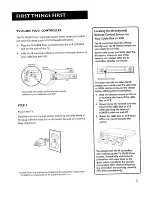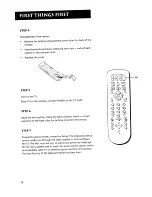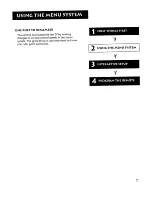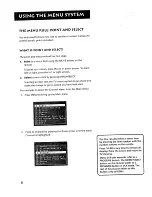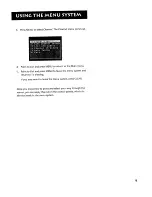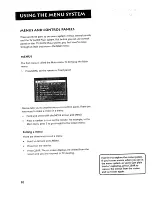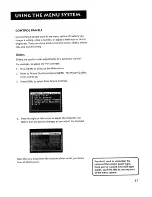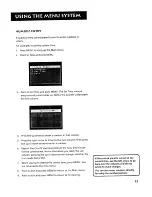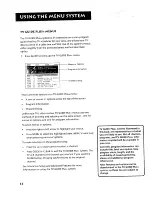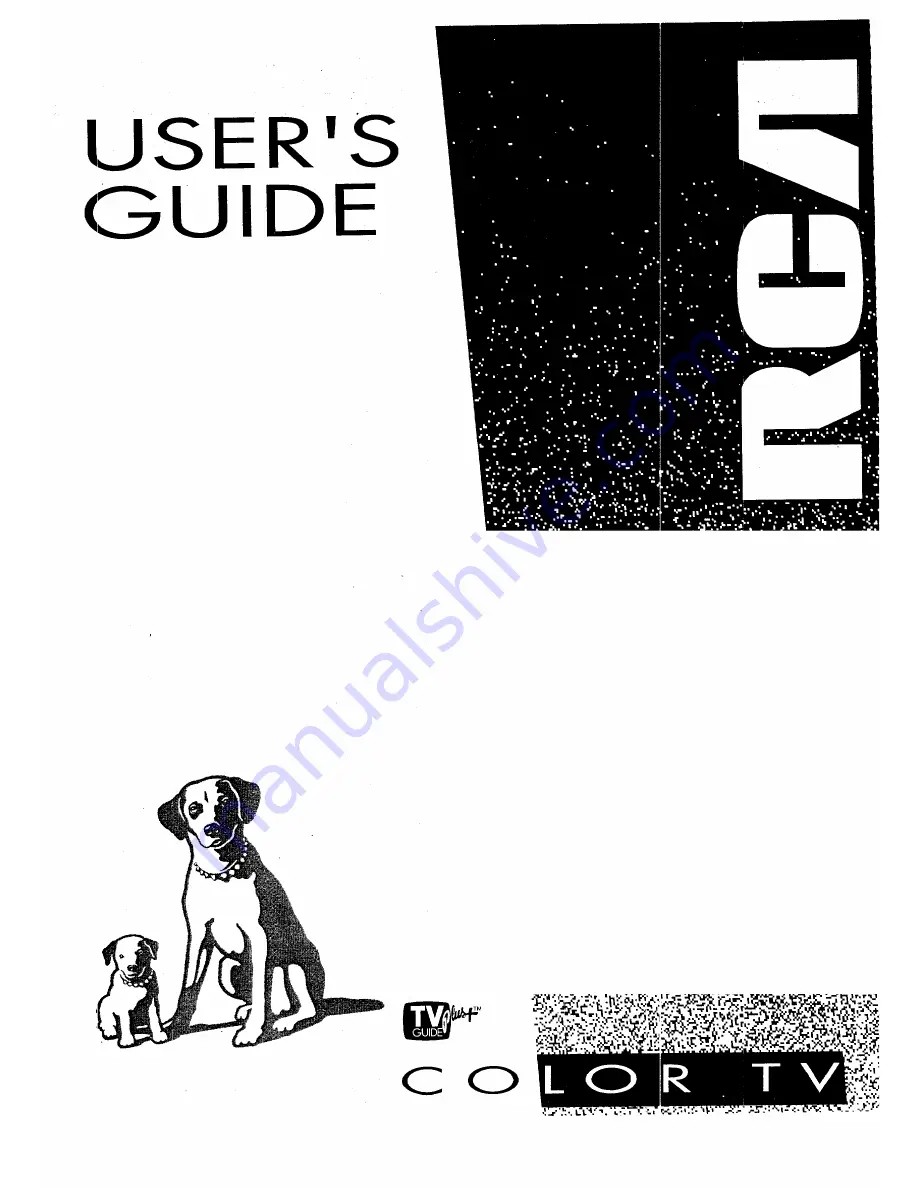Содержание F27683
Страница 1: ...USER S cSUIDE CO ...
Страница 36: ...L p ...
Страница 44: ...II I i I ...
Страница 54: ...SETUP MENU The setup routine is detailed earlier in the manual in the Interactive Setup section 52 ...
Страница 66: ... _ I I _ r I II _ Pk I rr ...