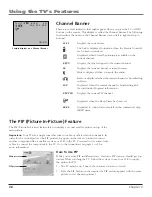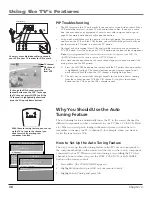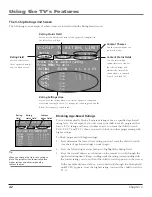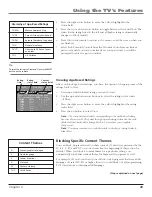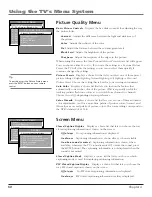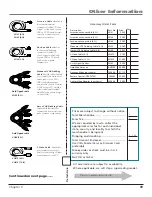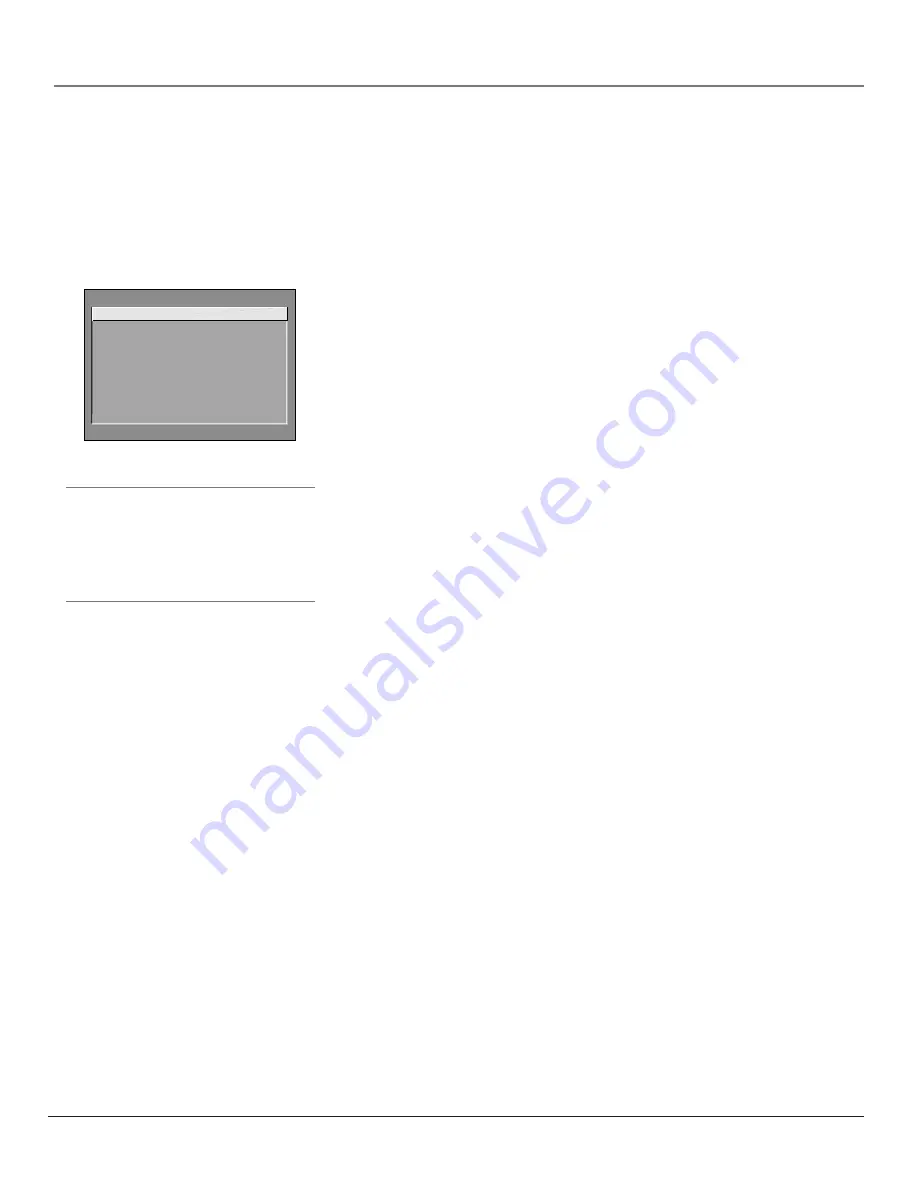
48
Chapter 4
Using the TV’s Menu System
Tip
Feel free to explore the menu system. If you’re
ever unsure where you are in the menu system,
or you’re just plain tired of exploring, press
CLEAR to remove the menus from the screen
and start over again.
How to Use Your TV’s Menu System
You use the buttons on the remote or the front of your TV to access the menu system and
make changes to the settings.
The following pages explain how to use the different types of menus to adjust the features of
your TV.
TV MAIN MENU
1 Audio
2 Picture Quality
3 Screen
4 Channel
5 Time
6 Parental Controls
7 GUIDE Plus+ Menu
8 Setup
0 Exit
Menus
The first menu is called the Main menu. Press MENU on the remote or on the
front panel to bring up the Main menu. Note that holding MENU for 2 seconds
displays the GUIDE Plus+ system.
Menus take you to another menu or a control panel. There are two ways to
select a choice in a menu:
•
Use your arrow buttons on your remote control to highlight your choice,
and press OK.
•
Press a number button on the remote. For example, in the Main menu press
3 to go straight to the
Screen
menu.
Exiting a menu
There are three ways to exit a menu:
•
Highlight
Exit
and press OK.
•
Press 0 on the remote.
•
Press CLEAR. The on-screen displays are cleared from the screen and you
return to TV viewing.