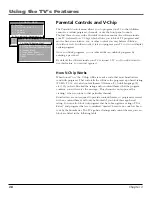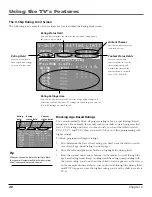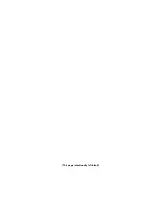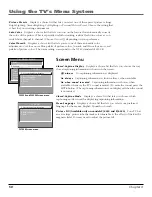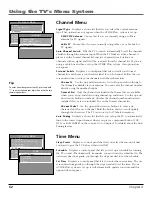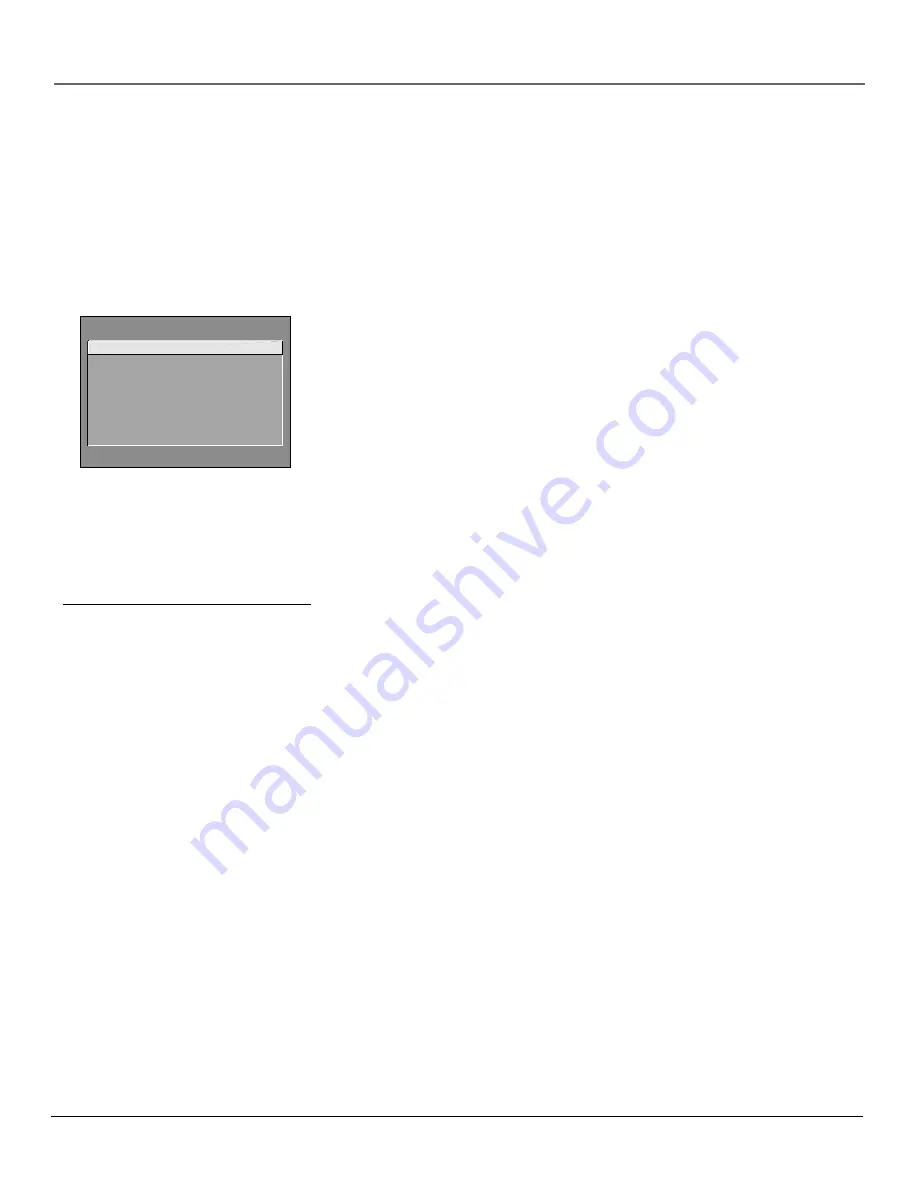
Chapter 4
51
Using the TV’s Menu System
Tip
If you don’t know which Closed-Caption mode to
use, select CC1. CC1 is probably the mode that is
used in your area. CC2, CC3, and CC4 are reserved
for foreign languages, but are rarely used at this
time.
CLOSED-CAPTION MODE
1 CC1
2 CC2
3 CC3
4 CC4
5 Text 1
6 Text 2
7 Text 3
8 Text 4
Using Closed Captioning
Many programs are encoded with closed-captioning information, which lets you display the
audio portion of a program as text on the TV screen.
Closed captioning is not available on all channels at all times. Only specific programs encoded
with closed-captioning information are applicable. When a program is closed captioned, the
CC
icon is displayed in the channel banner. See Chapter 3 for more information about the channel
banner.
Closed-Caption Modes
The TV offers eight closed-captioned modes, including four text modes.
To set the
Closed-Caption Mode
:
1.
Select
Screen
from the Main menu.
2.
Highlight
Closed-Caption Mode
and press OK (the
Closed-Caption Mode
appears).
3.
Highlight your choice and press OK (the
Screen
menu appears again).
Note:
The Text modes cover nearly half of the picture on the screen to display the
closed-captioned text. Most broadcasters use the CC mode, which displays a few
lines of captions at a time.
Turning off Closed-Caption
1.
Select
Screen
from the Main menu.
2.
Press OK to select
Closed-Caption Display.
3.
Highlight
Off Always
and press OK. The closed captioning is turned off and
you go back to the
Screen
menu.
Содержание F27650
Страница 48: ... This page intentionally left blank ...