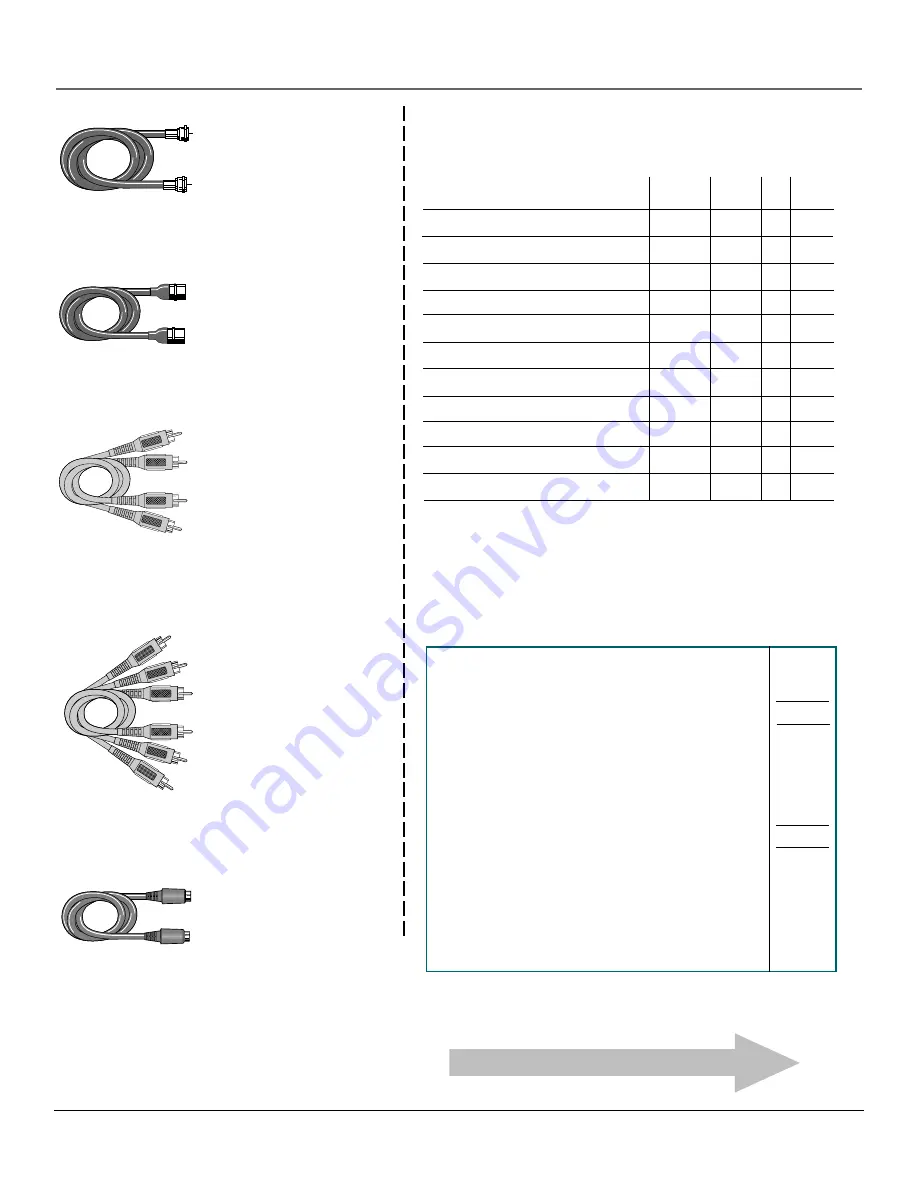
Chapter 5
57
Other Information
$
Price
Part No.
Description
Qty
$
$
Prices are subject to change without notice.
Total Merchandise ............................................
Sales Tax .............................................................
We are required by law to collect the
appropriate sales tax for each individual
state, country, and locality to which the
merchandise is being sent.
Shipping and Handling ....................................
Total Amount Enclosed ....................................
Use VISA, MasterCard, or Discover Card
preferably.
Money order or check must be in U.S.
currency only.
No COD or CASH.
$ 5.00
Please complete other side also
All accessories are subject to availability.
Where applicable, we will ship a superseding model.
Screw-on antenna cable (3-ft)
VH81
$3.95
Screw-on antenna cable (6-ft)
VH82
$5.95
Push-on antenna cable (6-ft)
VH89
$5.95
Monaural VCR Dubbing Cable (6-ft)
VH83
$5.95
Stereo VCR Dubbing Cable (6-ft)
VH84
$9.95
S-Video Cable (6-ft)
VH976
$7.95
S-Video Cable (12-ft)
VH913
$14.95
2-way Signal Splitter
VH47
$3.95
Amplified Antenna
ANT200
$49.95
Antenna Mixer (not shown)
193984
$11.15
Remote Control (CRK76TE1)
242524
$30.35
Audio•Video Adapter (not shown)
228449
$4.45
Accessory Order Form
✂
Detach Her
e
VH81 (3-ft)
VH82 (6-ft)
VH89 (6-ft)
Gold-Tipped cable
VH83 (6-ft)
Gold-Tipped cable
VH84 (6-ft)
VH976 (6-ft)
VH913 (12-ft)
S-Video Cable
has multi-
pin connectors on each
end for connecting S-Video
components to your TV.
Screw-on Cable
attaches to
the round antenna
connectors (called 75-ohm
F-type) on the back of your
VCR or TV. The ends screw
onto the connectors for a
secure connection.
Push-on Cable
attaches
to the round antenna
connectors (called 75-
ohm F-type) on the back
of your VCR or TV. Ends
push on for a quick
connection.
Monaural
VCR Dubbing
Cable
Double cable that lets
you connect the video and
audio jacks of two VHS
VCRs to duplicate tapes.
Can also be used to connect
a VCR to your TV. Cable is
color-coded and shielded.
Has RCA-type phono plugs
on each end.
Stereo VCR Dubbing Cable
Triple cable that lets you
connect the
VIDEO
and
AUDIO
jacks of stereo components.
Continued on next page.......
Содержание F26317
Страница 1: ...Television User s Guide Changing Entertainment Again ...
Страница 4: ...2 Introduction This page intentionally left blank ...
Страница 62: ......
Страница 63: ......






































