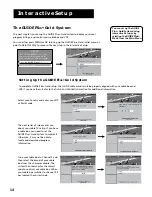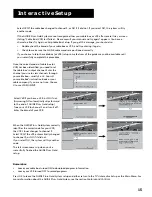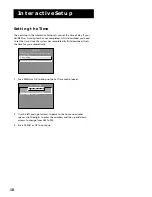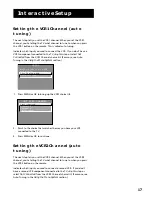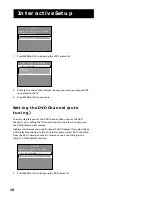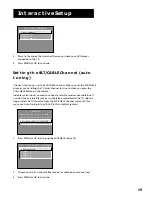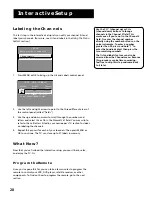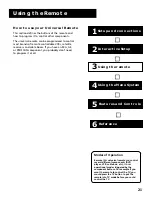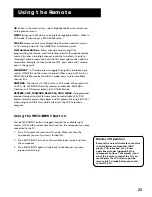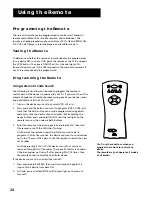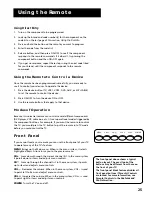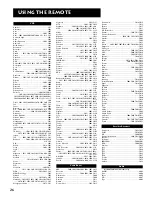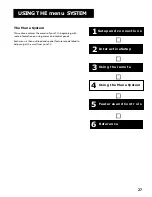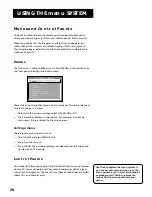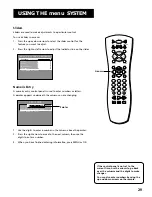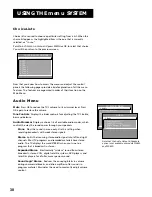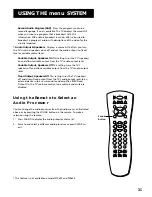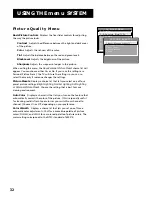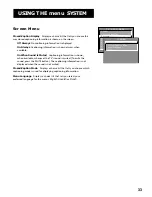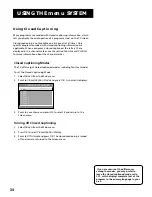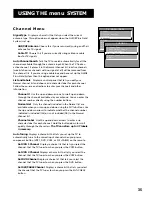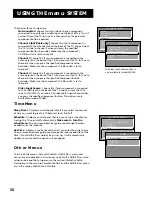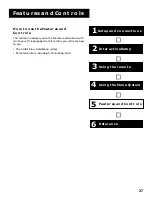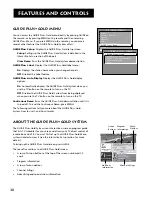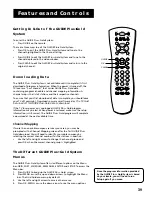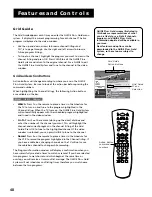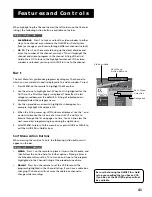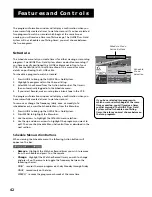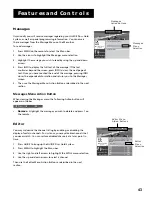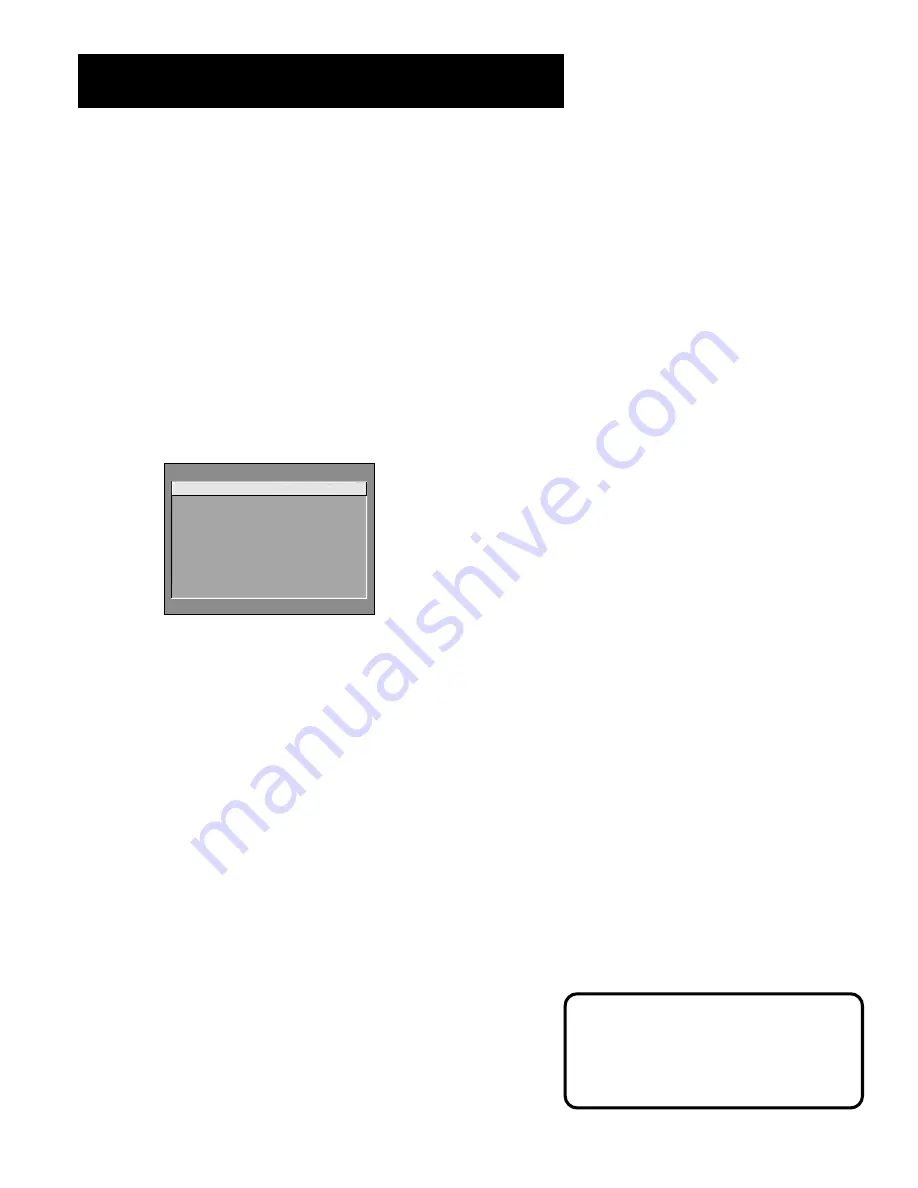
28
USING THE menu SYSTEM
Menus and Control Panels
Using the buttons on both the remote and front panel enable you to
access and make changes to the menus, control panels, and choice lists.
Menus and choice lists use the point and select rule to navigate, but
control panels use a variety of methods to adjust features on your TV.
The following pages detail how to use these controls to customize the
functions of your TV.
Menus
The first menu is called the Main menu. Press MENU on the remote or on
the front panel to bring up the Main menu:
TV MAIN MENU
1 Audio
2 Picture Quality
3 Screen
4 Channel
5 Time
6 Parental Controls
7 GUIDE Plus+ Menu
8 Setup
0 Exit
Menus take you to another menu or a control panel. There are two ways
to select a choice in a menu:
•
Point with the arrows and then select with MENU or OK.
•
Press a number button on the remote. For example, in the Main
menu press 3 to go straight to the Screen menu.
Exiting a menu
There are three ways to exit a menu:
•
Point to
Exit
and press MENU or OK.
•
Press 0 on the remote.
•
Press CLEAR. The on-screen displays are cleared from the screen and
you return to TV viewing.
Control Panels
Control panels allow you to adjust the default settings on many features
of your TV. You can choose a setting, enter a number, or adjust a level
such as tint or brightness. There are three types of control panels: sliders,
choice lists, and numeric entry.
Feel free to explore the menu system. If
you’re ever unsure where you are in the
menu system, or you’re just plain tired of
exploring, press CLEAR to remove the
menus from the screen and start over
again.