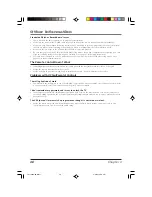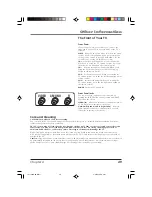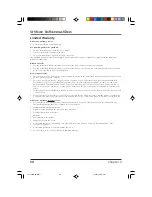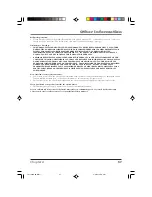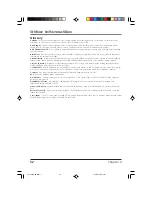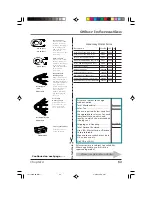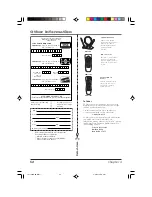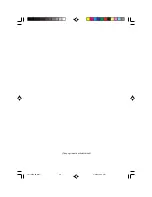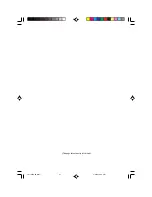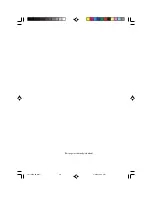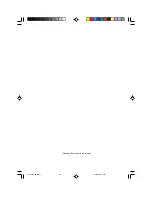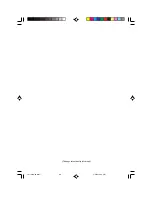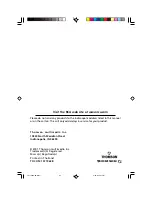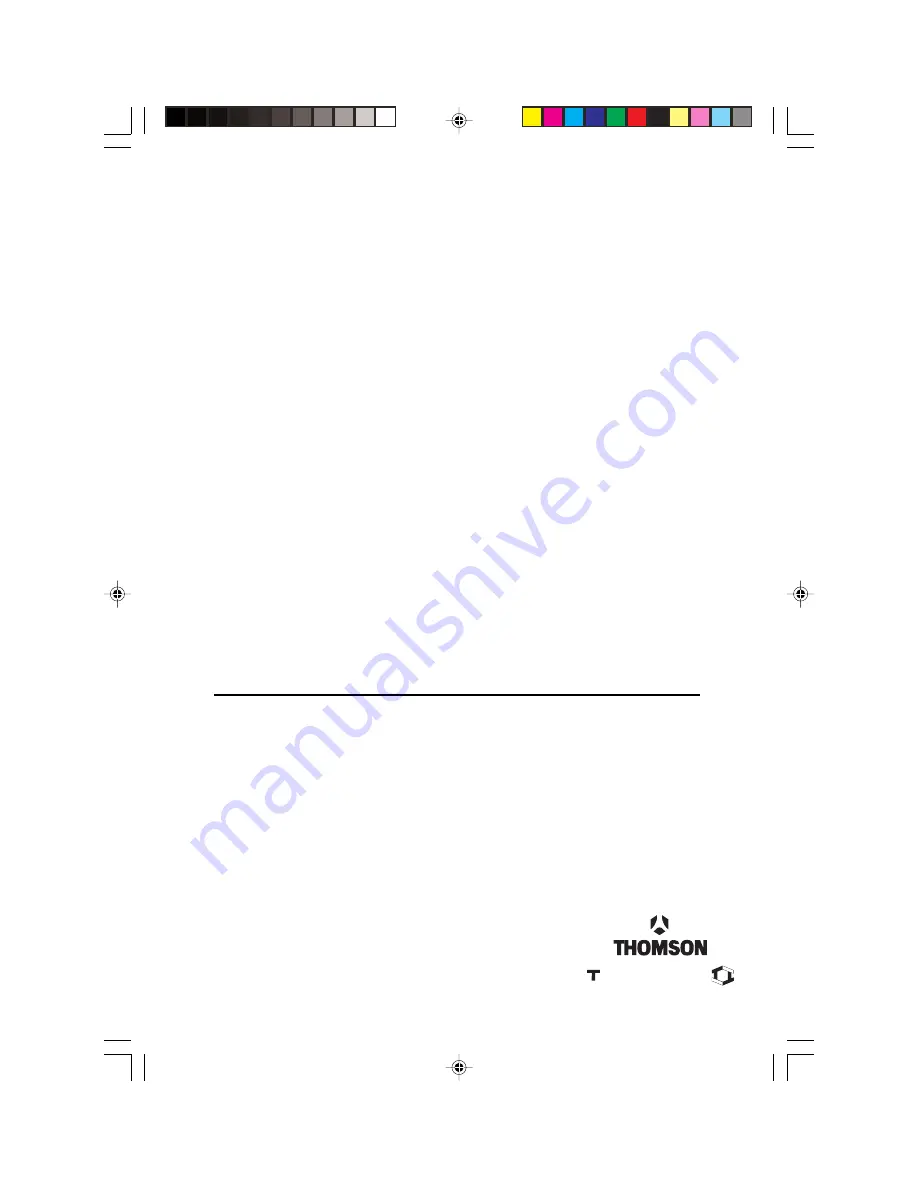
T h o m s o n m u l t i m e d i a I n c .
10330 North Meridian Street
Indianapolis, IN 46290
Please do not send any products to the Indianapolis address listed in this manual
or on the carton. This will only add delays in service for your product.
©2001 Thomson multimedia Inc.
Trademark(s)® Registered
Marca(s) Registrada(s)
Printed in Thailand
TOCOM 1571963B
Visit the RCA web site at www.rca.com
THOMSON
1571963A.04 Other
4/10/02, 4:21 PM
62
Содержание F19436
Страница 1: ...Television User s Guide Changing Entertainment Again 1571963A Cover 4 9 02 12 58 PM 1 ...
Страница 4: ... This page intentionally left blank 1571963A Intro 4 9 02 12 58 PM 2 ...
Страница 57: ... This page intentionally left blank 1571963A 04 Other 4 9 02 12 59 PM 55 ...
Страница 58: ... This page intentionally left blank 1571963A 04 Other 4 9 02 12 59 PM 56 ...
Страница 59: ... This page intentionally left blank 1571963A 04 Other 4 9 02 12 59 PM 57 ...
Страница 60: ... This page intentionally left blank 1571963A 04 Other 4 9 02 12 59 PM 58 ...
Страница 61: ... This page intentionally left blank 1571963A 04 Other 4 9 02 12 59 PM 59 ...
Страница 62: ... This page intentionally left blank 1571963A 04 Other 4 9 02 12 59 PM 60 ...