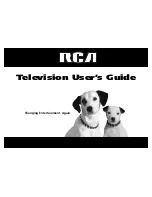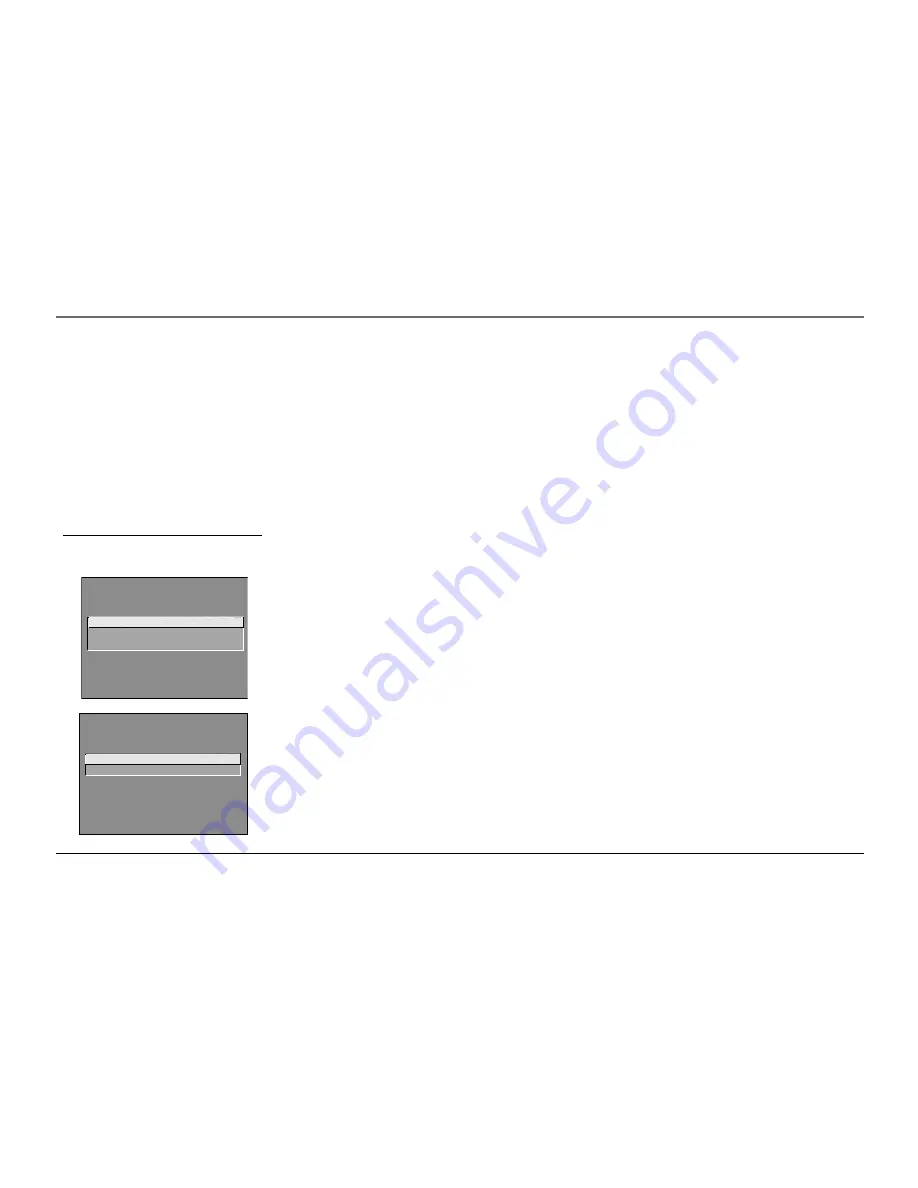
Connections & Setup
Chapter 1
11
SETUP
Select the language to be used
in these menus.
1 English
2 Espa
ñol
3 Français
SETUP
Would you like the TV to search
for all available channels?
1 Search for channels
2 Skip this step
Turn on the TV
Press the POWER button on the remote control or the TV (the first screen of the Interactive
Setup appears). The menu screens “time out” after a period of time if you don’t make a
selection. The tips in this section tell you how to access the Setup menu screens manually.
Complete the Interactive Setup
The menu system in your TV allows the TV’s features to work properly. In this book, we call it
the “interactive setup” because the TV asks you questions, you answer, and the TV makes the
appropriate adjustments. The first time you turn on your TV, the setup screens appear
automatically.
Set the Menu Language
The first part of the
SETUP
asks you to select your preferred language for the menu system.
1.
Highlight your preferred language for the menu system.
2.
Press MENU to select that language.
Complete Auto Channel Search
The next part of the
SETUP
asks you if you want the TV to search for all channels viewable
through your antenna or cable TV system. This is sometimes called “auto programming.”
1.
Press MENU to tell the TV to begin searching for channels. A progress report appears on
the screen.
2.
When the screen on the TV tells you the search is complete, press MENU.
Note:
If you skip Auto Channel Search now, you can access it later through the Channel
menu. See
Chapter 3
for more details.
Tip
To access the setup menus manually, press
MENU and choose Setup.