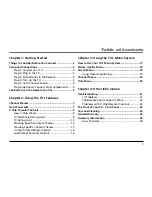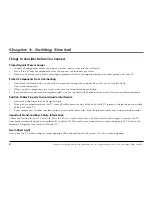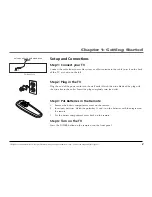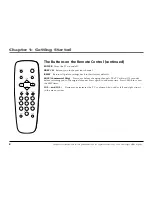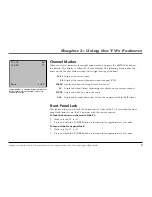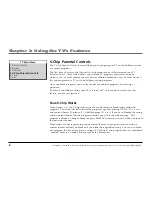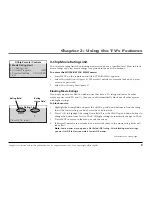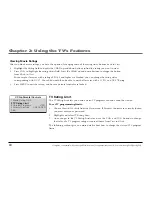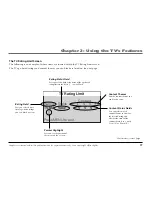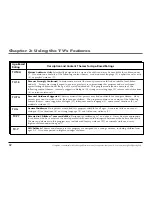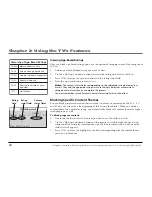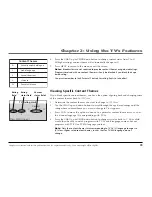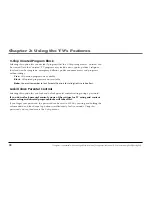Chapter 1: Getting Started
4
Graphics contained within this publication are for representation only. Your unit might differ slightly.
Step 5: Auto Channel Search
Perform an
Auto Channel Search
(described in the
Channel
menu section).
Step 6 (optional): Connect other components to your TV
Use the jacks on the front panel of your TV to connect components to your TV. You can see
what’s playing on the component you connected by pressing the INPUT button on your
remote until VID appears on the screen.
VIDEO (in)
Allows you to connect a component such as a VCR, camcorder or Internet access
device.
AUDIO (mono in)
Receives audio signals from another component such as a VCR,
camcorder or Internet access device.
Cables Needed to Connect Components to Your TV
The pictures on the left show the cables needed to connect components to your TV.
Notes:
Audio/Video cables (A/V cables for short) are often sold as a bundled set. When
connecting components to your TV, use the cable with the yellow end to connect the
video and the cable with the white end to connect the audio. Leave the cable with the
red end (if there is one) unconnected.
AUDIO
VIDEO
Audio/Video
cables
Coaxial cable