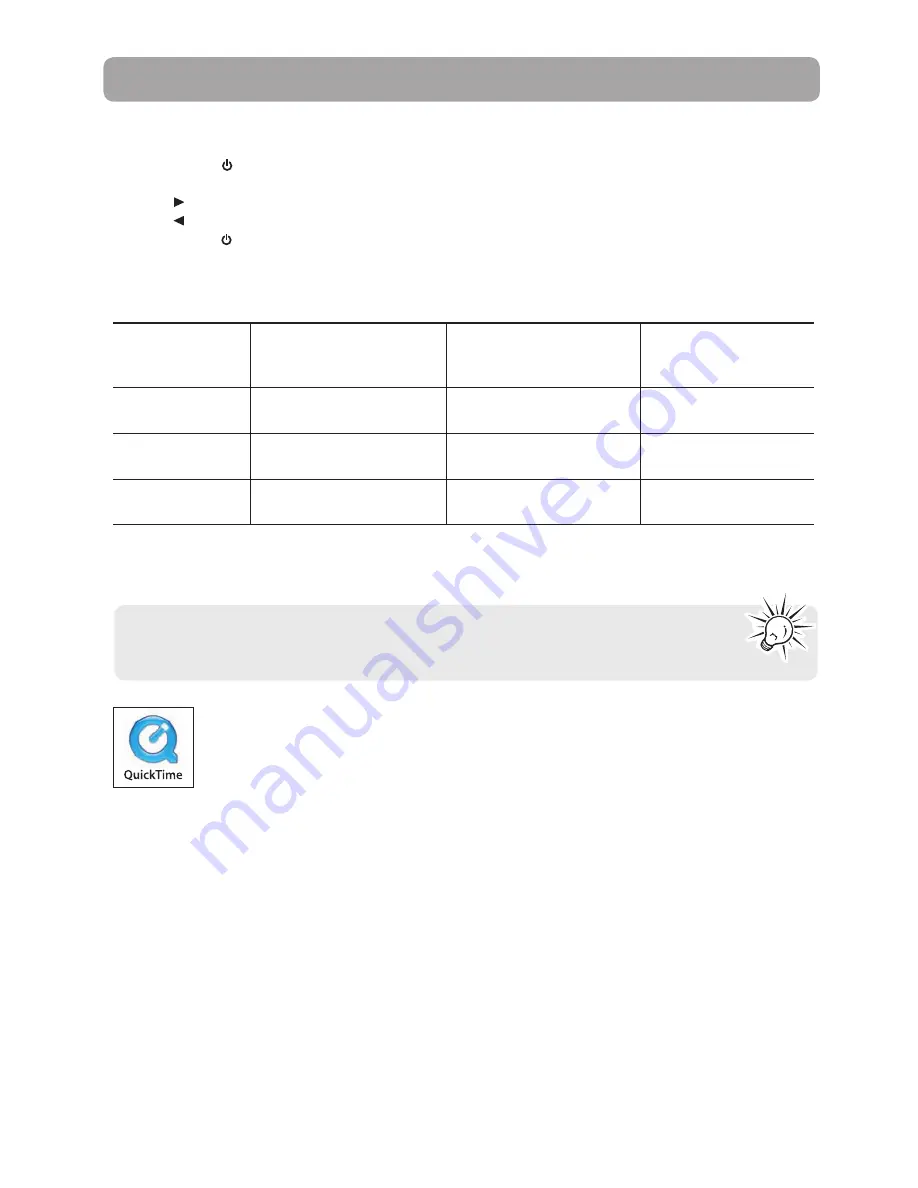
15
Recording quality
1. Press
MENU
/ to show the camcorder menu.
2. Press + or - to select Video Quality.
3. Press to enter and press + or – to select from HD, Sports and WebQ.
4. Press to exit the current menu option.
5. Press
MENU
/
to save settings and exit the camcorder menu. The selected setting (HD, Sports or WebQ)
appears on the display screen during recording.
Recording videos
Light conditions can greatly affect the quality of your videos. You can set to optimize the
performance of the camcorder under different light sources. Refer to "Menu settings" for
more information.
Settings
Recommended for:
Resolutions (pixel) and
Frame Rate (FPS)
Approx. recording
durations on a 16GB
memory card*
HD (High
Defi nition mode)
Viewing on TV & Best video
quality
1440 x 1080 @ 30fps
5 hours
Sports mode
Viewing on TV & Capturing
fast movements
848 x 480 @ 60fps
8 hours
WebQ (Web
Quality mode)
Uploading to and viewing
on the web
320 x 240 @ 30fps
40 hours
* Actual recording time and capacity will vary depending on type of video content being recorded, system
requirements, and other factors.
Quality settings
QuickTime and the QuickTime logo are trademarks or registered trademarks of
Apple Computer, Inc., used under license therefrom.






























