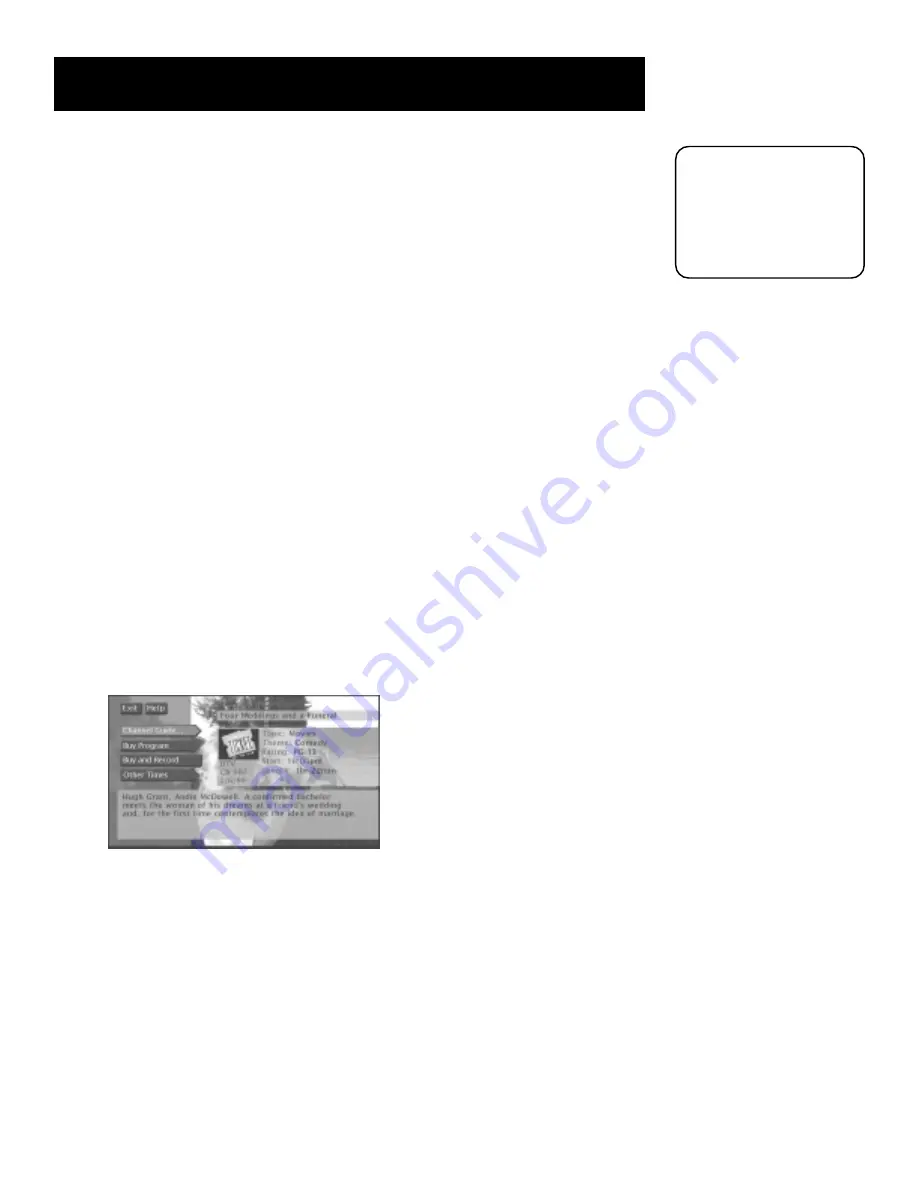
Using the Program Guides
35
Getting Around in the Guides
There are several ways to change channels and move around the TV and DIRECTV
®
programming guides.
•
Point to channels with the number buttons (0-9)
You can quickly highlight any channel in the program guides by entering the
channel number with the number buttons (0-9). For example, to highlight channel
228, press the numbers 2-2-8 and press OK on the remote control. To highlight
channel 73, press 7-3 and OK.
•
Scroll channel by channel
The programs that you see on the TV screen make up one section—or page—of the
total program guide. You can scroll to other sections using the arrows: highlight
other times with the left and right arrows; highlight other channels with the up and
down arrows.
•
Scroll page by page
If you want to scroll up or down through the program guides faster, press the
channel up and down buttons on the remote control. The highlight scrolls a page at
a time.
Tuning to a Program
•
To tune directly to a current program listed in a guide, highlight the program name
and press OK.
•
To see information about a program or channel in the guide, highlight the program
or channel name and press INFO.
After you highlight a program name and press INFO, the Program Details
screen appears and gives you several options.
Then, if the program is not a Pay Per View (PPV) program, you can select:
•
View Channel
to tune to that channel
•
Channel Guide
to see a program lineup for that channel
•
Record Program
to set up a timer to record that program
•
Other Times
to see what other times the program is available
The options available to you may vary according to the type of program you select. If
the program is PPV, you will have the options to buy or buy and record the program.
To view a listing of
future programming in
the guide, continuously
press the right arrow
button on the remote
control to scroll to the
right.
Содержание DTC100 - High-Definition/DIRECTV Digital Receiver
Страница 91: ...89 Reference Notes ...
Страница 95: ......



































