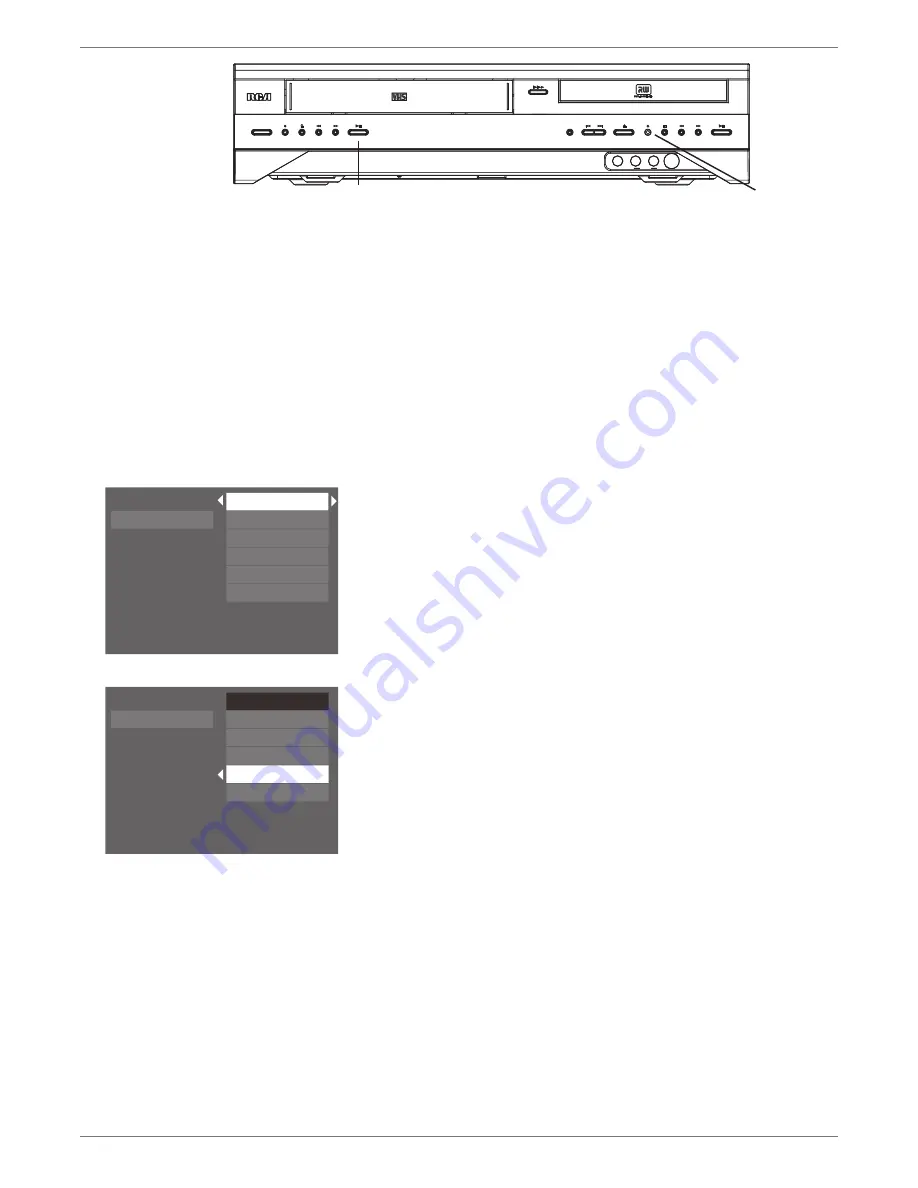
Graphics contained within this publication are for representation only.
28
Graphics contained within this publication are for representation only.
29
Chapter 3: Recording, Playback & Features
Watching a videocassette tape while you record to disc
1.
Start recording on the disc (tune the DVD/VCR to the channel you want to record) and press
RECORD).
2.
Insert the videocassette tape you want to play after you’ve started recording on your DVD disc.
3.
Make sure the TV is tuned to the channel that matches the jacks you used to connect the DVD/
VCR to the TV (the TV’s video input channel).
4.
Press the VCR’s PLAY button.
Note: The VCR will use the analog path because the DVD Recording is using the digital path.
Therefore, the Info Display won’t be available and the VCR menus will be different. More
information is available in the VCR section of this chapter.
����������
����������
������
����
���
���
���������
���������
���
���
����������
����������
����������
����
������
�����
���������������������������������������������������������������������������������
�����
�����
�
�
�������
VCR PLAY/PAUSE button
DVD RECORD button
Copying a DVD disc (DVD+R or DVD+RW) to a Videocassette Tape
To copy a disc to tape, use the copy feature to save some steps.
1.
Put a DVD+R or DVD+RW disc into the disc tray.
2.
Put a blank videocassette tape into the VCR deck.
3.
If the main menu isn’t on the screen, press MENU.
4.
Press the down arrow button until the
Disc
menu is highlighted, and press OK.
5.
Press the down arrow button until
Copy Disc
is highlighted, and press OK.
6.
Since
Copy Disc
is highlighted, just press OK (the DVD/VCR starts playing the disc and recording
the disc to the videotape automatically). All the titles on the disc will be copied.
If you don’t want to record the disc onto the videcassette tape, press the down arrow button to
highlight
Cancel
and press OK.
7.
If you only want to copy a specific title or a specific chapter, you can create a playlist (go to page
48 for instructions).
Notes:
You can’t copy pre-recorded DVDs that are copy-protected. Most movies on DVD discs are copy-
protected.
If you set up a playlist on the DVD disc, only the content of the playlist will be copied. To copy
the entire disc, you’ll need to delete the playlist first.
You can also copy a disc to tape via the Timers menu by setting up a Transfer Timer (for more
information, go to page 30).
Watch TV
Disc
Tape
Disc Library
Timers
Setup
Play Disc
Disc Title Menu
Player Menu
Playlist
Copy Disc
Disc Options
Watch TV
Disc
Tape
Disc Library
Timers
Setup
Play Disc
Disc Title Menu
Player Menu
Playlist
Copy Disc
Disc Options
Содержание DRC8295N
Страница 1: ...Changing Entertainment Again DVD Recorder VCR Combo User s Guide DRC8295N ...
Страница 63: ......






























