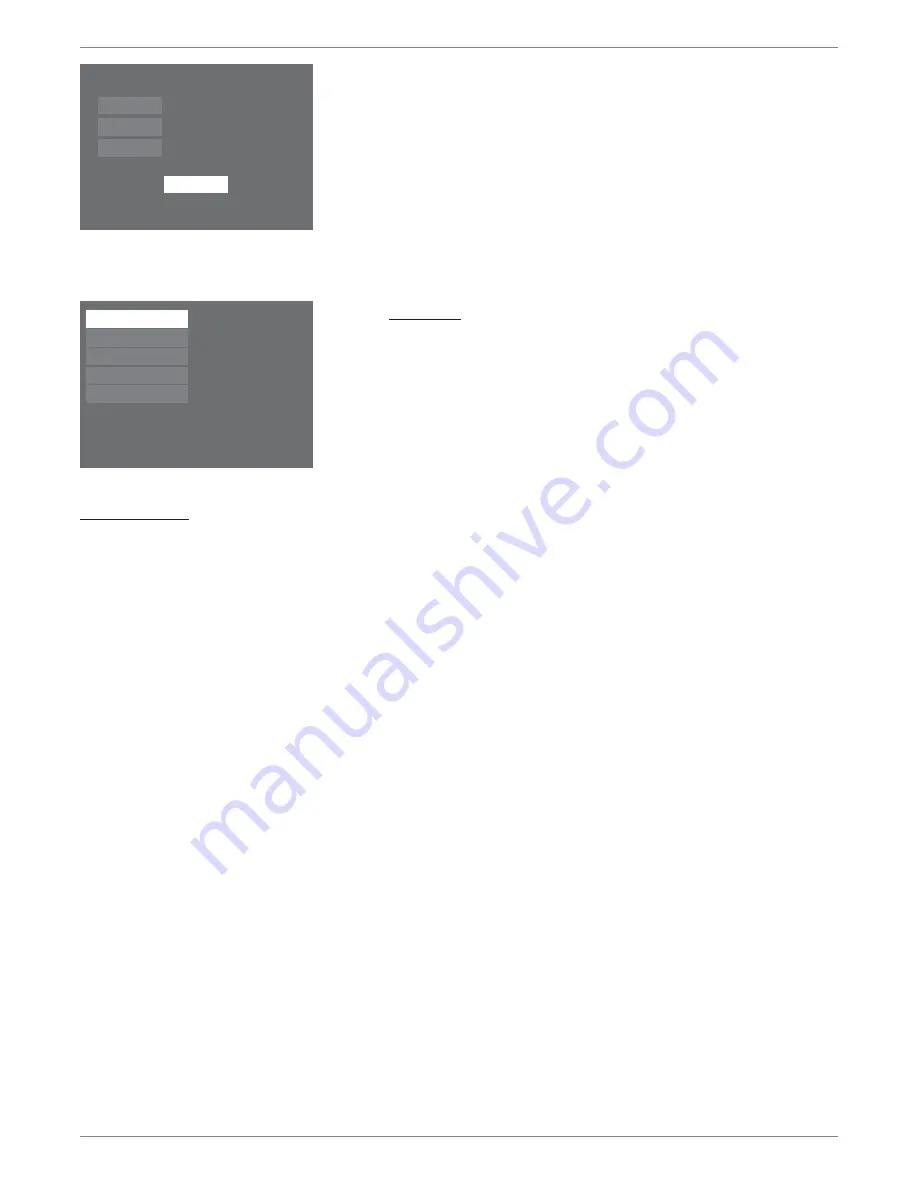
Graphics contained within this publication are for representation only.
17
7) Time and Date
Your DVD recorder has an automatic clock, but it may take awhile for the DVD recorder to fi nd
the correct channel for the clock. Therefore, you might want to set up the clock manually here.
Use the number buttons on the remote to enter
Year, Date,
and
Time
. To change the AM/PM
setting when you’re entering the Time, press the right arrow button.
Notes:
If this screen doesn’t appear, you can set the time later from the main menu—with the remote
in DVD mode, press MENU, select Setup, select Installation, select Clock Setup and follow the
on-screen instructions.
The DVD recorder is equipped with a clock that automatically keeps the time accurate. If you
have any problem with the time being accurate, simply turn off the AutoClock option (page 46).
Access the main menu, choose System Options, and then AutoClock. Follow the instructions to
disable it, and set the time manually using the Clock Setup menu option that you access via the
Setup/Installation menu.
Watch TV
When the set-up procedure is complete, the main menu appears with the
Watch TV
menu highlighted.
To watch TV, just press the OK button on the remote.
What to Expect
Turn on the DVD Recorder to Watch TV
In order to use the features of the DVD recorder, you’ll have to get used to turning on your DVD recorder to watch TV.
You also need to tune the TV to the Video Input Channel—instead of changing channels with the TV’s channel up and channel down buttons, you change channels via the
DVD recorder’s channel up and down buttons (or number buttons). The TV stays on the Video Input Channel that corresponds to the Input Jacks on the TV you used to
connect the TV to the DVD recorder. If you need help fi nding the TV’s Video Input Channel, go to page 18.
The Main Menu Appears
The main menu appears whenever you turn on the DVD recorder. To watch TV, press the OK button when the
Watch TV
menu is highlighted. When you change channels,
the channel banner appears to give you programming information that is available (for more information, go to page 26).
Changing Channels
You might notice a slight delay when you’re changing channels because the signal goes to the DVD recorder and is then sent out to the TV.
Discs for Recording
Recording to DVD discs is new to many people. There are several different formats of DVD discs. For your DVD recorder, only DVD+R 2.4x, 4x, or 8x and DVD+RW
2.4x and 4x type discs can be used for recording. A DVD+RW disc is “rewritable” which means you can use the disc over and over again (similar to how you use VCR tapes
to record). Additionally, DVD+RW discs have many “digital features” for editing the disc’s content. DVD+R discs can only be used one time—you can’t record over existing
programs and you must get used to “fi nalizing the disc” in order for other DVD players to be able to play DVD+R discs. Throughout this User’s Guide, you’ll notice that
some features and menu options are only available for a specifi c type of disc.
Make sure you use discs from a reputable manufacturer. Many problems encountered when recording (or playing) discs are related to the wide variation in disc quality due
to the large number of brands and manufacturers. If you encounter problems with one brand of disc, please try another brand.
Year 2004
Date
04/29 Tue 29-April
Time 01:47
PM
Done
Watch TV
Disc
Disc Library
Timers
Setup
Live - Ch 2
No Disc
1 Library Disc(s)
10:49 am Thu 17-Mar 2004
To watch channels, or video inputs, press OK
Chapter 1: Connections and Setup
Содержание DRC8040N
Страница 1: ...Changing Entertainment Again DVD Recorder User s Guide DRC8040N ...
Страница 60: ...This page intentionally left blank ...
Страница 61: ...This page intentionally left blank ...
Страница 62: ...This page intentionally left blank ...
Страница 63: ......
















































