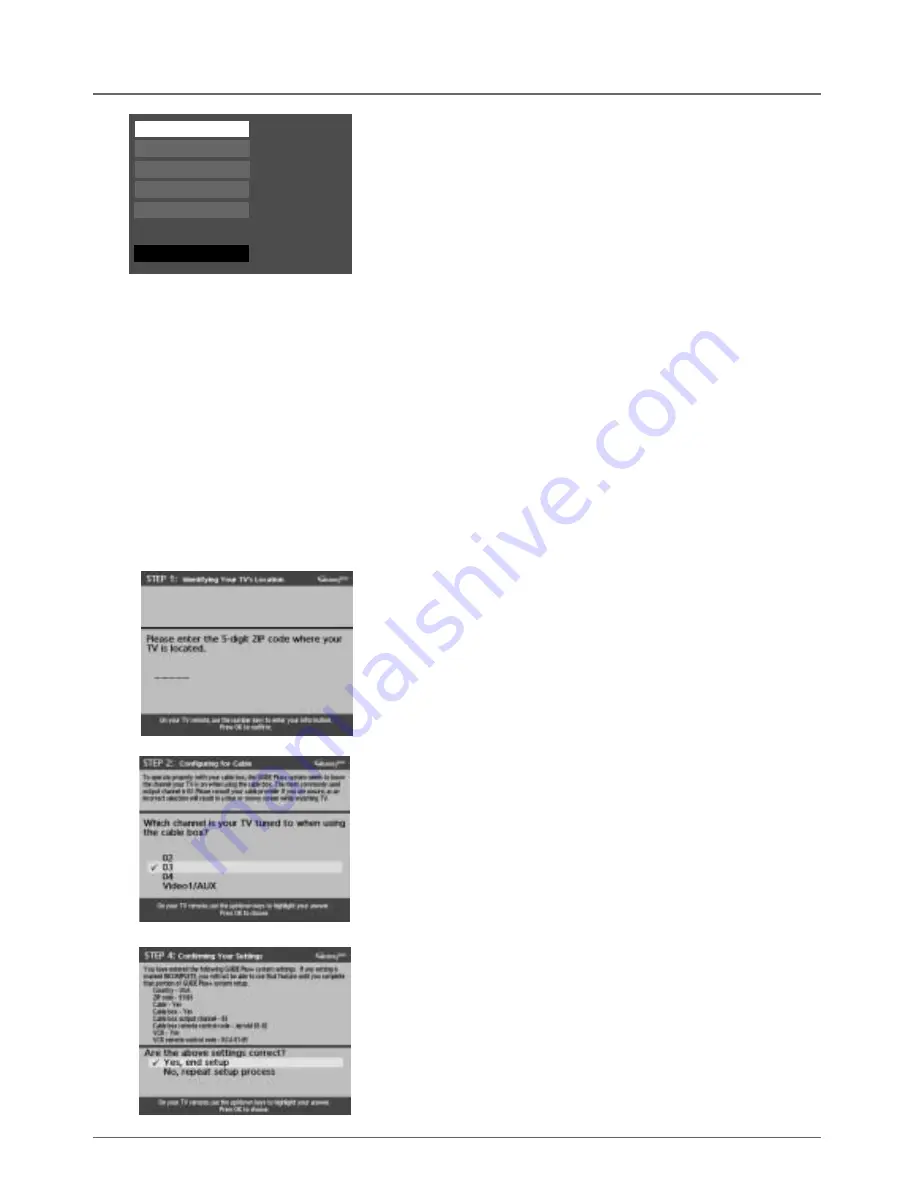
Chapter 1: Connections and Setup
2) Connection List
Completing this information lets the DVD Recorder know what program signals are
being sent to it. Choose the component that is connected to each of the jacks on the
DVD Recorder.
2a.
Antenna-Cable
(RF ANTENNA/CABLE INPUT jack connection): Press the
right arrow button to choose what you connected to the RF ANTENNA/CABLE
INPUT jack on the back of your DVD Recorder.The choices follow:
Antenna-Cable
(cable without a cable box)
Antenna Only
(no cable service, just off-air antenna)
Cable Receiver
(cable service with a cable box)
Satellite Receiver
(satellite programming)
Nothing
(select this setting if you didn’t connect anything to the RF
ANTENNA/CABLE INPUT jack on the back of the DVD Recorder).
Follow this procedure for all of the other INPUT jacks on the DVD Recorder.
2b.
INPUT 1
(the INPUT jack,VIDEO or S-VIDEO, on the back of the DVD
Recorder)
2c.
INPUT 2-Front
(the jacks on the front of the DVD Recorder — you have to
open the door on left side of the unit to see them).
2d.
When you’re finished, press the down arrow button on the remote to
highlight
Done
and press the OK button.
3a.
First, identify your TV’s location. Use the arrow buttons to select your country and
press OK. Use the number buttons on the remote to enter your zip code or postal
code, and press OK.
3b.
The next series of screens asks you about your cable setup. Follow the on-screen
instructions.
If you don’t have a cable box connected to your TV or DVD Recorder, skip to
step 3d.
3c.
If you connected a cable box to the DVD Recorder, the G-Link cable must be
connected to the back of your DVD Recorder and the other end of the cable (called
a wand) must be placed in front of the remote sensor on the cable box in order for
all of the features of the system to work. (Go to page 11 for instructions.)
Turn on the cable box.
Identify the channel you tune your TV to when using the cable box, and the brand of
cable box. If your brand isn’t listed, choose
Not Listed
.
After you’ve followed the on-screen instructions to enter the correct cable box
information, the GUIDE Plus+ System performs a test to make sure it has received the
appropriate information.
After the DVD Recorder completes its test, it gives you feedback. If the test failed, choose
another brand or set it manually.
3d. Confirming Your Settings
Once you’ve finished the GUIDE Plus+ Setup, a screen appears listing the pertinent
information you’ve given. Check to make sure all settings are complete and correct.
Note: If the cable box test failed, you should see INCOMPLETE next to the Cable Box category.
If all of the settings are accurate, highlight
Yes, end setup,
and press OK.
If any settings are incomplete or incorrect, highlight
No, repeat setup
process, and press
OK. Follow the instructions on the screen to complete the setup.
Input 1
Input 2 - Front
Antenna-Cable
Done
Antenna-Cable
Satellite receiver
Nothing
Nothing
Nothing
3) GUIDE Plus+ setup
Your DVD Recorder is equipped with the GUIDE Plus+ system, a no-fee, interactive, on-screen program guide that lists cable and off-air broadcasts in
your area. In order to see program listings, you need to complete the following steps.
Note:The setup screens may tell you to locate a Quick Setup guide. Please disregard, as the instructions are contained in this User’s Guide.
Graphics contained within this publication are for representation only.
13






























