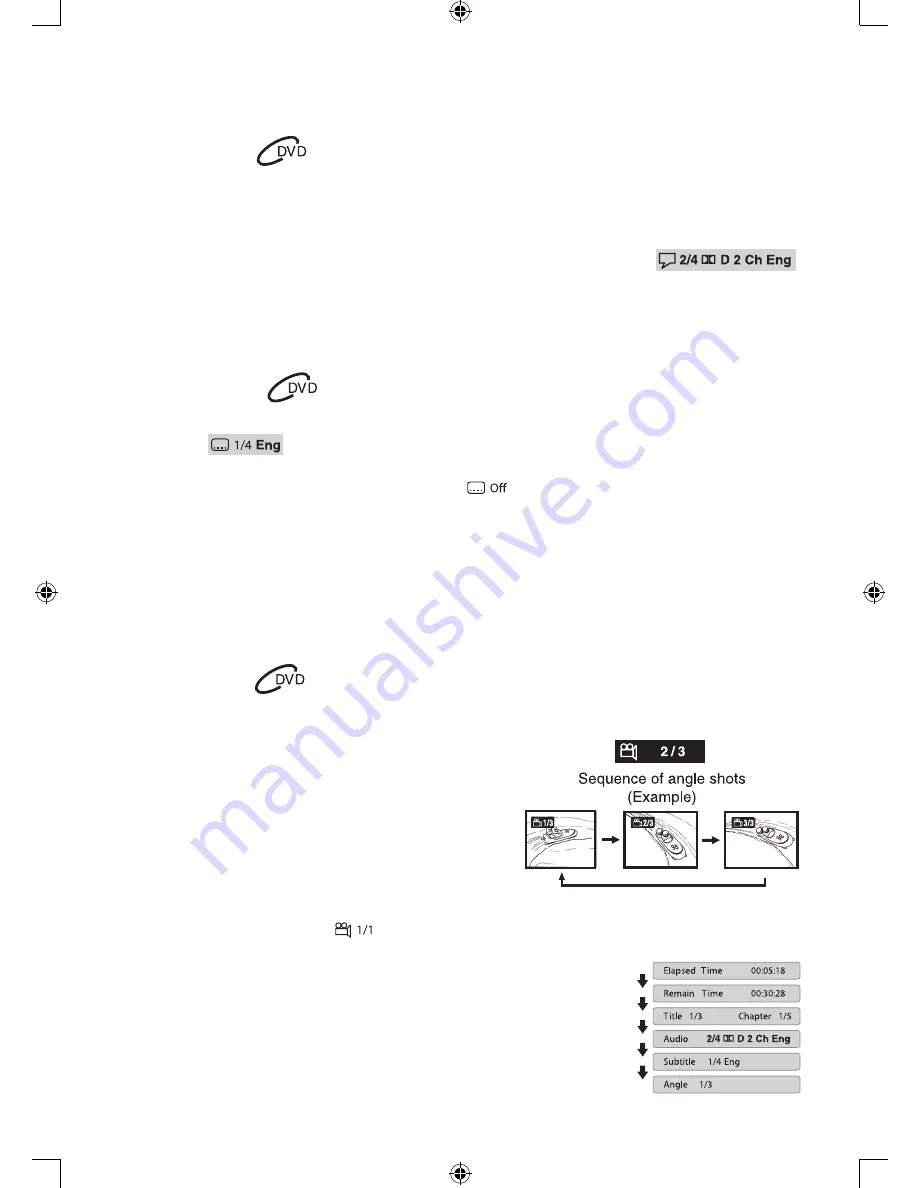
12
Audio Selection
On some DVDs, the sound is recorded in two or more formats. Follow the directions below to select the
preferred language and sound system.
1. While a disc is playing, press the AUDIO button to show the current audio format number.
2. Press the AUDIO button repeatedly to select the desired audio format.
Note:
• If only one audio format is recorded on the DVD, the number does not change.
• Some DVDs allow you to change audio selections using the disc menu only. If this is the case, press the
MENU button and choose the appropriate language on the disc menu.
• You can select different audio channels (Stereo, Left or Right) on an Audio CD by pressing the AUDIO
button repeatedly.
Subtitle Selection
1. While a DVD is playing, press the SUBTITLE button to display the current language setting, as shown in the
example.
2. Press the SUBTITLE button repeatedly to select the desired subtitle language. You can turn subtitles off by
pressing the SUBTITLE button repeatedly until the “
” is displayed.
Note:
• Some DVDs are set to display subtitles automatically, and you cannot turn them off even if you set the
subtitle function to off.
• During some scenes, the subtitles may not appear immediately after you select your desired scene.
• The number of subtitle languages recorded differs depending on the disc. If only one language is recorded,
the language does not change.
• This function can only be used for discs on which subtitles have been recorded in multiple languages.
• Some DVDs allow you to change subtitles using the disc menu only. If this is the case, press the MENU
button and choose the appropriate subtitle on the disc menu.
Angle Selection
Some DVDs contain scenes which have been shot from a number of different angles. For these discs, the same
scene can be viewed from each of these different angles.
1. While you are playing a DVD with different angles
recorded, press the ANGLE button to view the number of
current angles available.
2. Press the ANGLE button repeatedly to change the scene to
the next recorded angle.
• After approximately two seconds, playback will continue
from the new angle you selected.
• If no button is pressed within 10 seconds, playback
continues without changing the current angle.
Note:
• This function can only be used for discs on which scenes shot from multiple angles have been recorded.
• If only one angle is recorded, “
” is displayed.
Display Function
While the disc is playing, press the DISPLAY button repeatedly to display
information on operation status.
Elapsed Time:
Elapsed time from the beginning of the title which is
currently playing.
Remain Time:
Remaining time of the title which is currently playing.
RCA DRC69702 IB.indd 12
11/25/2008 2:29:00 PM
Содержание DRC69702 - Dual 7" Mobile DVD System
Страница 27: ...RCA DRC69702 IB indd 23 11 25 2008 2 29 06 PM ...



























