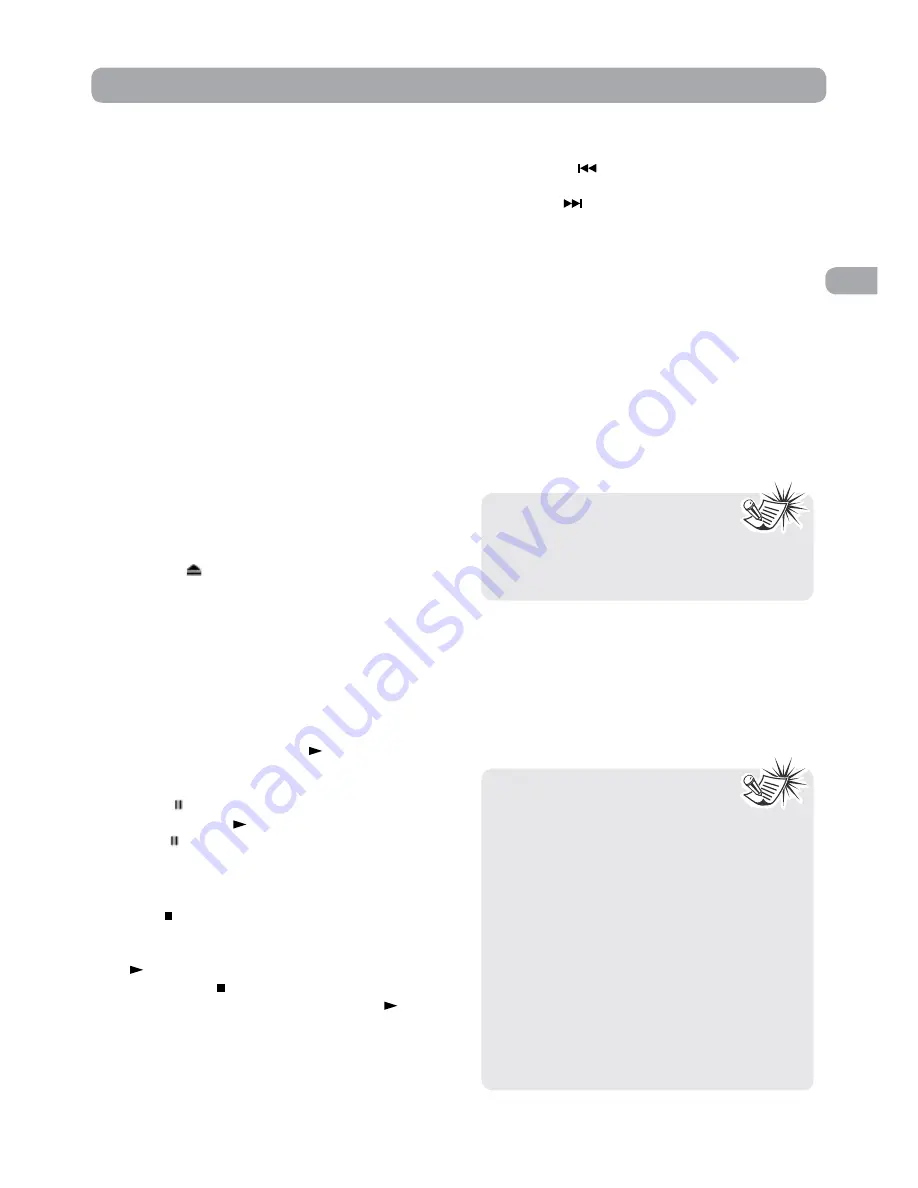
13
EN
Playing Discs - Basic Functions
Compatible discs
• DVD, DVD-R, DVD-RW
• CD, CD-R, CD-RW
Compatible formats
• DVD, JPEG, CD
Regional coding
Your unit has been designed to process regional
management information stored on DVD discs.
The regional code for your unit is 1. Discs that
have a different regional code will not be
played.
Basic playback operations
Playback
1. Slide the STANDBY/ON switch to the ON
position. Slide the AV IN / DVD switch on unit
to DVD.
See
CUSTOMIZING THE DVD FUNCTION
SETTINGS
before proceeding to step 2.
2. Press the button and hold the front panel
to open the disc door.
3. Hold the disc by its edge and gently push it
onto the spindle, with the label side facing the
front, until you hear a “click”.
4. Push the disc door gently to close it. It takes
a short while for your unit to load the disc.
After loading, for most DVDs, the unit will
automatically take you main menu or start
playing. If the unit does not automatically start
playing the DVD, press the PLAY button.
Pausing playback (still mode)
Press the PAUSE button. To resume normal
playback, press the PLAY button. Each time you
press the PAUSE button, the picture advances
one frame.
Stopping playback
Press the STOP button at the location where you
want to interrupt playback. To resume playback
at the position where the disc was stopped, press
the PLAY button.
If you press the STOP button twice, the unit’s
memory will be cleared and pressing the PLAY
button will reset the disc to the beginning.
Subtitle selection (DVD)
1. While a DVD is playing, press the SUBTITLE
button to display the current language
setting.
2. Press the SUBTITLE button repeatedly to select
the desired subtitle language.
Note:
• If only one audio format is
recorded, the number does not change.
• About two seconds later, playback
continues in the new audio format.
Skipping to a different track
• Press the
PREV button to go back to
previous chapters/tracks.
• Press the
NEXT button to advance chapters/
tracks.
• For an audio CD, use the number buttons on
the remote control to go directly to the desired
track number.
Audio selection (DVD)
On some discs, the sound is recorded in two or
more formats. Follow the directions below to
select the type of playback.
1. While a disc is playing, press the AUDIO button
to show the current audio format number.
2. Press the AUDIO button repeatedly to select
the desired audio format.
Note:
• If only one language is recorded,
the language does not change.
• About two seconds later, playback
continues with the new subtitle selected.
• The number of languages recorded differs
depending on the disc.
• If no button is pressed within a few
seconds, playback continues without
changing the current subtitle.
• This function can only be used for discs
on which subtitles have been recorded in
multiple languages.
• On some DVDs, subtitles are activated
from the main menu of the DVD. Press
the MENU button to activate the main
menu.























