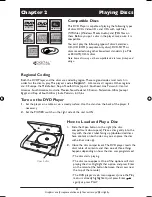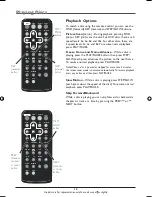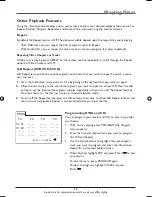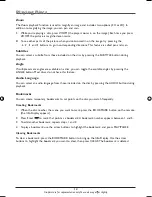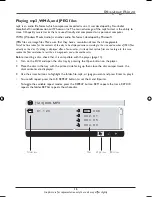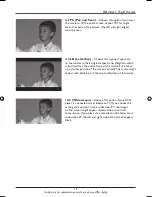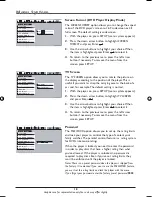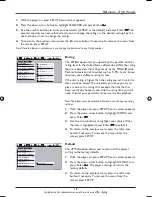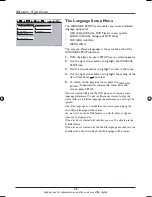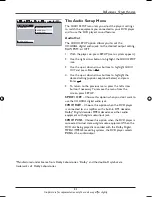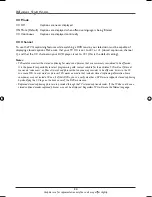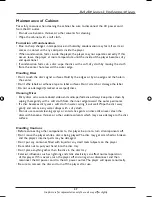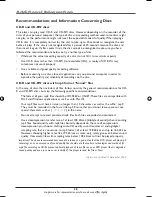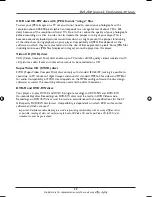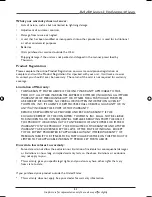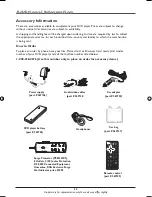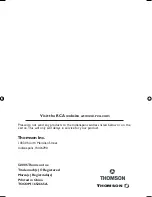25
Graphics are for representation only. Your unit may differ slightly.
Chapter 4
Additional Information
Troubleshooting
You can correct most problems you have with your product by consulting the Troubleshooting list
that follows.
Note: If you prefer, we can provide you with the name of an Authorized Service Representative who will visit
your home for a fee to install your electronic entertainment system and to instruct you in its operation. For
details about this service, call 1-888-206-3359. For additional assistance while using your RCA product, please
visit www.rca.com/customersupport.
No power
• Make sure the plug on the battery cable or power adapter is pushed firmly into the DC
IN jack on the unit.
• Check the AC power plug on the power adapter; it too should be pushed in firmly.
• Try connecting another component to the outlet to see if the outlet is working. If not,
check the corresponding fuse or circuit breaker in your house’s fuse box.
• If using the battery, make sure the battery is fully charged.
The remote control does not work
• Remember to point the remote control at the front of your player (towards the infrared
sensor).
• Pay attention to any objects that might be between the remote control and your player.
They can obstruct the sensor, causing the player to malfunction.
• Maybe the batteries in the remote are weak, dead, or installed incorrectly. Replace the
batteries and make sure the polarity of the terminals (+ and -) is correct.
• Disconnect the DC IN plug from your player for a few seconds then plug it back.
• The operating range of the infrared remote control is approximately 9 to 12 feet. This
distance becomes less as the batteries wear out. This is a handy way of checking the
battery state.
Disc won’t play
• Insert a disc with the label side facing up.
• Check the type of disc you put into the disc tray. This portable DVD player only plays
DVD video discs, Video CDs, audio CDs, SVCDs and mp3s.
• Both the player and disc are coded by region. If the regional codes don’t match, the disc
can’t be played. This portable DVD player is
Region No.
1
.
Picture Problems
• If your player is connected to a TV, make sure the video input channel is selected on the
TV to view the video.
• Check that all the various plugs are completely plugged in.
• If picture is distorted, the disc might be damaged. Try another disc.
• During forward and reverse scanning, it is normal to see some picture distortion.
• Make sure you have selected the correct
TV Type
option (see page 16).
The colors don’t seem natural.
• Use the SETUP button on the remote control to access the portable DVD player’s video
options and adjust accordingly.
DRC620 book file 25
DRC620 book file 25
7/25/05 3:16:59 PM
7/25/05 3:16:59 PM
Содержание DRC620N
Страница 1: ...DVD Player User s Guide DRC620N Changing entertainment Again ...
Страница 35: ......