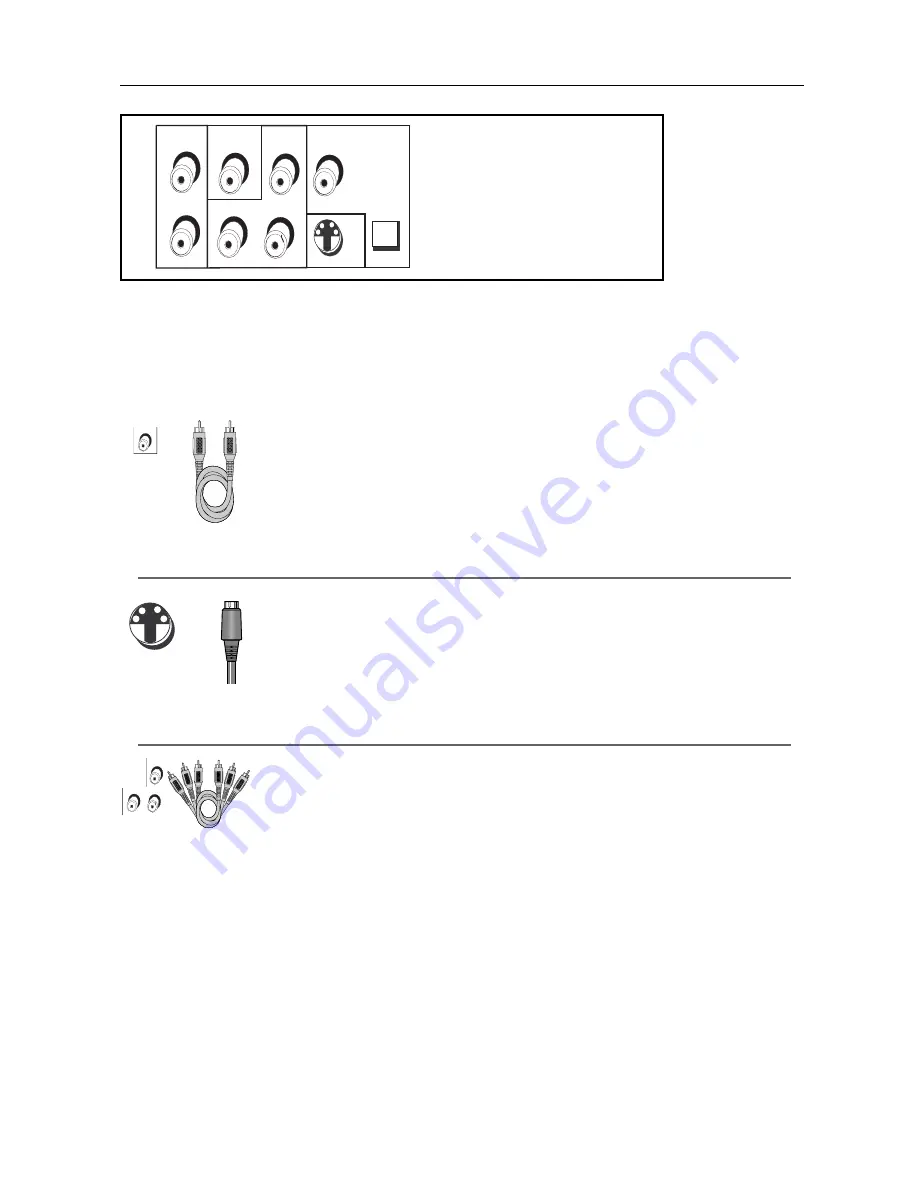
Connections and Setup
Back of DVD Player: Explanation of Jacks and Cables
There are several ways to connect your DVD Player to your TV depending upon the cables you
have and the jacks that are on the back of your TV. Different jacks and cables provide a different
level of performance.The jacks on the back of your DVD Player and the cables used to connect
them are explained below. A sample connection and instructions are on pages 6 and 7.
Back of the DVD
Player
OPTICAL
COAXIAL
R
Y
Pb
Pr
L
AUDIO OUT
VIDEO OUT
DIGITAL AUDIO OUT
Y
Pb
Pr
T
VIDEO OUT
Component video
jacks and cables are
often color-coded
(red, blue, and
green).
S-VIDEO jack
S-Video cable
VIDEO
OUT jack
Video cable (yellow)
Video Jacks and Cables
VIDEO OUT Jack and Cable
The basic Video jack (usually color-coded yellow) is also referred to as
composite video. Composite video is better than the video quality you get from
an RF coaxial cable (the type used to plug the cable feed into a TV). Usually the
video cable is bundled with the audio cables (white and red).
S-VIDEO OUT Jack and Cable
The S-VIDEO OUT (separate video) jack provides better picture quality than
composite video (the VIDEO OUT jack) because the color is kept separate
from the black and white part of the video signal. If your TV has an S-Video
jack, connect the DVD Player to the TV with an S-Video cable.
Note: Remember to connect the audio cables because the S-Video cable carries only the
picture signal, not the sound.
COMPONENT VIDEO OUT (Y, Pb, Pr) Jacks and Component Video Cables
The Y, Pb, Pr jacks provide optimum picture quality because the video signal is
separated into three parts.
To ensure maximum picture quality, use three video-grade cables (yellow) for
the connection.You can also buy bundled component video cables that are
color-coded to match the Y, Pb, Pr jacks (red, green, and blue).
Note: Remember to connect the audio cables because the component cable carries only
the picture signal, not the sound.
VIDEO OUT
3






































