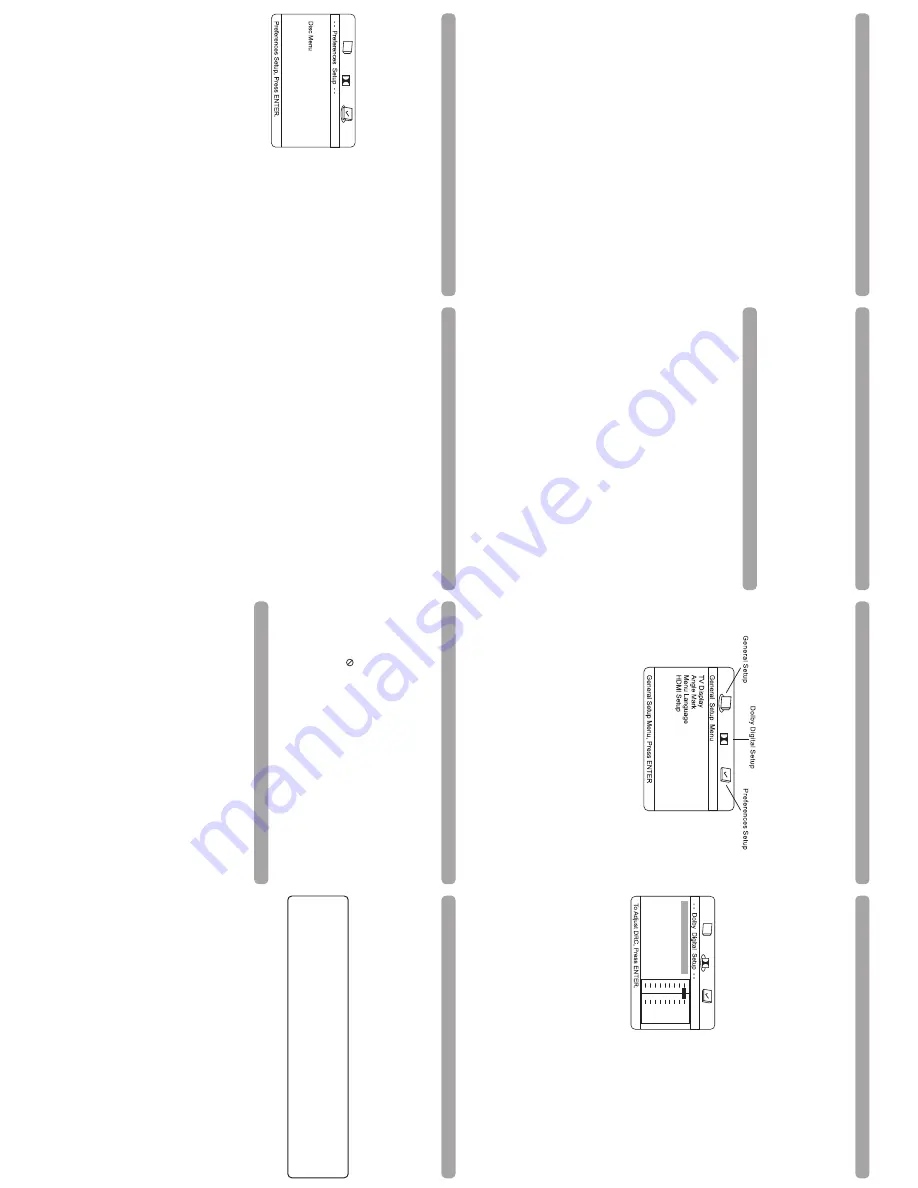
Menu
Syste
m
Menu
Languag
e
The
Menu
Lang
feature
enables
you
to
set
the
preferred
on-screen
menu
language:
English
,
Spanish
, or
F
rench
.
HDM
I S
et
up
If
you
are
using
the
DVD
playe
r’s
HDMI
output
to
connect
to
your
T
V,
se
t the
HDM
I Se
tu
p
op
tion
to
the
resolu
tion
tha
t ma
tches
your
T
V.
See
the
user
manual
that
came
with
your
T
V
for
information
on
the
highest
resolution
your
TV
supports
.
HDMI
Audi
o
To
change
the
HDMI
audio
mode.
Select
“SPDIF”
if
your
TV
syst
em
is
wi
th
buil
t-in
5
.1
channel
digital
audio
decorder
or
“PCM”
if
your
TV
supports
2
channel
digital
audio
output
.
D
obl
y D
igi
ta
l Set
up
Me
nu
Dynami
c
This
feature
monitors
the
audio
track
an
d
controls
the
different
sound
levels
via
dynami
c
compression.
It
m
ini
m
ize
s
sudden
volu
m
e
increases
such
as
w
hen
a
commerc
ia
l starts
.
Select
a
range
using
the
and
button
s
an
d
press
E
N
TE
R
/P
LA
Y
.
Li
m
ite
d
W
arra
nty
(US
)
Troubleshootin
g
Me
nu
pr
obl
em
s
•
W
ith
a
DVD
: t
he
disc
menus
are
no
t displayed
in
your
language
. Read
the
disc
jacke
t t
o
see
what
languages
are
available
on
that
disc.
Choose
one
that
suits
you,
if
possible
.
•
With
a
DVD:
there
are
no
subtitles.
Read
the
disc
jacket
to
see
if
subtitles
are
availabl
e
on
that
disc.
Choose
subtitles
in
a
language
that
suits
you
if
possible
.
•
If
the
p
layer
’s
setup
menus
are
not
d
isp
layed
in
the
language
you
w
ant,
check
that
you
r
language
is
among
those
listed
in
the
MENU
LANG
menu.
If
necessar
y,
choo
se
ano
the
r
language
.
•
To
clear
a
menu
from
the
screen,
press
button
or
repeatedly
press
SETU
P.
The
invalid
icon
(
) appears
on
scree
n
•
The
action
cannot
be
completed
at
this
time
for
one
of
the
following
reasons:
the
disc’
s
software
restricts
it;
the
disc’s
software
doesn’t
support
that
feature
(e.g.,angles);
th
e
feature
is
not
available
at
the
moment;
you’ve
requested
a
title
or
chapter
number
that
is
out
of
range
.
Ra
ting
s
pr
obl
em
s
•
If
you
forget
your
password,
go
to
“Forget
Password”
information
in
this
section
.
•
The
default
language
for
dialogues
and
subtitles
may
be
preset
by
the
DVD
.
Troubleshootin
g
You
can
correct
most
problems
you
have
with
your
product
by
consulting
the
T
roubleshootin
g
list
tha
t f
ollow
s.
Player
won’
t wo
rk
o
r no
pow
er
•
Try
unplugging
the
AC
power
cord,
wait
two
minutes,
and
plug
it
back
in
.
Th
e
rem
ote
c
on
tro
l d
oes
no
t wo
rk
•
Remember
to
point
the
remote
control
at
the
front
of
your
player
(towards
the
infrare
d
remo
te
sensor)
. Make
sure
there
are
no
objec
ts
be
tween
the
remo
te
and
the
player
.
•
Maybe
the
batteries
in
the
remote
are
weak,
dead,
or
ins
talled
in
co
rre
ct
ly.
Replace
th
e
batteries
and
make
sure
the
polarity
of
the
terminals
(+
and
–)
is
correct
.
•
Operate
the
remote
control
at
a
distance
of
no
more
than
20
feet
.
D
isc
won’t
pl
ay
•
In
ser
t a
di
sc
wi
th
the
label
s
ide
fa
cing
up
.
•
Check
the
type
of
disc
you
put
into
the
disc
tra
y.
Re
fer
to
Com
patible
Disc
section
.
•
Make
sure
the
regional
code
of
the
disc
is
Region
No.
1
.
Fo
rgot
pass
wo
rd
•
O
pen
the
tray
and
press
D
ISPL
AY
, 0
,0
,0
,0
,1
. T
urn
o
ff
DVD
player
and
then
turn
it
on
b
y
pressing
the
ON/OFF
ke
y,
or
you
can
unplug
the
unit,
wait
a
few
seconds
and
plug
it
in
again
.
Lo
ck
/U
nlo
ck
D
VD
pl
aye
r
•
To
lock
playe
r,
press
SET
U
P,
0,
0,
0,
8,
3
(an
on-screen
message,
“Key
Lock
On”
is
displayed)
.
•
To
unlock,
press
SETU
P,
0,
0,
0,
8,
3.
Play
starts
, bu
t t
he
n
st
op
s
imme
di
ate
ly
•
The
disc
is
dirt
y.
Clean
it.
•
Condensation
has
formed.
Allow
player
to
dry
out
.
Picture
format
does
not
match
the
screen
forma
t
•
The
picture
format
is
adjustable,
refer
to
GENERAL
SETUP
menu
section.
Some
disc
s
dictate
the
format,
in
which
case
no
adjustment
is
possible
.
Pi
ctu
re
is
di
sto
rte
d
•
The
disc
might
be
damaged.
Try
another
disc
.
•
When
us
ing
FW
D
or
R
EV
buttons,
it
is
norma
l for
some
d
istort
ion
w
hil
e scann
ing
.
•
Make
sure
you’ve
selected
the
correct
option
for
VIDEO
OUT
feature
.
Sound
problem
s
•
If a
TV
is
used,
check
whether
the
sound
is
muted
or
turned
down
low
.
•
You
may
need
to
read
just
the
settings
in
the
AUDIO
menu
.
•
Sound
is
mu
ted
during
s
till
, frame
advance
, or
slow-mo
tion
pla
y.
152
-52770
-028
5
A
dva
nce
d
Play
back
Op
erat
ion
s
Title/Chapter/Time
Searc
h
1.
Press
the
SEARCH
button
repeatedly
to
display
a
search
option
:
–
Press
once
: T
itle
and
chap
ter
searc
h
–
Press
twice:
Title
and
time
searc
h
–
Press
three
times:
Chapter
and
time
searc
h
2.
Press
the
o
r
button
to
select
a
search
option
and
then
use
the
number
buttons
to
enter
the
desired
title,
chapter
(for
title
or
chapter
5,
press
"0",
"5")
or
time
(hour/minutes
/
seconds)
values
. Playback
will
s
tar
t immedia
tely
from
the
tit
le
, chap
ter
or
time
you
hav
e
entered
.
Zoo
m
While
a
disc
is
playing,
press
ZOOM
(the
player
zooms
in
on
the
image).
Each
time
yo
u
press
ZOOM,
the
picture
is
magnified
even
more
(until
you
get
to
the
maximum
zoo
m
level)
.
To
see
other
p
ar
ts
of
the
pic
ture
when
you’ve
zoomed
in
on
the
image
, try
pressin
g
th
e
,
,
and
buttons
to
go
in
corresponding
directions.
This
feature
is
called
pan
an
d
scan
.
Note
:
Under
Zoom
function
for
JPEG
file,
press
ZOOM
button
once
to
go
to
Zoom
1
x
mode
, t
hen
press
REV
or
FW
D
bu
tton
repea
tedly
to
selec
t t
he
zoom
levels
. Pres
s
ZOOM
to
qui
t the
z
oo
m
m
ode
.
Repeat
Playbac
k
While
the
disc
is
playing,
press
the
REPE
AT/
A-B
bu
tton
repea
tedly
to
selec
t a
play
mode
:
DVD
repeat
modes:
Title
repeat,
Chapter
repeat,
A-B
repeat*
and
repeat
off
.
CD
repeat
modes:
current
track
repeat,
all
tracks
repeat,
A-B
repeat*
and
repeat
off
.
*A-B
Repeat
To
repeat
a
segment
between
two
poin
ts
(A
and
B),
press
the
REPE
AT/A-
B
bu
tton
thre
e
times
at
the
beginning
of
the
segment
you
want
to
repeat.
Allow
the
disc
to
play
to
th
e
end
of
the
segment
or
use
FWD
to
advance
to
the
end
point
(B).
Press
the
REPE
AT/A-
B
bu
tton
again
a
t
the
end
o
f
the
segmen
t.
The
segmen
t
plays
repea
tedly
un
til
you
pres
s
REPE
AT/A-
B
to
resume
normal
playback
.
Audio
(Only
for
DVD,
VCD
)
Some
discs
have
several
audio
tracks
used
for
different
languages
or
different
audi
o
fo
rm
ats
.
To
c
hange
the
language
o
r audio
fo
rm
at
du
ring
pla
y,
pre
ss
the
AUDIO
button
on
e
or
more
times
to
select
one
of
the
available
audio
formats
or
languages
.
N
ote
:
This
option
is
only
available
if
the
disc
offers
a
number
of
languages
or
formats
.
Subtitl
e
Press
the
SUBTITLE
button
to
select
a
subtitle
language
and
to
turn
the
subtitle
men
u
on/off
if
your
subtitle
feature
is
available
on
the
disc
.
D
is
pl
ay
The
Di
spla
y
appea
rs
a
cr
oss
the
top
o
f t
he
scr
een
when
y
ou
p
re
ss
the
D
ISP
LA
Y
button
o
n
the
remote
while
playing
a
disc.
Press
the
DISPL
AY
bu
tton
repea
tedly
to
scroll
through
th
e
playbac
k
information
.
Li
m
ite
d
W
arra
nty
(US
)
Menu
Syste
m
Preferences
Setup
Men
u
The
menu
gives
you
op
tions
to
change
some
aspec
ts
o
f
your
DVD
player
to
fi
t
you
r
personal
pre
ferences
. Pre
ference
menu
can
only
be
accessed
when
no
disc
is
played
in
the
disc
tray
or
when
the
S
TO
P
bu
tton
is
pressed
twice
to
en
ter
comple
te
s
top
mode
fo
r
this
menu
access.
Press
the
STOP
Button
once
does
not
allow
this
menu
access
.
However
, such
operation
is
not
true
during
DVD
disc
playback
but
is
only
true
for
disc
s
other
than
D
V
D
such
as
CD
, V
CD
...
etc.
Preference
menu
can
be
accessed
When
D
V
D
di
sc
is
pla
yed
in
the
di
sc
tr
ay
wi
thou
t the
need
to
p
re
ss
ST
OP
bu
tton
twi
ce
to
en
te
r c
om
ple
te
stop
mode
for
this
menu
access
.
Audio
:
Selects
the
dialogue
language:
English,
French
,
French,
Span
ish,
German,
Ita
lian,
S
w
ed
ish
o
r
Por
tuguese
.
Subtitl
e:
Selec
ts
the
sub
title
language
: English
, F
rench
,
Spanish,
German,
Italian,
Swedish,
Portugues
e
or
Off
.
D
isc
Menu
:
S
ele
cts
the
di
sc
’s
m
enu
language
:
E
ngli
sh
,
Fr
en
ch
, S
pani
sh
, G
erm
an
, It
alian
, S
wedi
sh
o
r
Portuguese
.
Note
:
Discs
are
created
di
fferentl
y.
The
DVD
player
cannot
override
some
languag
e
pre
ferences
. If
a
disc’s
so
ftware
was
crea
ted
to
play
the
movie
(t
itle)
in
a
per
ferre
d
language,
the
preference
you
set
might
be
ignored.
Also,
if
the
language
is
no
t
ava
ilab
le
on
the
d
isc
you
are
p
lay
ing
the
d
isc
’s
defau
lt l
anguage
will
be
chosen.
If
th
e
disc
was
not
created
with
subtitles,
you
won’t
be
able
to
use
the
Subtitle
feature
.
R
atings
(Pa
rental
C
ont
rol
)
You
determine
the
types
of
discs
played
and
what
types
require
a
p
ass
wo
rd
to
o
ve
rr
ide
th
e
rating
limit.
Ratings
are
ranked
from
Level
1
to
8.
Level
1
is
least
offensive
material
an
d
Le
vel
8
is
the
m
ost
o
ffen
siv
e.
W
hen
adju
st
ing
Ra
ting
s
fo
r t
he
first
tim
e:
1.
Press
SETUP
on
the
remote
control
to
display
the
main
menu
.
2.
Select
the
Preferences
menu
and
highlight
Ratings.
When
asked
to
enter
an
old
password
,
enter
any
number
.
3.
E
nte
r y
ou
r new
pa
ss
wo
rd
; it
is
s
av
ed
.
4.
Select
Ratings
and
select
a
level
.
Note
:
To
en
force
Ra
ting
Limi
ts,
the
disc
you’re
playing
must
con
tain
a
rated
movie
(o
r
title)
.
Passwor
d
Password
is
no
t de
fined
un
til
you
se
t it.
Should
you
selec
t a
password
and
then
forge
t it,
g
o
to
the
Troubleshooting
section
for
instructions
on
resetting
.
Note
:
There
is
a
lock
feature
on
your
DVD
player
if
you
want
to
prevent
your
child
fro
m
wa
tc
hing
D
V
D
s
(don’
t fo
rge
t to
re
m
ov
e
the
re
m
ote
c
on
trol
).
Follow
the
di
re
ct
ion
s
fo
r
JPEG
File
s
Playback
of
JPEG
fil
e
JPEG
files
are
image
files
(make
sure
they
have
a
resolution
of
less
than
5
megapixels.
)
Note
:
The
time
taken
for
the
contents
of
the
disc
to
be
displayed
varies
according
to
th
e
size
and
number
of
JPEG
files
actually
on
the
disc.
If
nothing
is
displayed
after
a
few
minutes,
it
is
likely
that
certain
files
are
too
large.
In
this
case,
reduce
the
files
’
re
solu
tion
to
le
ss
than
5
m
egapi
xel
s and
w
rite
ano
the
r di
sc
.
Be
fore
inser
ting
a
disc
, check
tha
t it
is
compa
tible
wi
th
the
player
:
1.
Open
the
tray
by
pressing
the
OPEN/CLOSE
button.
Place
a
disc
with
the
printed
sid
e
facing
up
and
close
the
tra
y.
The
disc
’s
conten
ts
are
displayed
.
2.
Select
a
folder
using
the
and
buttons,
then
press
EN
TER
/PL
AY
to
see
the
folde
r’s
contents
.
3.
Select
a
file
using
the
and
bu
ttons
, then
press
EN
TER
/PL
AY
to
s
tart
playback
.
4.
Press
the
S
TO
P
bu
tton
to
s
top
playback
.
To
go
ba
ck
to
the
folder
li
st,
pre
ss
the
bu
tton
in
s
top
mode
.
Note
:
During
playback
you
can
use
the
or
button
to
go
back
to
the
previous
file
or
g
o
on
to
the
nex
t one
.
During
playback,
press
to
flip
image
horizon
tally
and
press
to
flip
imag
e
verticall
y.
Repeat
Play
Mode
s
1.
Press
the
REPE
AT/A-B
but
ton
repea
tedly
to
select
a
play
mode
:
Repeat
one:
repeats
the
current
file
until
STOP
button
is
pressed
.
Repeat
all:
repeats
all
files
in
the
current
folder
until
STOP
is
pressed
.
2.
To
cancel
the
repeat
playback
mode,
press
the
REPE
AT/A
-B
bu
tton
un
til
“O
ff”
appear
s
on
the
TV
screen
.
A
dva
nce
d
Play
back
Op
erat
ion
s
Pla
ybac
k C
ont
rol
(P
BC
)
The
Playback
Con
trol
fea
ture
is
available
only
on
Video
CDs
. Press
the
DVD
MENU
/PB
C
button
to
turn
the
PBC
feature
on
and
off.
The
Playback
Control
feature
supports
the
menu
s
of
the
VCD
format
similar
to
a
DVD
menu
.
HDM
I
Press
the
HDMI
button
repeatedly
to
select
the
HDMI
output
resolution
that
best
matche
s
you
r
TV
.
Menu
Syste
m
To
access
the
DVD
player
menus
:
•
Press
the
SETUP
button
to
display
the
main
menu
.
•
Select
a
menu
icon
using
the
and
bu
tton
s.
•
Use
the
and
buttons
to
select
one
of
the
options
in
the
menu
.
•
P
re
ss
the
button
to
access
the
submenu
.
•
U
se
the
and
buttons
select
one
of
the
options
in
the
submenu
.
•
Press
ENTER/PL
AY
to
confirm
your
selection.
Return
to
a
previous
menu
using
th
e
button
.
•
To
exit
from
the
player
menus,
press
the
SETU
P
button
.
G
en
era
l Set
up
Me
nu
(s
hown
a
bo
ve
)
TV
D
is
pl
ay
You
c
an
c
hoo
se
a
di
spla
y op
tion
tha
t a
ffec
ts
how
a
disc
’s
content
appears
on
your
TV
screen
.
•
Normal/PS
(4:3
Standard):
reproduces
a
4:3
picture
with
some
distortion
.
•
Normal/LB
(4:3
Letterbox)
:gives
best
reproduction
of
pictures
recorded
in
this
forma
t
(i.e
., wi
th
ho
riz
on
tal
band
s a
t the
top
and
bo
tto
m
o
f the
scr
een
).
•
Wide
Screen
(16:9
Widescreen)
:
reproduces
16:9
format
films
in
full,
on
a
16:9
screen
.
A
ngl
e M
ar
k
This
only
works
when
the
disc
you
use
con
tains
scenes
simul
taneously
sho
t f
rom
mul
tipl
e
angles
.
•
Selec
t “
O
N”
and
the
angle
mark
will
appear
on
the
screen
when
player
reaches
a
scen
e
available
in
mul
tiple
angles
.
•
Selec
t “
OFF
” and
the
angle
mark
will
no
t appear
on
the
screen
when
the
player
reaches
a
scene
sho
t
from
mul
tiples
.
HDM
IAudio
PS
ON
ENG
PCM
Do
lb
y
FULL
OFF
1/2
3/4
1/4
Dynamic
Dol
b
y
Audio
Subtitle
Ratings
Password
Do
lb
y
ENG
ENG
ENG
AVC
MU
LTI
M
E
D
IA
(“A
VC”
) makes
the
following
limited
warrant
y. This
limited
warranty
extend
to
.t
cu
do
rp
e
ht
fo
e
su
l
ai
cr
e
m
mo
c-
no
n
ot
de
ti
mil
s
i
dn
a r
es
ah
cr
up
r
e
mu
sn
oc
l
an
ig
ir
o
eh
t
One
Y
ear
Par
ts
&
Labor
W
arrant
y
AV
C
ro
s
la
ir
et
a
m
ni
st
ce
fe
d
mo
rf
ee
rf
eb
o
t
de
tn
ar
ra
w
er
a
se
ta
tS
d
eti
n
U
eh
t
ni
de
sa
hc
ru
p
st
cu
do
rp
ot
sli
af
ti
nu
e
ht
fI
.e
sa
hc
ru
p li
at
er
la
ni
gir
o r
ie
ht
fo
e
ta
d
eh
t
mo
rf
ra
ey
e
no
f
o
do
ir
ep
a
r
of
pi
hs
na
mk
ro
w
,s
tc
ud
or
p
dn
a
str
ap
d
eh
si
br
uf
er
ro
we
n
gn
is
u t
cu
do
rp
e
ht
ec
iv
re
s l
li
w
e
w ,
yt
na
rr
a
w
si
ht
ot
mr
of
no
c
at A
V
C
’s sole
discretion
.
During
a
period
of
one
year
from
the
e
ffective
warranty
date,
A
V
C
will
provide,
when
needed
,
service
labor
to
re
pair
a
manufacturing
defect
at
its
designated
Service
Cente
r. T
o ob
tain
warrant
y
service
in
the
Untied
S
tates,
you
must
first
call
our
Customer
Support
Center
at
1-866-444-574
6
.t
hg
ir
e
ht
n
o
xo
b
eh
t
ni
d
et
sil
s
ru
oh
e
ht
g
ni
ru
d
,3
21
6-
25
2-
00
8-
1
ro
The
determination
o
f
service
will
be
made
by
A
V
C
Customer
Support.
PLEASE
DO
NOT
RETURN
YOUR
UNIT
T
O
AV
C
WIT
H
O
U
T P
R
IO
R
AU
T
HORIZ
ATION
. New
or
remanufactured
replacemen
ts for
defective
p
ar
ts o
r
produc
ts
will
be
used
for
re
pairs
by
A
V
C
at
its
designated
Service
Center
for
one
year
from
th
e
en
o l
an
oit
id
da
n
a r
of
de
tn
ar
ra
w
er
a
st
cu
do
rp
r
o
str
ap
t
ne
me
ca
lp
er
hc
u
S .
et
ad
y
tn
ar
ra
w
ev
it
ce
ff
e
eh
t
ot
ti
nu
e
ht
pi
hs
o
t
de
ri
uq
er
eb
ll
i
w r
e
mo
ts
u
C
eh
T .
tn
e
me
ca
lp
er
ro
ri
ap
er
fo
e
ta
d
eh
t
mo
rf
ra
ey
.s
ri
ap
er
yr
as
se
ce
n
eh
t
ek
a
m
ot
de
tc
at
no
c
si
tr
op
pu
S r
e
mo
ts
u
C
e
mit
e
ht
ta
d
et
ac
id
ni
re
tn
e
C
ec
iv
re
S
.y
til
ic
af
ec
iv
re
s
eh
t
ot
se
gr
ah
c
no
it
atr
op
sn
art
ll
a r
of
el
bi
sn
op
se
r
si
re
mo
ts
uc
e
hT
Packaging
and
Shipping
Instructio
n
When
you
send
the
product
to
the
A
V
C
service
facility
you
must
use
the
original
carton
box
an
d
packing
material
or
an
equivalent
as
designated
by
A
V
C
.
You
r Res
pon
sibili
ty
.e
sa
hc
ru
p f
o f
oo
rp
e
di
vo
rp
o
t t
pi
ec
er
el
as
l
an
ig
ir
o
eh
t
ni
at
er
ts
u
m
uo
Y
)1
ro
.
A.
S.
U
eh
t
ni
de
ta
re
po
d
na
d
es
ah
cr
up
s
i t
cu
do
rp
e
ht
fi
yl
no
e
vit
ce
ff
e
er
a
se
it
na
rr
a
w
es
eh
T
)2
Canada.
tc
ud
or
p
yn
a
ot
dn
et
xe
t
on
o
d
dn
a ,
pi
hs
na
mk
ro
w r
o l
air
et
a
m
ni
st
ce
fe
d
ot
yl
no
d
ne
tx
e
se
it
na
rr
a
W
)3
,e
su
si
m
yb
d
es
ua
c
str
ap
r
o t
cu
do
rp
o
t
eg
a
ma
d r
o ,
de
dr
ac
si
d r
o t
so
l
ne
eb
e
va
h
hc
ih
w
str
ap
r
o
eh
t
hti
w
de
di
vo
rp
s
no
it
cu
rt
sn
i f
o
no
it
al
oi
v
ni
es
u r
o ,
ec
na
ne
tn
ia
m r
o
no
it
ar
ep
o r
ep
or
p
mi
,t
ne
di
cc
a
ot
ro
,
C
VA
f
o
no
it
az
ir
oh
tu
a t
uo
hti
w
de
ifi
do
m r
o
de
re
tl
a
ne
eb
s
ah
h
ci
h
w t
cu
do
rp
o
t r
o ,
tc
ud
or
p
.d
eg
na
hc
r
o
de
vo
me
r r
eb
mu
n l
air
es
e
ht
da
h
ev
ah
h
ci
h
w f
oe
re
ht
str
ap
r
o
st
cu
do
rp
Ou
t o
f W
arra
nty
,d
eri
px
e
sa
h
do
ir
ep
y
tn
ar
ra
w
de
ti
mil
e
ht
r
etf
a
ri
ap
er
s
eri
uq
er
t
cu
do
rp
r
uo
y
tn
ev
e
eh
t
nI
please
contact
our
Customer
Support
Center
at
1-866-444-5746,
1-800-252-6123
o
r
www.1800customersupport.com/RC
A
Hours:
Monday–Thursday:
9am–7pm,
Friday:
9am–5pm
,
Saturday:
9am–NOON
Eastern
time
.
Impor
tant:
eh
t
ot
ev
it
al
er
ec
na
ru
sn
i r
o
gn
ip
pi
hs
,
no
it
atr
op
sn
art
y
na
r
of
el
bi
sn
op
se
r
er
a
uo
Y
return
of
product
to
our
Product
Returns
Cente
r.
ro
f
ss
en
tif
d
na
y
til
ib
at
na
hc
re
m f
o
se
it
na
rr
a
w
de
il
p
mi
eh
t
gn
id
ul
cn
i ,
wa
l
et
at
s
yb
d
eil
p
mi
se
it
na
rr
a
w ll
A
.e
vo
ba
h
tr
of
te
s
se
it
na
rr
a
w
de
ti
mil
e
ht
fo
n
oit
ar
ud
e
ht
ot
de
ti
mil
y
ls
se
rp
xe
e
ra
,
es
op
ru
p r
al
uc
itr
ap
a
yt
na
rr
a
w
gn
io
ge
ro
f
eh
t ,
de
ti
mil
y
be
re
h
sa
wa
l
et
at
s
yb
d
eil
p
mi
se
it
na
rr
a
w
yn
a f
o
no
it
pe
cx
e
eh
t
hti
W
fo
s
no
it
ag
il
bo
r
ali
mi
s
dn
a
st
ne
me
er
ga
,
se
et
na
ra
ug
,
se
it
na
rr
a
w r
eh
to
ll
a f
o
ue
il
ni
dn
a
ev
is
ul
cx
e
si
ll
ah
s t
ne
ve
o
n
nI
.s
tr
ap
y
na
f
o t
ne
me
ca
lp
er
ro
ri
ap
er
eh
t
ot
tc
ep
se
r
hti
w r
ell
es
r
o r
er
ut
ca
fu
na
m
AV
C
be
liable
for
consequential
or
incidental
damages
.
s
mr
et
eh
t
dn
et
xe
r
o
yfi
do
m ,
eg
na
hc
o
t
de
zir
oh
tu
a
si
yn
ap
mo
c r
o r
el
ae
d ,
ro
tu
bir
ts
id
,t
ne
ga
,
no
sr
ep
o
N
ot
de
cn
e
m
mo
c
eb
t
su
m
no
it
ca
n
ih
ti
w
e
mit
e
hT
.r
ev
eo
st
ah
w
re
nn
a
m
yn
a
ni
se
it
na
rr
a
w
es
eh
t f
o
enforce
any
obligation
of
A
V
C
arising
under
the
warranty
or
under
any
statute,
or
law
of
the
Unite
d
no
it
ati
mil
s
ih
T .
es
ah
cr
up
f
o
et
ad
e
ht
mo
rf
ra
ey
e
no
o
t
de
ti
mil
y
be
re
h
si
,f
oe
re
ht
et
at
s
yn
a r
o
se
ta
tS
does
not
apply
to
implied
warranties
arising
under
state
la
w
.
,y
ra
v
ya
m
hc
ih
w ,
st
hg
ir
re
ht
o
ev
ah
o
sl
a
ya
m
uo
y
dn
a
st
hg
ir
la
ge
l
cif
ic
ep
s
uo
y
se
vi
g
yt
na
rr
a
w
si
hT
ne
h
w ,
st
sa
l
yt
na
rr
a
w
de
il
p
mi
na
g
no
l
wo
h
no
n
oit
ati
mil
wo
ll
a t
on
o
d
se
ta
ts
e
mo
S .
et
at
s
ot
et
at
s
mo
rf
os
,
se
ga
ma
d l
ait
ne
uq
es
no
c r
o l
at
ne
di
cn
i f
o
no
it
ati
mil
r
o
no
is
ul
cx
e
eh
t r
o ,
th
gu
or
b
eb
y
a
m
no
it
ca
n
a
the
above
provisions
may
not
apply
to
you
.
ta
e
ti
s
b
e
w
r
uo
ti
si
v
e
sa
el
p
,
se
ci
vr
es
d
na
s
tc
ud
or
p
r
eh
to
n
o
n
oit
a
mr
of
ni
e
ro
m
r
oF
www.1800customersupport.com/RC
A
Impor
tant:
A
lso
keep
you
r “B
ill
o
f S
ale
” a
s p
roo
f o
f pu
rc
ha
se
.
Model
no
...............................................................
Product
nam
e
......................................................
Type
of
se
t
...
...
...
...
...
...
...
...
...
...
...
...
...
...
...
...
...
...
...
...
...
...
...
...
...
...
...
...
...
...
...
...
...
...
...
...
...
...
...
...
...
...
.
..........
Serial
no
...............................................................
Invoice
no
............................................................
Da
te
pu
rc
ha
se
d
...
...
...
...
...
...
...
...
...
...
...
...
...
...
...
...
...
...
..
e
ma
n r
el
ae
D.
...
...
...
...
...
...
...
...
...
...
...
...
...
...
...
...
..
FOR
SE
R
VICE
AND
RE
PAIR,
PLEASE
VISI
T
ww
w.1800customersupport.com/RC
A
.e
cit
on
t
uo
hti
w
eg
na
hc
o
t t
ce
jb
us
e
ra
e
cn
ar
ae
pp
a l
an
re
tx
e
dn
a
sn
oit
ac
ifi
ce
pS




















