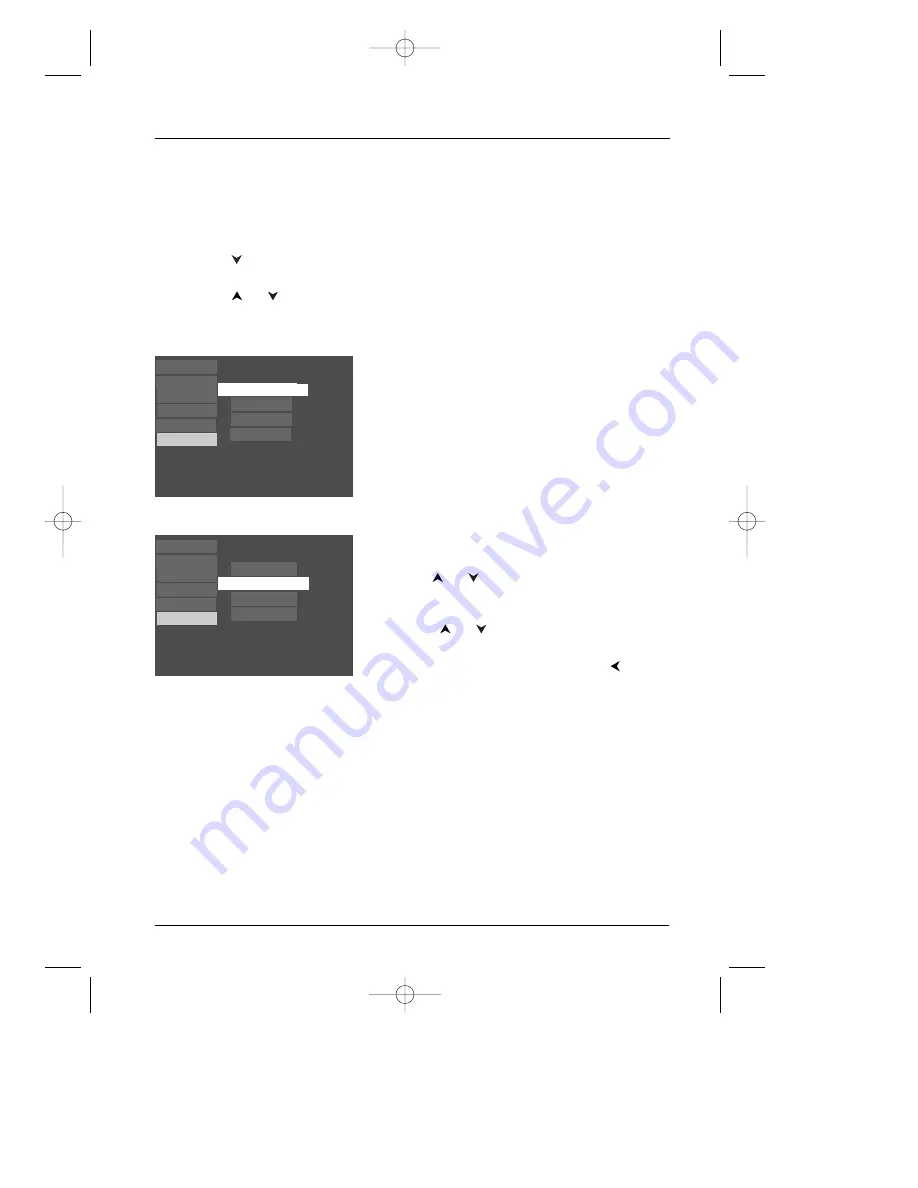
35
Languages Menu
The
Languages
menu enables you to set preferred
language options for:
•
Player Menus
(the DVD Player’s menu system)
•
Disc Menus
•
Audio
(the dialogue of DVD titles)
•
Subtitles
The way you choose languages is the same for each of the
Languages
submenus.
1.
From the Main Menu, (player on, no disc playing),
highlight
Languages
and press the OK button on the
remote (the
Languages
options appear).
2.
Use the
or
buttons to highlight the option
you want to change, and press OK (the languages
appear).
3.
Press the
or
buttons to highlight the language
in which you want to use and press OK.
4.
To return to the previous menu, press the
button
if necessary.
Notes:
Discs are created differently.The DVD player can’t override some language preferences. If a disc’s software was
created to play the movie (title) in a preferred language, the preference you set might be ignored.
Also, if the language isn’t available on the movie you’re playing, the disc’s default language will be chosen.
You must turn on the Subtitle feature in order for them to appear when you’re playing a disc.
If the disc wasn’t created with subtitles, you won’t be able to use the Subtitle feature.
If the disc wasn’t created with the Subtitle language you choose in the Subtitles menu, the discs default subtitle
language will be chosen.
Play
Languages
Lock
Play Mode
Sound
Display
Disc Menus
Audio
English
Player Menus
Subtitle
Play
Languages
Lock
Play Mode
Sound
Display
Audio
English
Player Menus
Subtitle
Disc Menus
Francais
Español
Voice+
The Voice+ feature makes the dialogue of a movie louder than the other audio elements, such as
background noises, music, etc.
1.
From the Main Menu, (player on, no disc playing), highlight
Sound
and press the OK button on
the remote (the
Sound
options appear).
2.
Press the
button on the remote control until
Voice
+
is highlighted and press OK (the
options appear).
3.
Press the
or
buttons to highlight your choice, and press OK.
Note:The performance of the Voice Plus+ feature varies depending upon the equipment you have connected to
your DVD Player and the audio format of the disc you’re playing.
Menu System
DRC240.body 3/16/04 11:41 AM Page 35
Содержание DRC240N
Страница 1: ...DVD Player User s Guide Changing Entertainment Again Model DRC240N DRC240 cov 3 15 04 10 01 AM Page 1 ...
Страница 45: ... This page intentionally left blank DRC240 body 3 16 04 11 41 AM Page 43 ...
Страница 46: ... This page intentionally left blank DRC240 body 3 16 04 11 41 AM Page 44 ...
Страница 47: ...DRC240 body 3 16 04 11 41 AM Page 45 ...












































