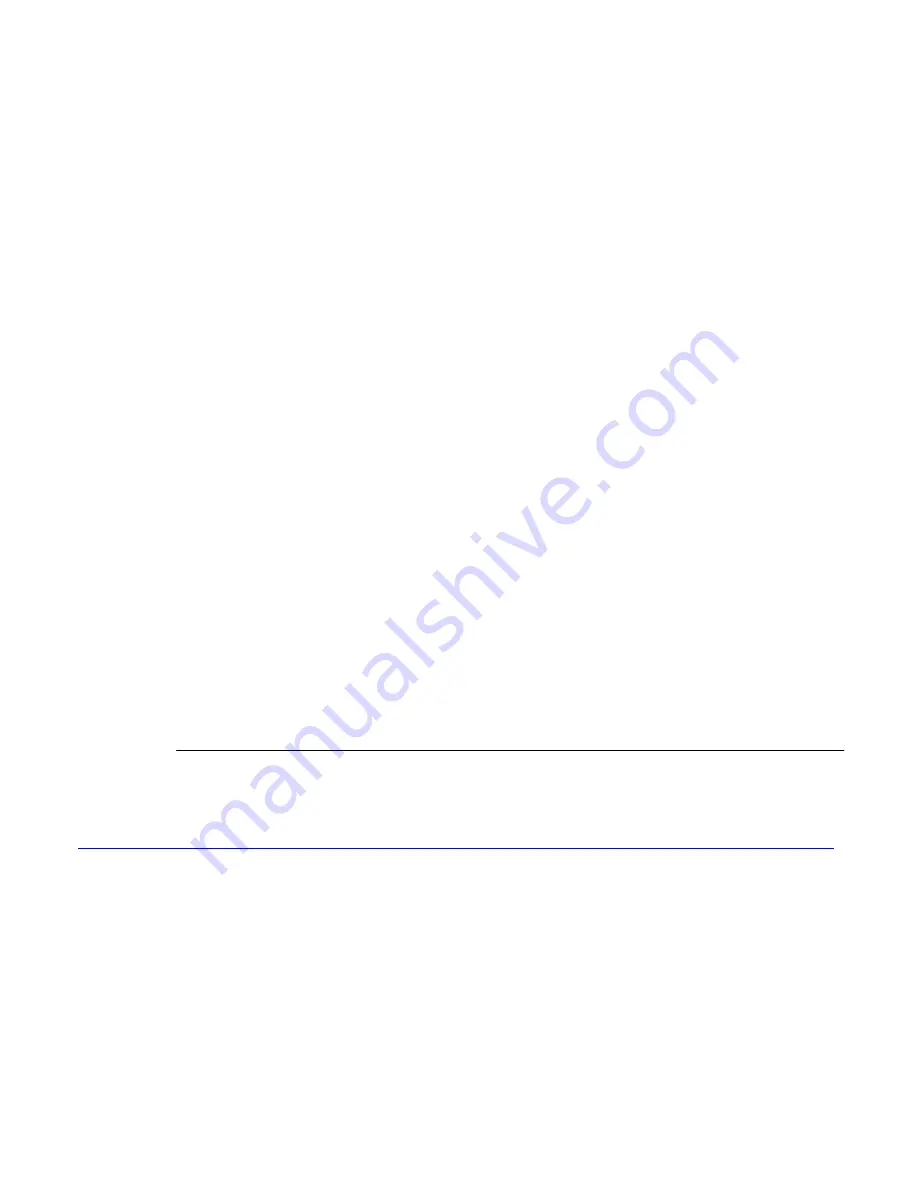
18
2.
Connect one end of an Ethernet cable to one of the LAN ports (labeled 1, 2, 3, or 4) on the back of the
Router and the other end to a standard port on a network device, e.g., a PC, print server, hub, or switch.
Repeat the above step to connect more PCs or network devices to the Router.
3.
Connect the cable from your ISP to the
Cable
port on the Router’s back panel.
4.
Connect the power-supply cable to the Power port on the rear of the Router, then plug the supplied AC
power cable into a power outlet and power on the RCA DCW615.
•
The
Power
LED on the front panel will light up green as soon as the power adapter is connected
properly.
•
The
Diag
LED will light up red for a few seconds when the Router
goes through its self-diagnostic test. The LED will turn off when the self-test is complete.
5. Power on the network devices that connected to the RCA DCW615.
The Hardware Installation is complete. Continue to the next page to configure your PCs with RCA
DCW615.
Содержание DCW615A
Страница 1: ...RCA DCW615A Cable Router Quick Guide Draft User s Manual ...
Страница 13: ...10 3 Click the Add button ...
Страница 16: ...13 9 Windows will ask you to restart the PC Click the Yes button The TCP IP installation is now complete ...
Страница 24: ...21 3 Click the IP Address tab Select Obtain an IP address automatically ...
Страница 28: ...25 5 Restart your computer Go to Configure the Router ...



























